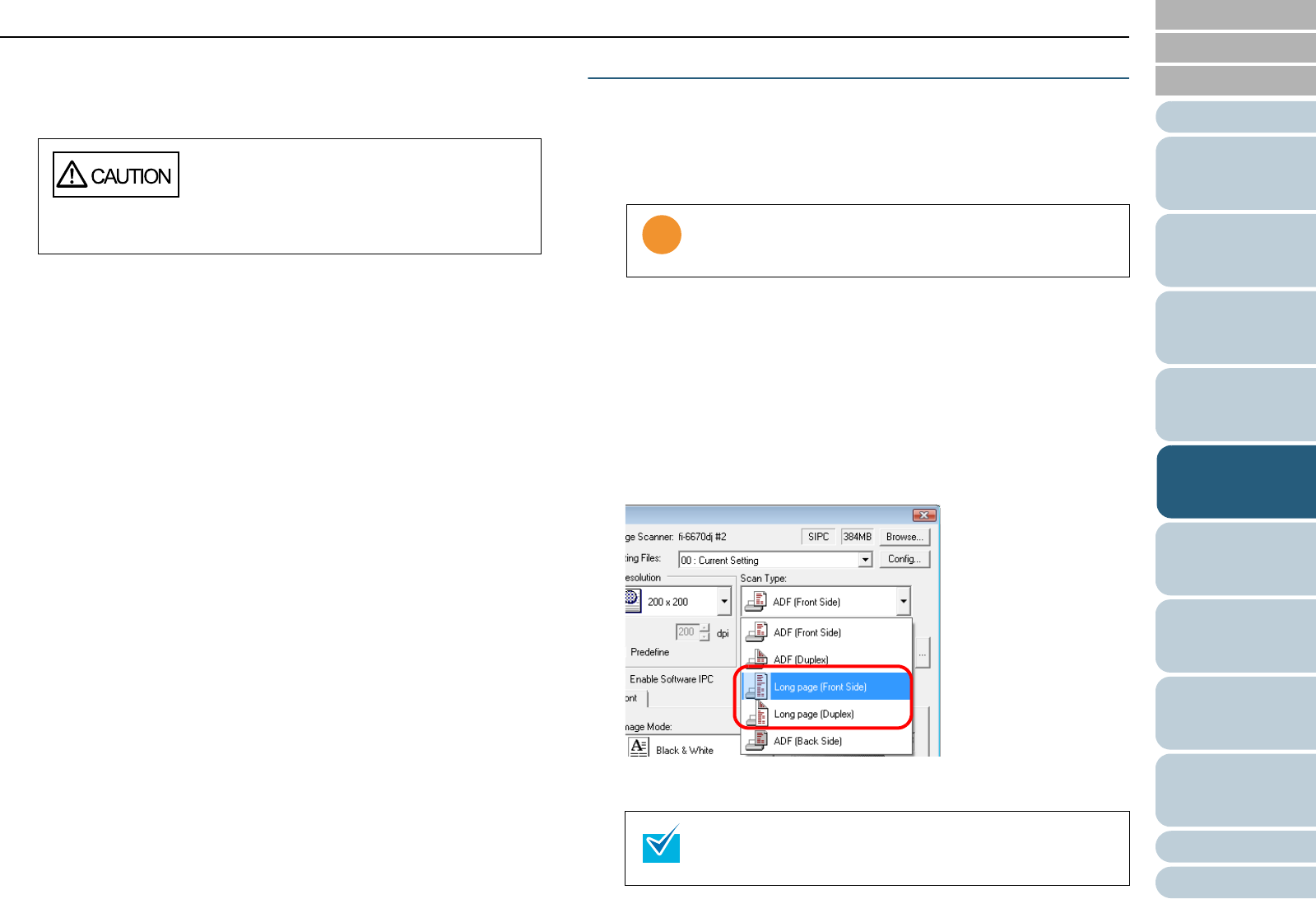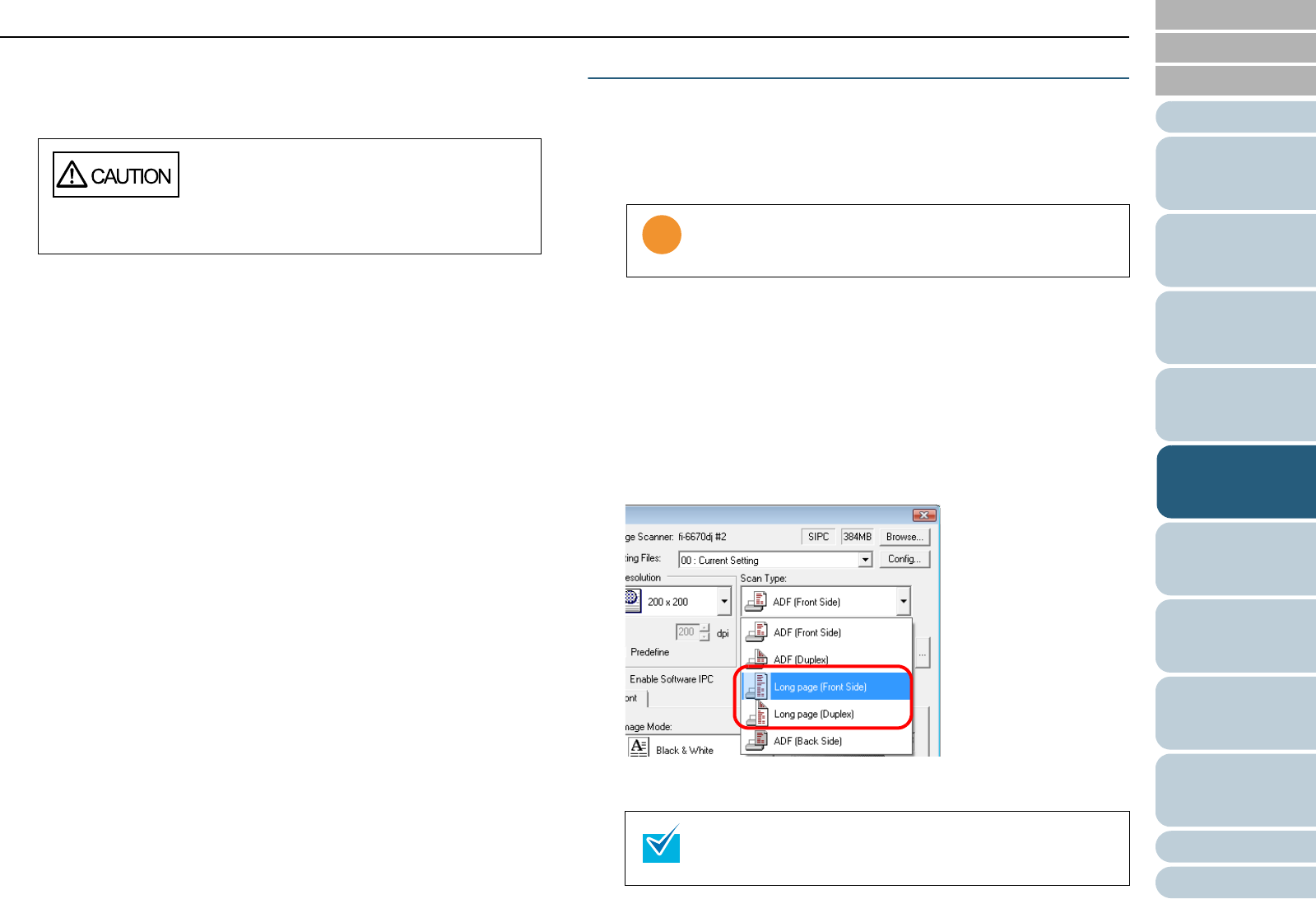
Chapter 5 Various Documents
77
Index
Appendix
Introduction
Glossary
Contents
TOP
Loading
Documents
How to Use
ScandAll PRO
Scan Pa-
rameters
Various
Documents
Daily Care
Trouble-
shooting
Operational
Settings
Consumables
Scanner
Overview
3 Place the whole document on the ADF Paper Chute, and
then adjust the Side Guides so that they lightly touch the
widest sheets of the document.
4 From ScandAll PRO, perform a scan.
For how to perform a scan, refer to "Chapter 3 How to Use ScandAll
PRO" (on page 51).
Scanning A Document Longer Than A3 Size
1 Load a target document on the ADF Paper Chute.
For how to load documents on the ADF Paper Chute, refer to "2.1
Loading Documents on the ADF" (on page 39).
2 Start up ScandAll PRO, and then open the [TWAIN Driver
(32)] dialog box.
For how to open the [TWAIN Driver (32)] dialog box, refer to "Chapter
3 How to Use ScandAll PRO" (on page 51).
3 Select [Long page (Front Side)] or [Long page (Duplex)]
from [Scan Type].
Select [Long page (Front Side)] for single-sided scanning; [Long page
(Duplex)] for double-sided scanning.
⇒ The [Long Page Paper Size Setting] dialog box appears.
When loading a small-size document on the
ADF Paper Chute, be careful not to touch the
hood for the Chute Roller. Touching the hood
during scanning opens it, and may catch your
finger in.
When scanning a document longer than A3 size, pull out
the Paper Chute Extension and the Stacker Extension to
their maximum. Here, do not raise the Stoppers.
The [Long Page Paper Size Setting] dialog box appears
for the fi-6670, fi-6670A, fi-6770, or fi-6770A only.