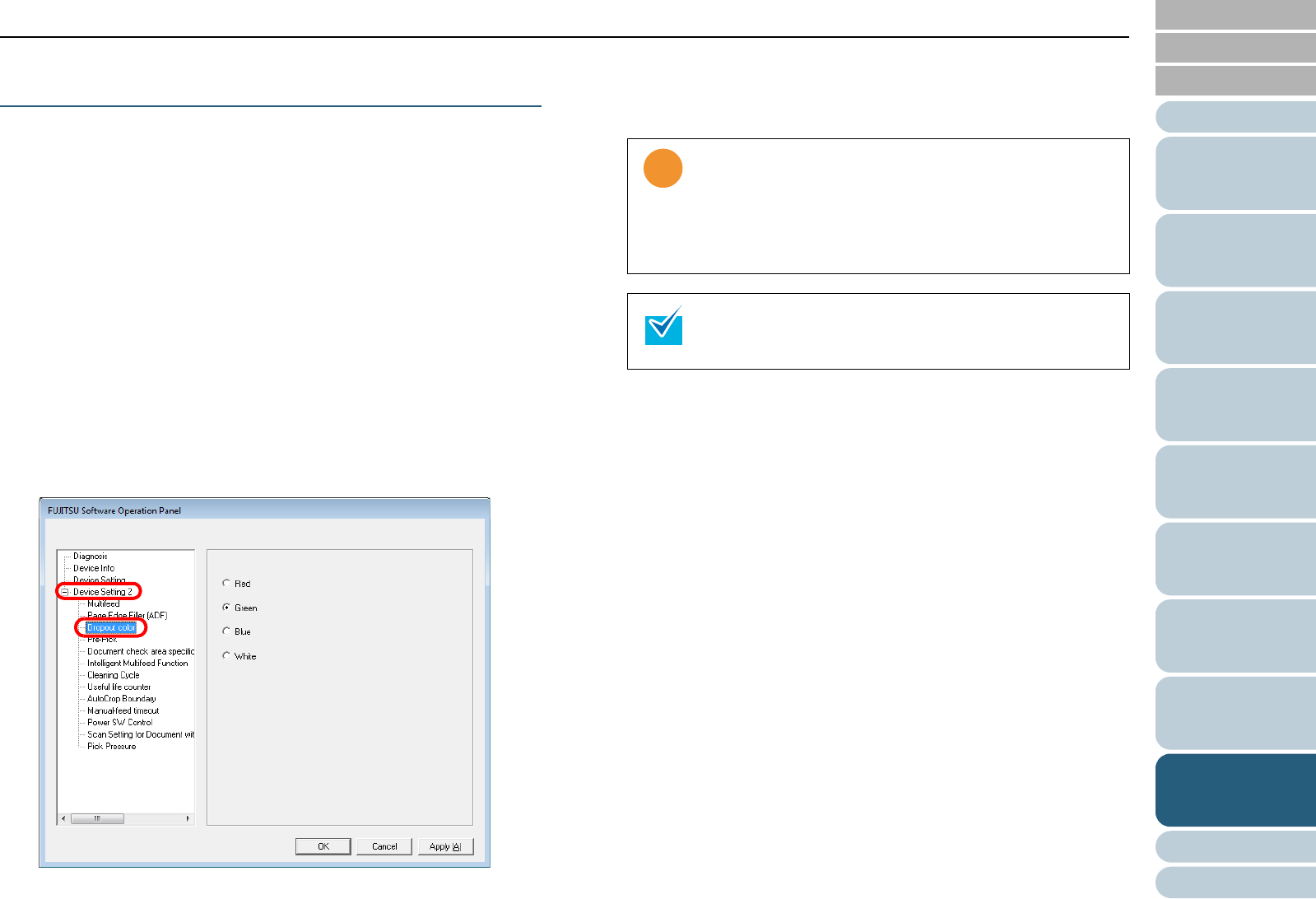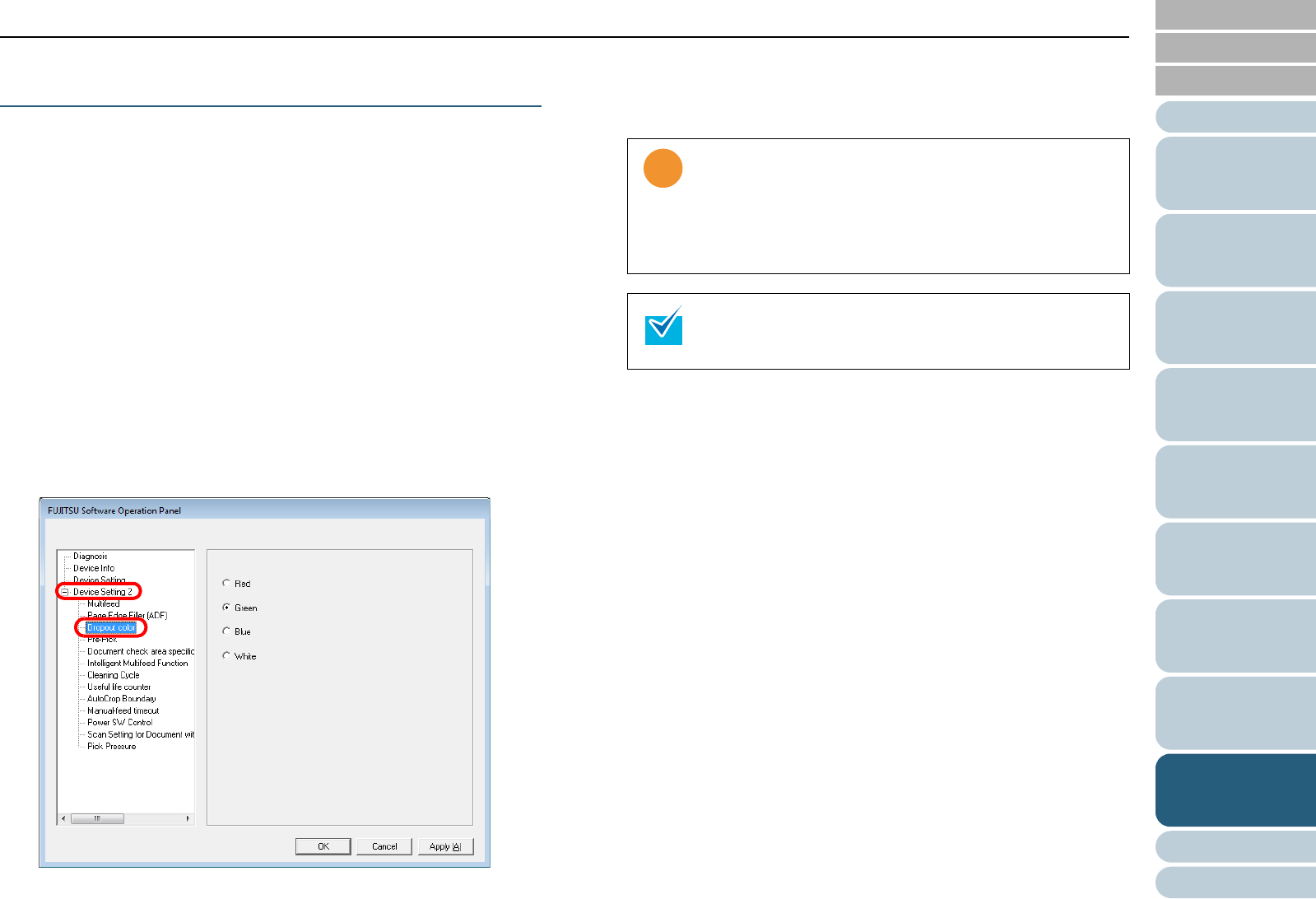
Chapter 9 Operational Settings
172
Index
Appendix
Introduction
Glossary
Contents
TOP
Loading
Documents
How to Use
ScandAll PRO
Scan Pa-
rameters
Various
Documents
Daily Care
Trouble-
shooting
Operational
Settings
Consumables
Scanner
Overview
Scanning with Particular Color(s) Dropped Out
[Dropout color]
By using the "Dropout Color" function, you can scan
documents with the specified color removed from the light's
three primary colors, i.e., red, green, and blue. (This function
is available for the binary black and white setting as well as the
grayscale setting.)
For example, when you scan a document containing black text
with a green background, you can output an image of black
text only.
1 Start up the Software Operation Panel.
Refer to "9.1 Starting Up the Software Operation Panel" (on page
156).
2 From the tree listing on the left, select [Device Setting 2]
D [Dropout color].
3 Select a color to drop out.
Red, Green, Blue: Red, green, or blue is dropped out.
White: No color is dropped out.
The Software Operation Panel allows you to select colors
of red, green, and blue only. If you want to drop out other
colors, configure settings in the scanner driver. For how to
configure settings using the scanner driver, refer to
"Excluding Color(s) from Images (Dropout Color)" (on
page 79).
This setting can also be specified from the scanner
driver’s setting dialog box. Note the setting with the
scanner driver is given a priority.