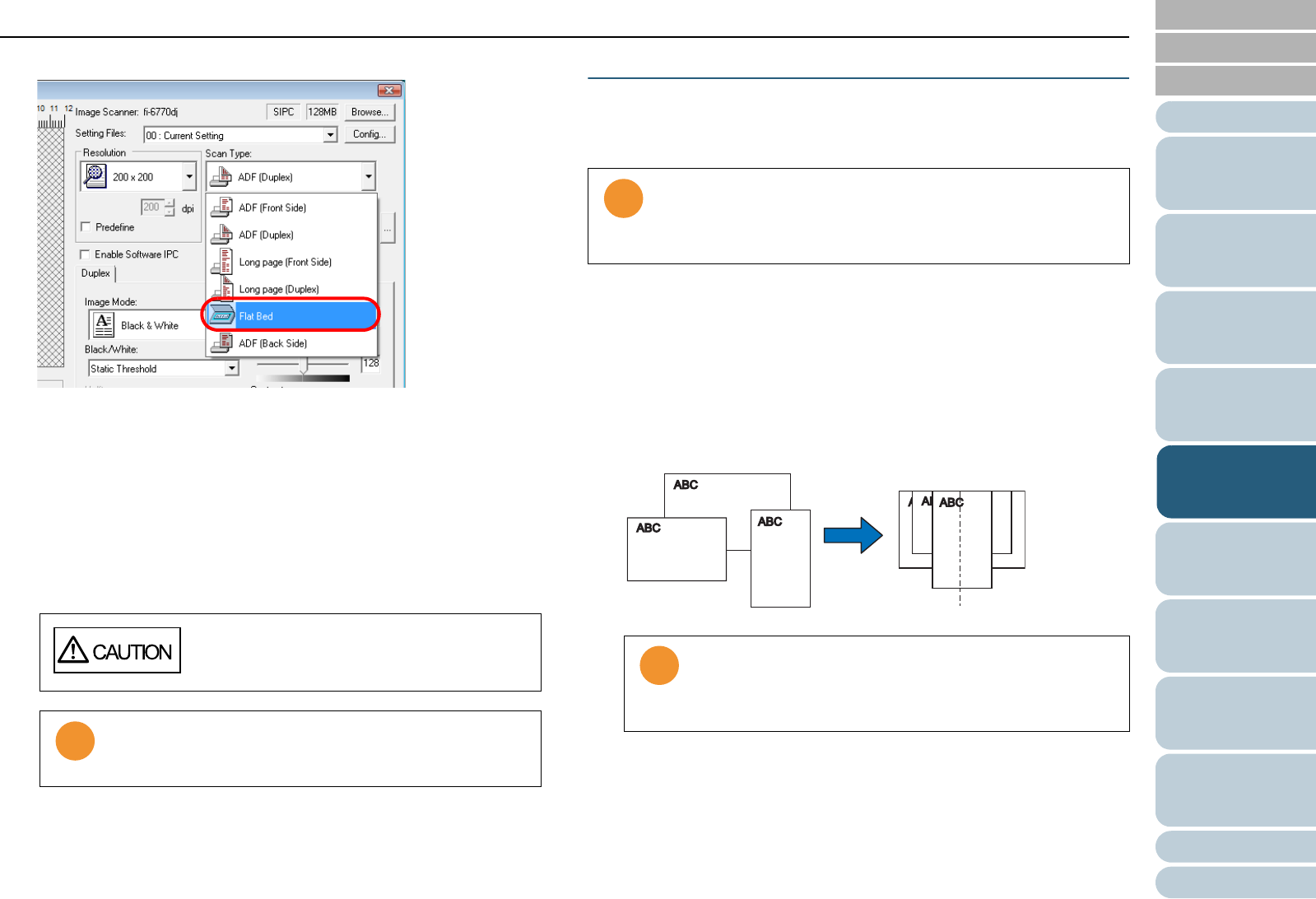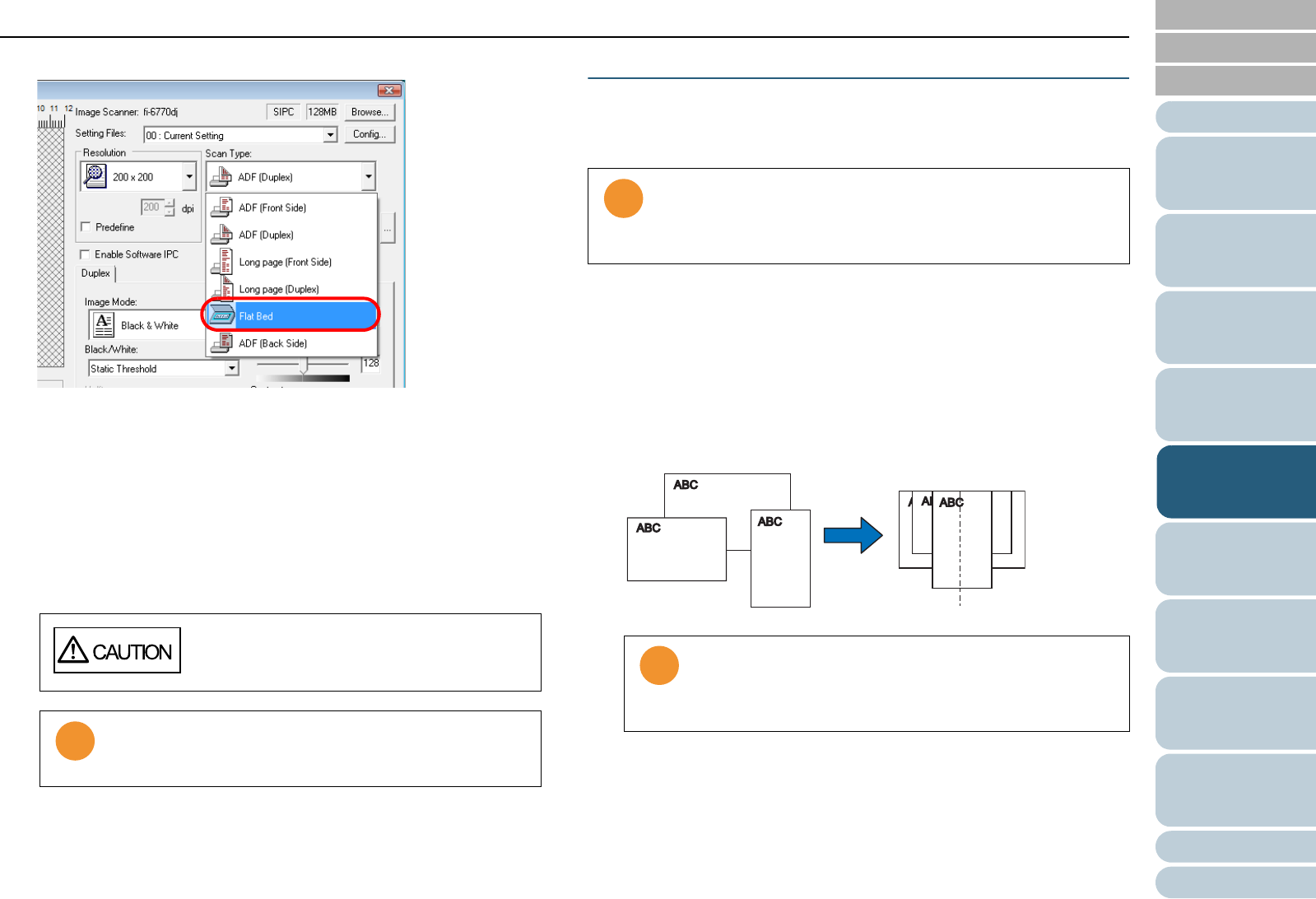
Chapter 5 Various Documents
76
Index
Appendix
Introduction
Glossary
Contents
TOP
Loading
Documents
How to Use
ScandAll PRO
Scan Pa-
rameters
Various
Documents
Daily Care
Trouble-
shooting
Operational
Settings
Consumables
Scanner
Overview
4 Select [Flat Bed] under [Scan Type].
5 Specify a desired paper size from [Paper Size], etc.
6 Click the [OK] button.
⇒ The changes made are applied.
7 From ScandAll PRO, perform a scan.
For how to perform a scan, refer to "Chapter 3 How to Use ScandAll
PRO" (on page 51).
Scanning Documents of Different Widths
When you scan documents of different widths, scan them,
following the procedure below.
1 To prevent images from being skewed, select [Automatic
Page Size Detection] from the [Automatic Size and Skew
Detection] drop-down list.
For how to configure the settings, refer to "Automatically Correcting
Skewed Document Images" (on page 87).
2 Center all the document sheets as shown in the figure
below.
Never look into the light source directly during
scanning.
• Do not move the document during scanning.
• For a document of up to A3 or Double Letter size, be
sure to close the Document Cover before scanning.
When you scan documents of different widths at one time from
the ADF, some documents that are small in paper size may be
skewed or may not be fed into the scanner. It is recommended
that only documents of the same width be scanned at one time.
Inside the opening of the ADF is a Pick Roller, which picks
and feeds documents into the ADF. Therefore, off-center
documents, if out of contact with the Pick Roller, cannot
be fed into the scanner.