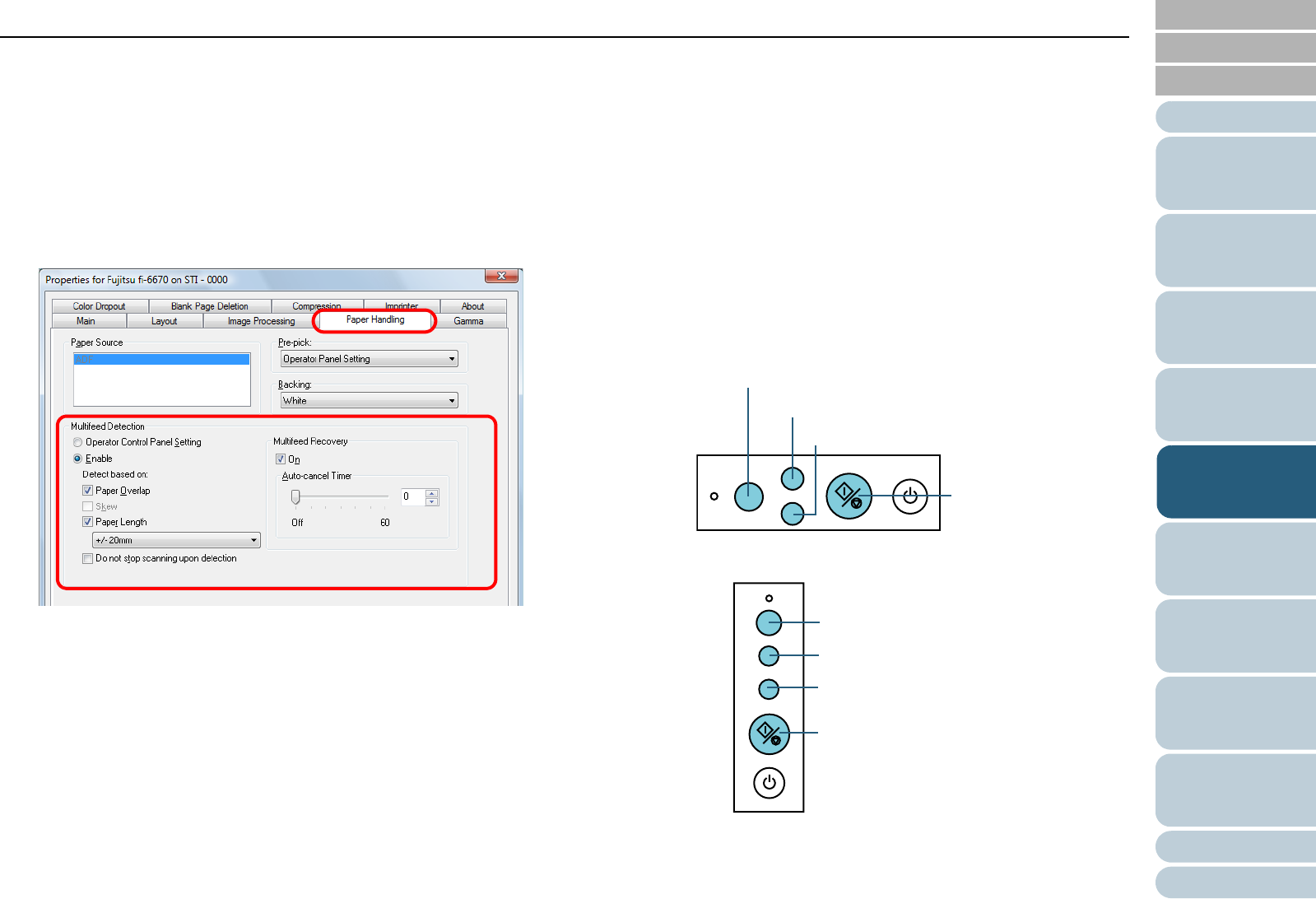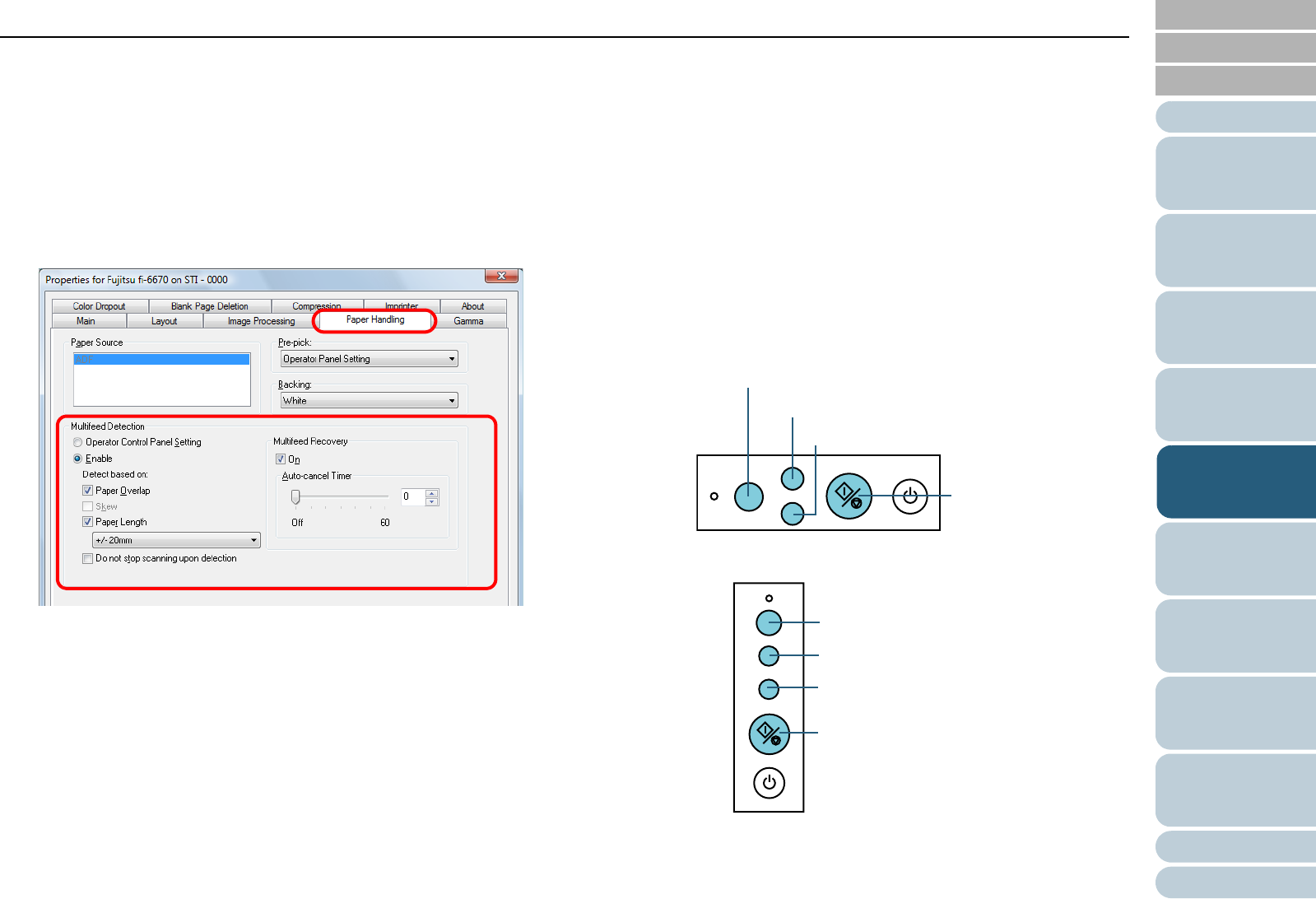
Chapter 5 Various Documents
112
Index
Appendix
Introduction
Glossary
Contents
TOP
Loading
Documents
How to Use
ScandAll PRO
Scan Pa-
rameters
Various
Documents
Daily Care
Trouble-
shooting
Operational
Settings
Consumables
Scanner
Overview
■With FUJITSU ISIS Scanner Driver
1 Start up ScandAll PRO, select the [Scan] menu D [Scan
Settings].
⇒
The FUJITSU ISIS scanner driver’s setting dialog box appears.
2 Select the [Paper Handling] tab, and then select:
• [Enable] and [Paper Overlap] under [Multifeed Detection]
• [On] under [Multifeed Recovery]
3 Specify a desired time (in minutes) at [Auto-cancel Timer].
Operating the Scanner
1 After a multifeed error has occurred, press the [Send to]
button to eject the document from the paper feed path, or
open the ADF and remove the sheets from there.
When the sheets are removed, the function number displayed
changes as follows:
2 Return the ejected or removed sheets to the ADF Paper
Chute.
If a multifeed error is detected while no paper has been glued on the
sheet, press the [Scan/Stop] button or restart the scanning via the
computer. (In this case, do not press the [Function] button.)
If glued paper is present on the removed/ejected sheet and this is
likely the cause of the multifeed error, then go to the next step:
At multifeed error At document ejecting
"J" and "2" are indicated
alternately.
D
The corresponding function
number blinks.
Check
Function
Send to
Scan / Stop
Power
ADF Type
[Send to] button
[Scan/Stop] button
Function Number Display
[Function] button
Check
Function
Send to
Power
Scan / Stop
Flatbed Type
[Send to] button
[Scan/Stop] button
Function Number
[Function] button
Display