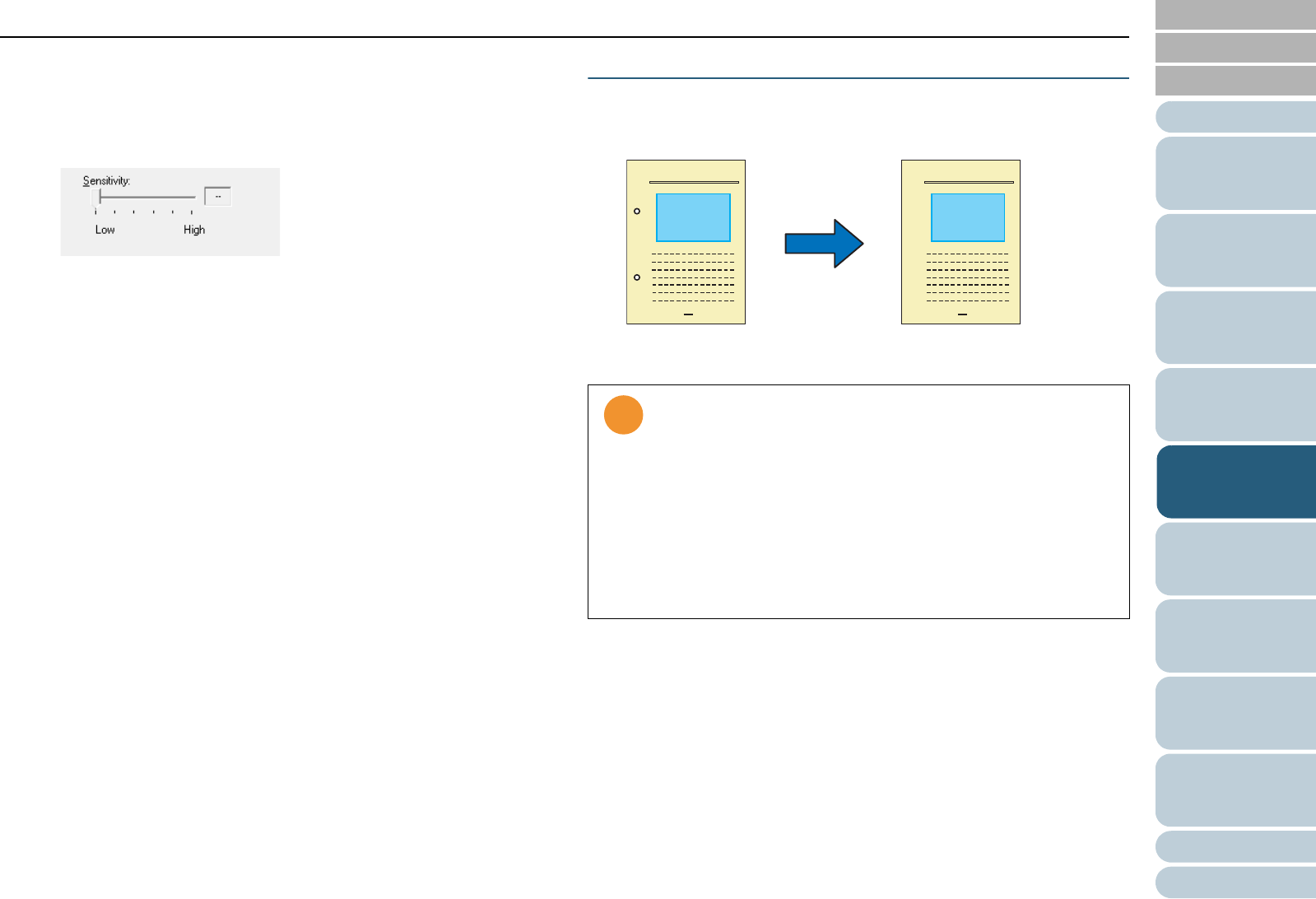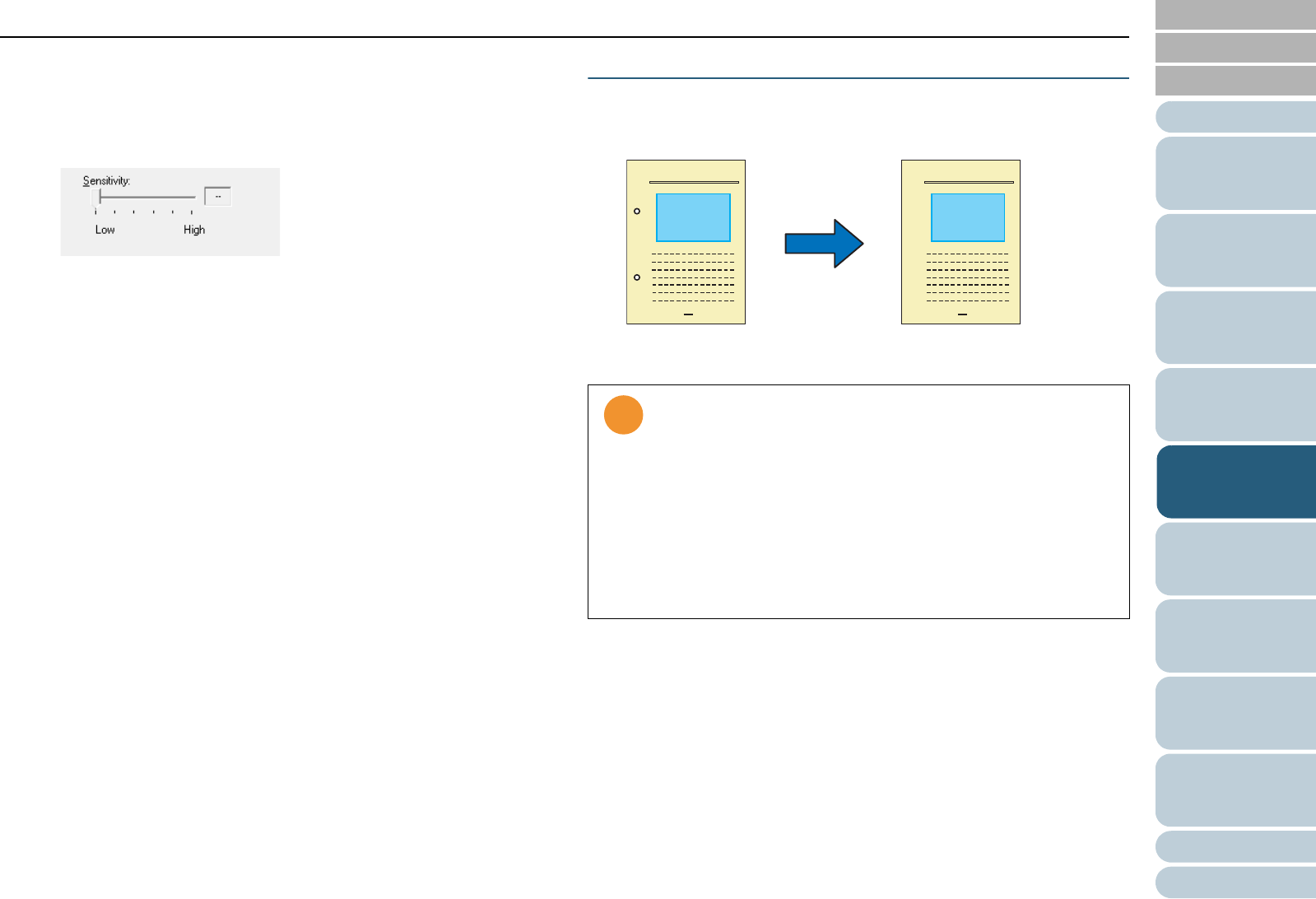
Chapter 5 Various Documents
82
Index
Appendix
Introduction
Glossary
Contents
TOP
Loading
Documents
How to Use
ScandAll PRO
Scan Pa-
rameters
Various
Documents
Daily Care
Trouble-
shooting
Operational
Settings
Consumables
Scanner
Overview
You can select OFF(- -) or a value from 0.2% to 3.0% (in incre-
ments of 0.2%).
*1: Ratio of black dots included in the scanned area (for white
pages)
• In Color/Grayscale mode
Use the slider bar to specify a level from among five levels (1 to 5).
The larger the number, the higher the accuracy.
6 Click the [OK] button.
⇒
You are returned to the [TWAIN Driver (32)] dialog box.
7 In the [TWAIN Driver (32)] dialog box, click the [OK]
button.
⇒
Changes made are saved.
8 From ScandAll PRO, perform a scan.
For how to perform a scan, refer to "Chapter 3 How to Use ScandAll
PRO" (on page 51).
Removing Punch Holes from A Scanned Image
You can remove or obscure punch holes (black dots) from the
output image of a scanned punched document.
1 Load a target document on the scanner.
Fow how to load documents on the scanner, refer to "Chapter 2
Loading Documents" (on page 38).
2 Start up ScandAll PRO, and then open the [TWAIN Driver
(32)] dialog box.
For how to open the TWAIN Driver (32) dialog box, refer to "Chapter 3
How to Use ScandAll PRO" (on page 51).
Punch hole marks are not removed when:
• They are not aligned along with the document edge.
• They vary in size or appear at various intervals.
• The scanned document is not rectangular.
• The scanned document is in dark-colored background.
• Characters or figures exist at the edge of the document, or
they overlap with the hole marks.
• The document of a size larger than the specified page size
is scanned with [Automatic Page Size Detection] enabled.
• The size of the scanned document is not as specified in
[Paper Size] while [Black Background] is selected.
Original Created image