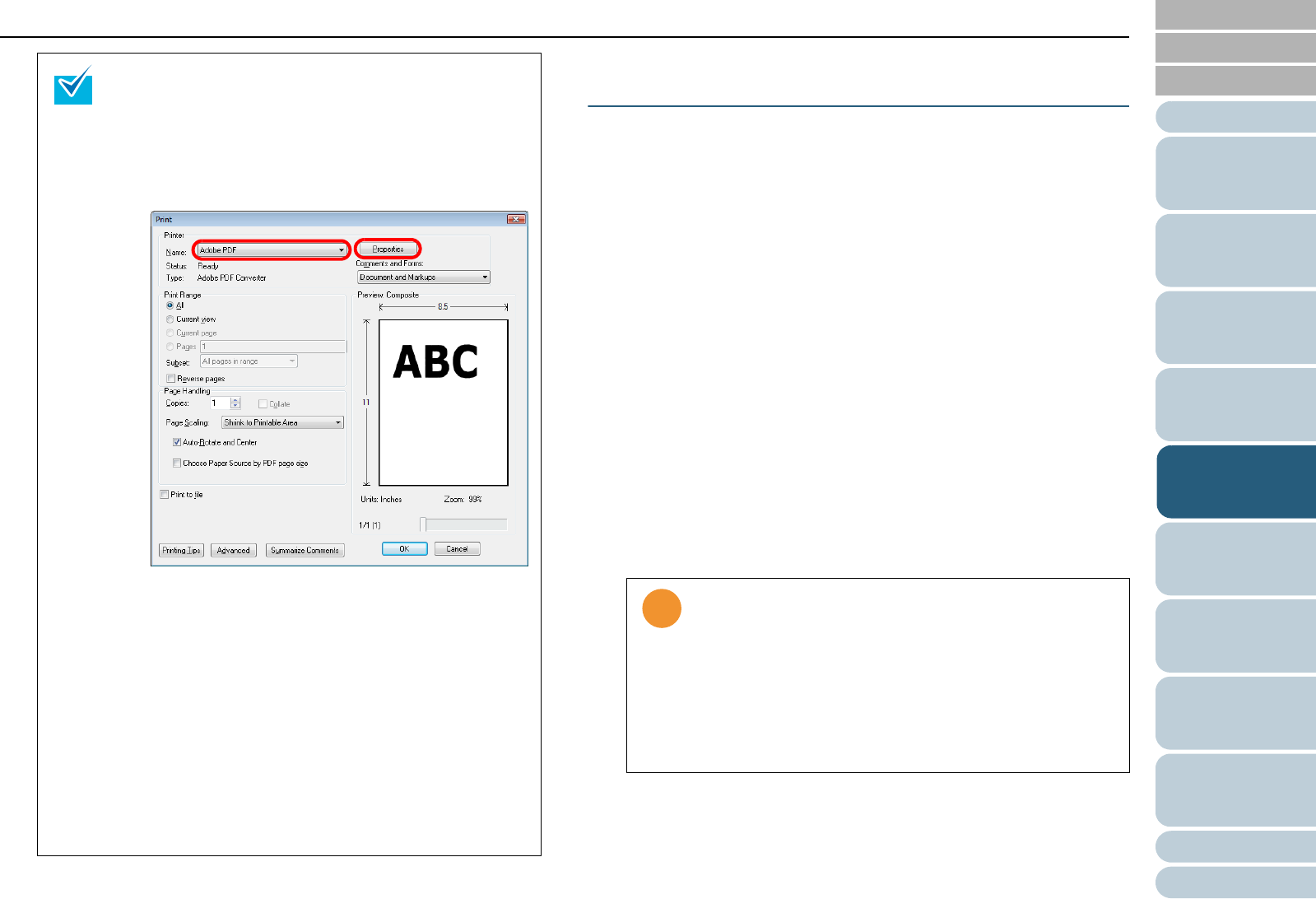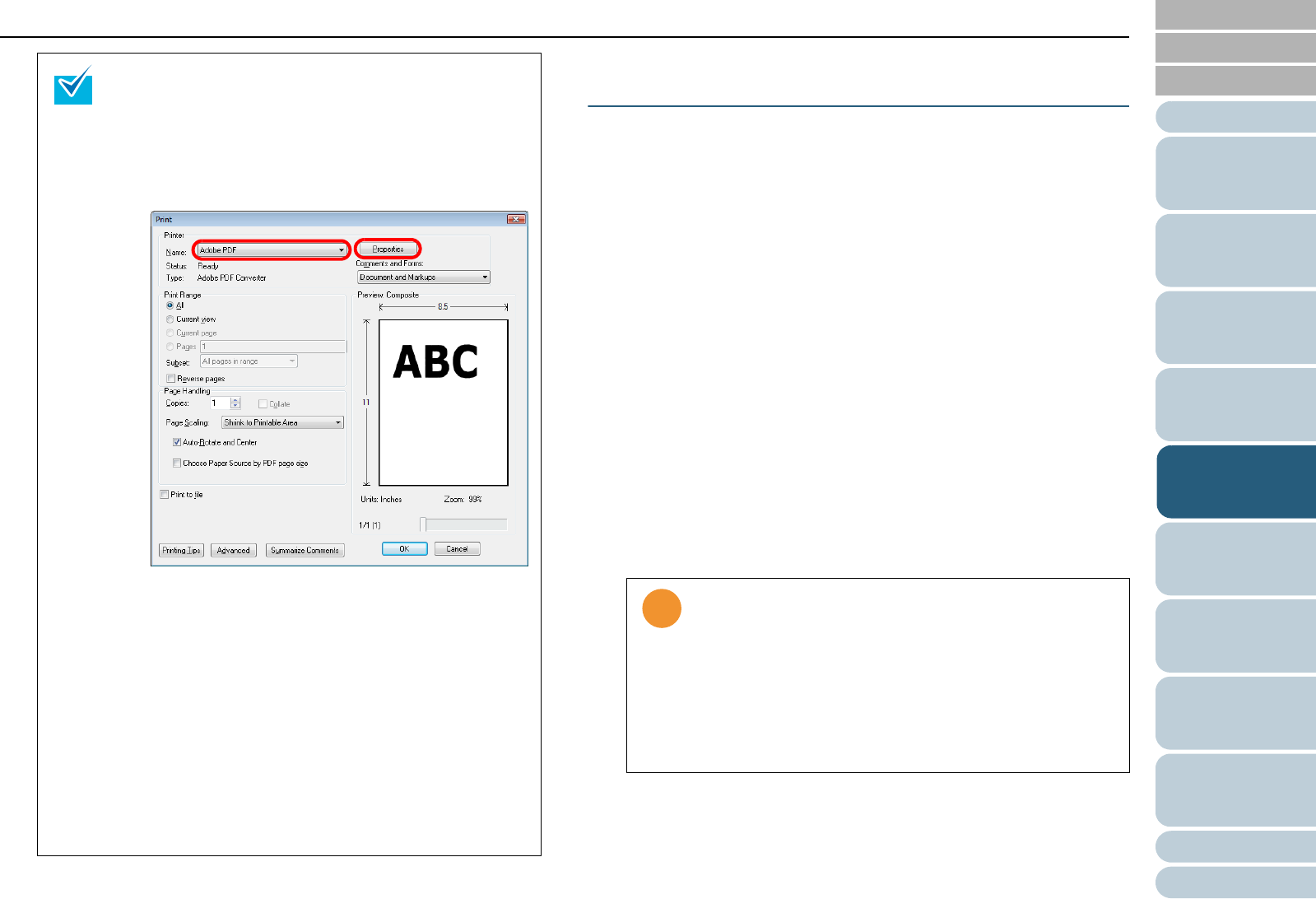
Chapter 5 Various Documents
95
Index
Appendix
Introduction
Glossary
Contents
TOP
Loading
Documents
How to Use
ScandAll PRO
Scan Pa-
rameters
Various
Documents
Daily Care
Trouble-
shooting
Operational
Settings
Consumables
Scanner
Overview
Dividing Multipage Documents Using Patch
Codes
ScandAll PRO supports the Job Separation function using
patch code sheets. This patchcode-based Job Separation
function can divide scanned images of a multipage document
into pre-determined units, and then save them to their respec-
tive folders separately, without interrupting the ongoing
scanning. A multi-page file such as in PDF or TIFF format can
be divided into a specified unit, and each of the parts is saved
to separate files.
The procedure is as follows:
1 Prepare patch code sheets.
The PDF file for use as a patch code sheet comes with two size types
(A4 and Letter). Before using the patchcode-based Job Separation
function, you need to select the [start] menu
D [All Programs] D
[Fujitsu ScandAll PRO]
D [Patch Code (A4)] or [Patch Code (Letter)],
and then print the PDF file of either "Patch Code (A4)" or "Patch Code
(Letter)" as many as you need.
2 Create a new batch profile in ScandAll PRO, and then
open the [Profile Editor] dialog box.
For how to create profiles, refer to "3.8 Scanning with [Batch Scan]"
(on page 61).
If you save the scanned document images in Step 8
above, the file size may increase greatly. To reduce the
size, retry saving the images, following the procedure
below. (It may take more time than you save as usual.)
1 Select [File]
D [Print].
2 In the dialog box below, select [Adobe PDF] at
[Name].
3 Click the [Properties] button.
⇒ The [Adobe PDF Document Properties] dialog box
appears.
4 Select the [Adobe PDF Settings] tab.
5 Select a desired job option from [Default Settings].
Here, for example, select [Smallest File Size].
6 Click the [OK] button.
7 In the [Print] dialog box, click the [OK] button.
⇒ The [Save PDF File As] dialog box appears.
8 Specify a desired file name, and then click the [Save]
button to save the file.
• Use white paper to print out the patch code sheets.
• To make photocopies of the printed patch code sheet,
make the same size and same density of photocopies
as the original patch code sheets.
• Note that using the same patch code sheets repeat-
edly may decrease the recognition accuracy due to the
dirt contaminated on the sheets. If the patch code
sheets are not recognized correctly or get smudged,
make new prints of the patch code sheets.