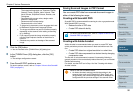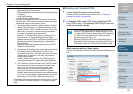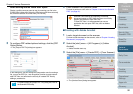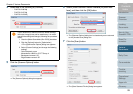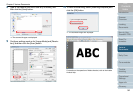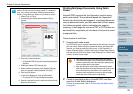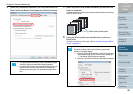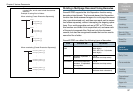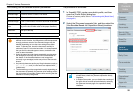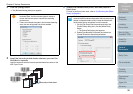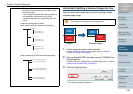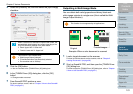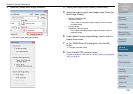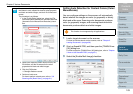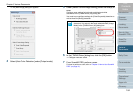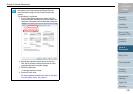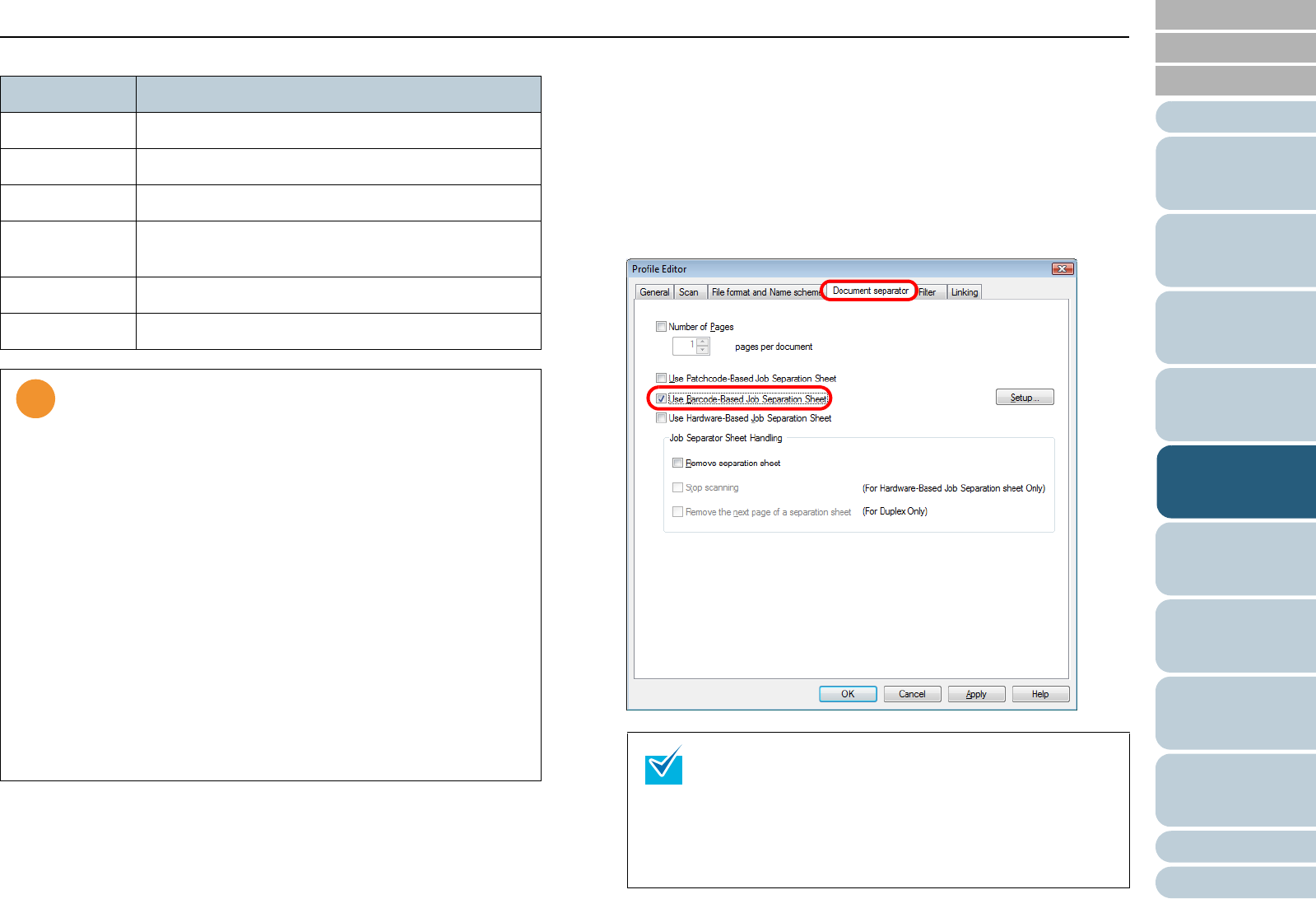
Chapter 5 Various Documents
98
Index
Appendix
Introduction
Glossary
Contents
TOP
Loading
Documents
How to Use
ScandAll PRO
Scan Pa-
rameters
Various
Documents
Daily Care
Trouble-
shooting
Operational
Settings
Consumables
Scanner
Overview
The following lists the barcode detection parameters: The procedure is as follows:
1 In ScandAll PRO, create a new batch profile, and then
open the [Profile Editor] dialog box.
For how to create a profile, refer to "3.8 Scanning with [Batch Scan]"
(on page 61).
2 Select the [Document separator] tab, and then select the
[Use Barcode-Based Job Separation Sheet] checkbox.
Item Parameter
Barcode height 10 mm to 30 mm / 0.39 to 1.18 inches
Barcode length 300 mm / 11.81 inches or less
Barcode margin 5 mm / 0.20 inches or more on each side of barcode
Barcode base
color
White (This may not be recognized correctly depend-
ing on the hue of white color of the paper scanned.)
Resolution 200 dpi to 600 dpi
Barcode angle Horizontal and vertical
• If you scan a document having a barcode type that was not
defined for this function, the image data could be separated
wrongly, and even some of the scanned images may be
deleted depending on how the scan settings have been
made. To prevent this, check the document carefully in
advance to see if it has extra barcodes. It is recommended
that you limit the barcode types to sense, and define the
area to detect barcodes.
• Using the same barcode sheets repeatedly may decrease
the recognition accuracy due to the dirt contaminated on
the sheets. If the barcode sheets are not recognized
correctly or get smudged, make new prints of the barcode
sheets.
• Any control characters and/or any illegal characters such as
\, /, ,, :, *, ?, ", <, >, and | in a file name are replaced with "_"
(underscore).
• The barcode may not be recognized correctly depending on
the document (if skewed), the scanner driver settings and/or
the print status of barcodes. Operate after ensuring that the
barcode is correctly recognized.
• To suppress the scanning of the image of barcode-
printed sheet, check the [Remove separation sheet]
checkbox.
• In Duplex Scan mode, you can disable the scanning of
the back side of barcode-printed sheets by selecting
the [Remove the next page of a separation sheet]
checkbox.