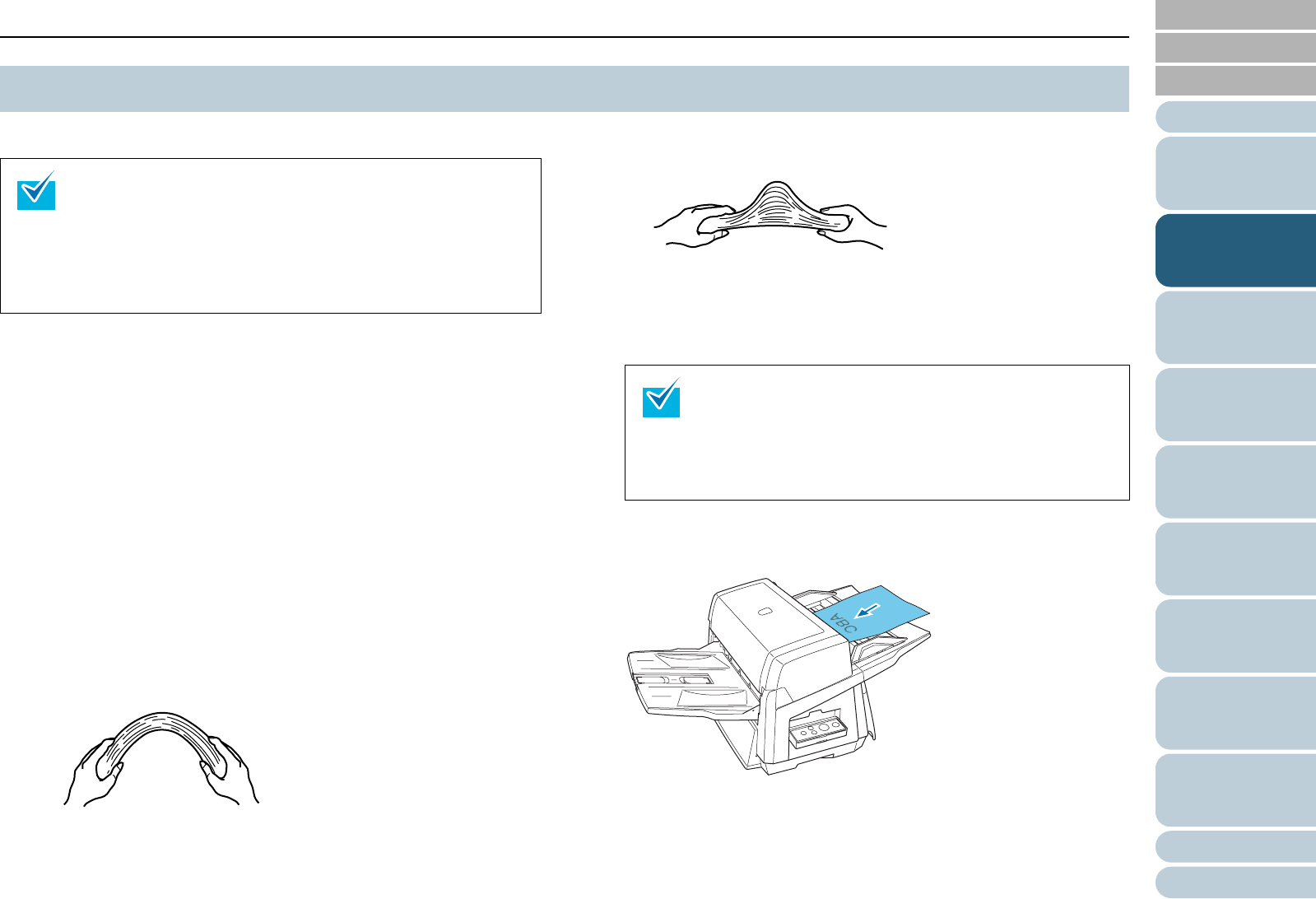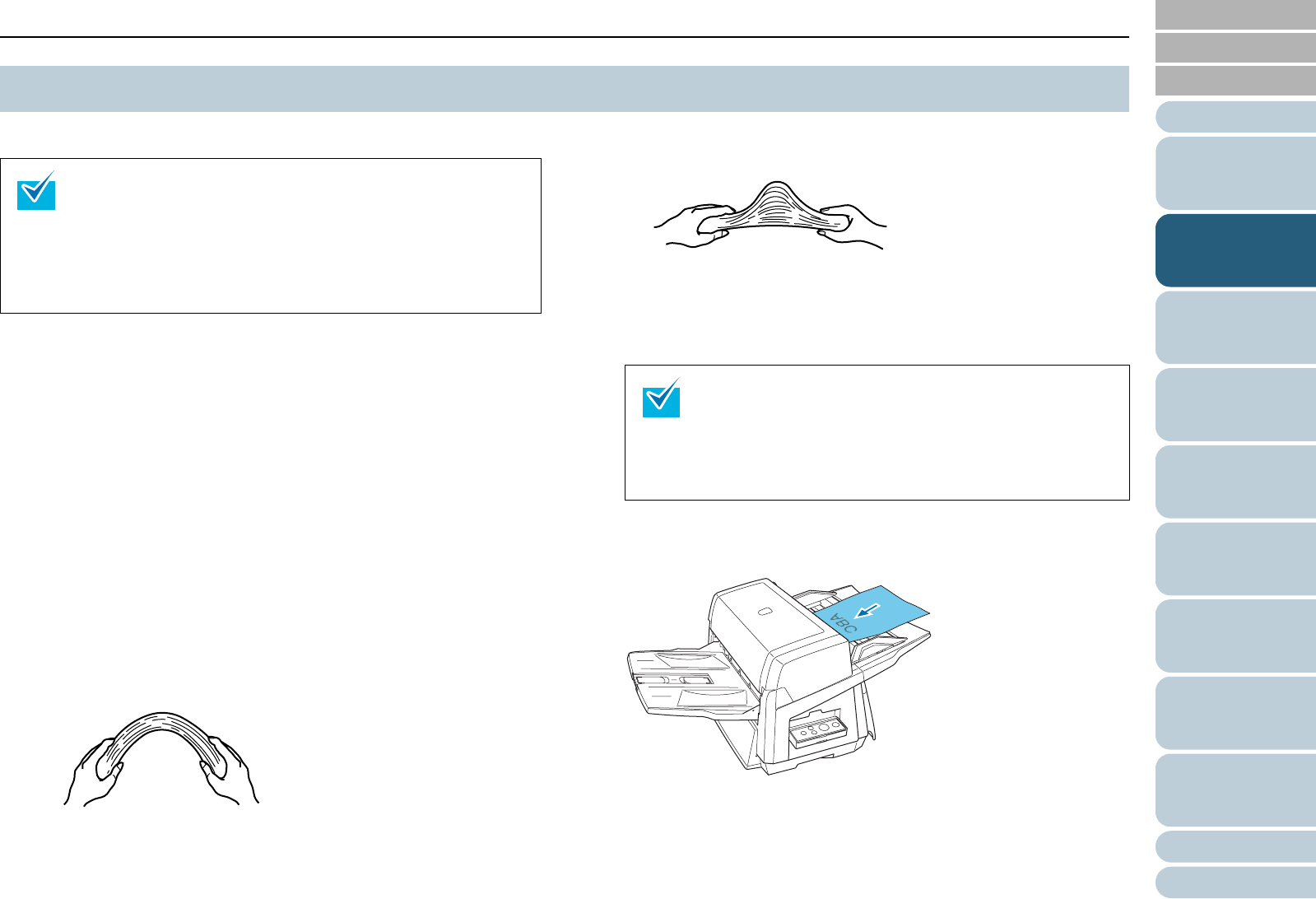
Chapter 2 Loading Documents
39
Index
Appendix
Introduction
Glossary
Contents
TOP
Loading
Documents
How to Use
ScandAll PRO
Scan Pa-
rameters
Various
Documents
Daily Care
Trouble-
shooting
Operational
Settings
Consumables
Scanner
Overview
This section describes how to load documents on the ADF.
1 Align the edge of your document.
1 Confirm that all the document sheets have the same width.
2 Check the number of sheets in the document stack.
The following is a guideline for the limits on loadable sheets:
• A4/Letter-size paper or smaller that makes a document stack
of 20 mm (0.79 in.) or less (200 sheets with paper weight of
80 g/m
2
(21 lb))
• A4/Letter-size paper or larger that makes a document stack
of 10 mm (0.39 in.) or less (100 sheets with paper weight of
80 g/m
2
(21 lb))
For details, refer to "Maximum Document Loading Capacity" (on
page 44).
2 To avoid sticky edges, fan the document as follows:
1 Hold both ends of the document, and bend the document stack
into an arch.
2 Firmly holding the document with both hands, bend it back so that
the bent section rises up in the middle of the document as follows.
3 Repeat Steps 1 to 2 twice or three times.
4 Turn the document stack by 90 degree, and then fan it in the differ-
ent orientation again.
5 Align the edge of the document.
3 Load the document on the ADF Paper Chute.
Load it face down on the ADF Paper Chute.
2.1 Loading Documents on the ADF
• Refer to "2.2 ADF-Loaded Documents" (on page 42) for
information about the required document sizes and paper
quality for ensuring correct operation when scanning
documents from the ADF.
• Refer to "2.3 Changing the ADF Position (Flatbed Type
Only)" (on page 48) for how to change the ADF position
(Flatbed type only).
For details of how to fan documents, refer to the Error
Recovery Guide.
You can find the Error Recovery Guide in the SETUP
DVD-ROM. For how to install the Error Recovery Guide,
refer to "Chapter 4 Installing the Scanner Software" in the
Getting Started.