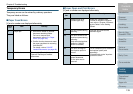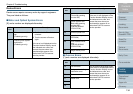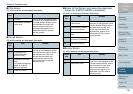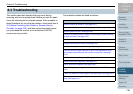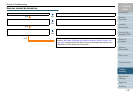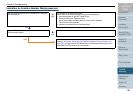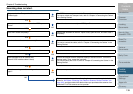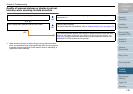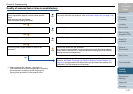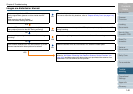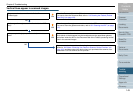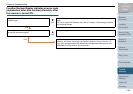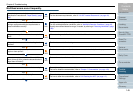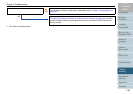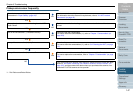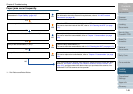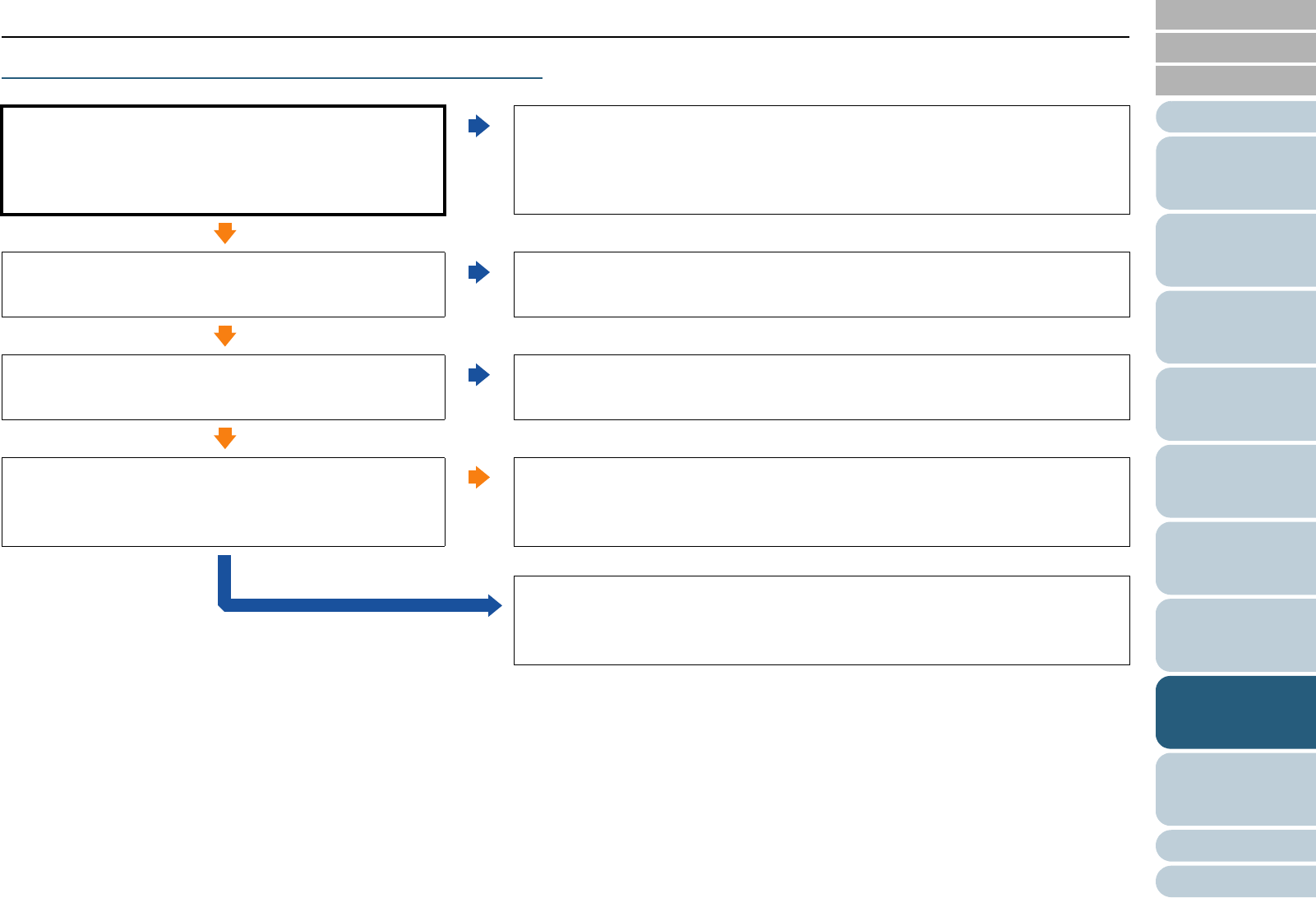
Chapter 8 Troubleshooting
141
Index
Appendix
Introduction
Glossary
Contents
TOP
Loading
Documents
How to Use
ScandAll PRO
Scan Pa-
rameters
Various
Documents
Daily Care
Trouble-
shooting
Operational
Settings
Consumables
Scanner
Overview
Quality of scanned text or lines is unsatisfactory.
When scanning with the ADF:
Are the upper/lower glasses or rollers inside the ADF
clean?
When scanning with the Flatbed:
Is the Document Holding Pad clean?
NO
Clean the dirty locations.
For how to clean the dirty locations, refer to"Chapter 6 Daily Care" (on page 114).
YES
Is the specified resolution appropriate?
NO
Specify a higher resolution in the scanner driver.
YES
Is "Binary (black-and-white)" mode selected?
NO
Select "Binary (black-and-white)" mode in the scanner driver. (*1)
YES
Is there any debris (paper powder or dust) on the
document?
YES
Remove the debris from the document.
Such debris on the document may be transferred onto the upper/lower glasses
and/or rollers inside the ADF or onto the Document Holding Pad of the Flatbed,
causing the scanned images dirty.
NO
If you cannot solve the problem after taking the measures above, check the items
shown in "8.4 Before Contacting Your Dealer or Scanner Service Provider" (on
page 152), and then contact the dealer where you purchased the scanner or an
authorized FUJITSU scanner service provider.
*1: When scanning with "halftone," "grayscale," or
"color"specified, the scanned image might not become
sharp and clear. If possible, set the image type to
"Binary (black and white)" in the scanner driver.