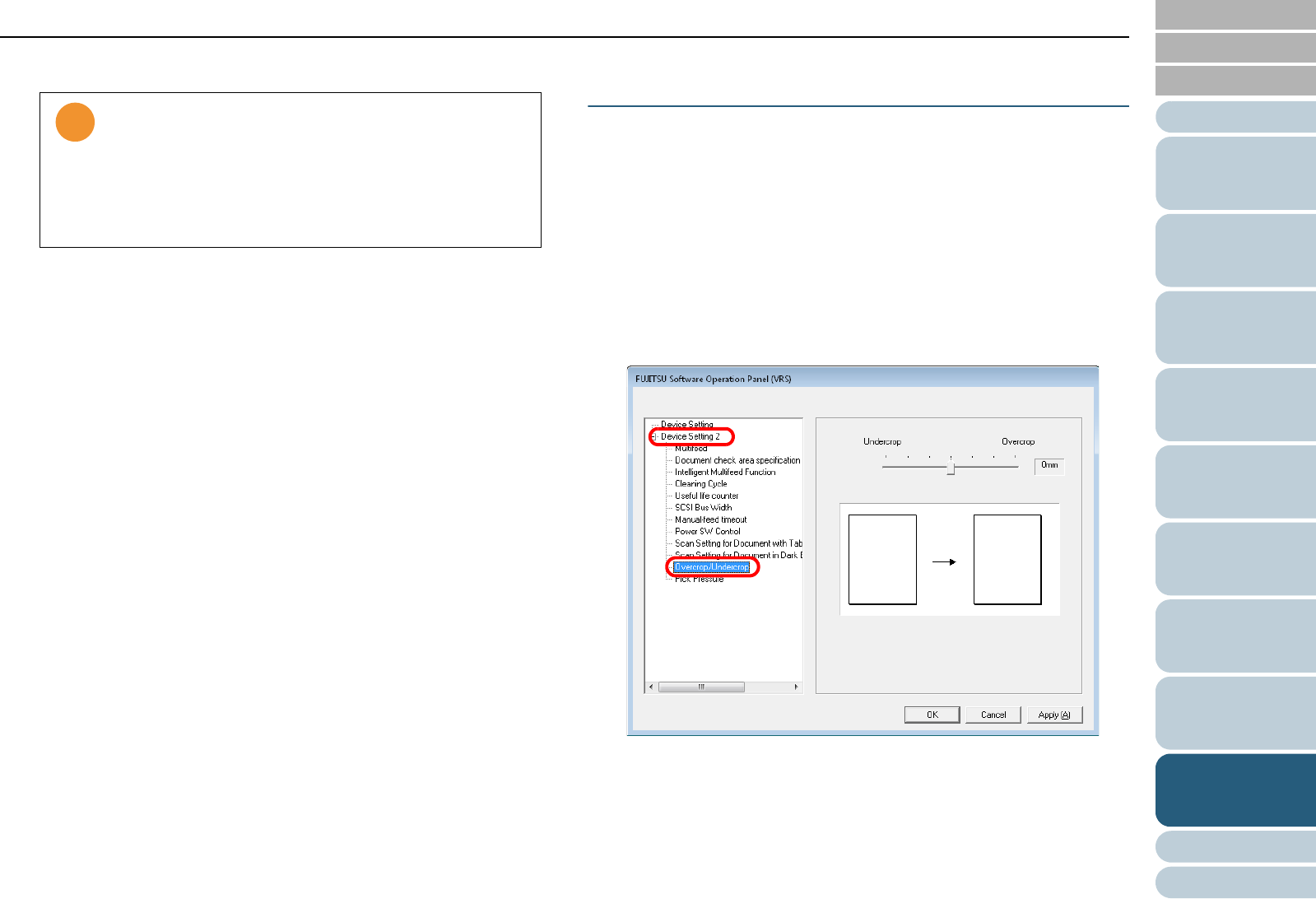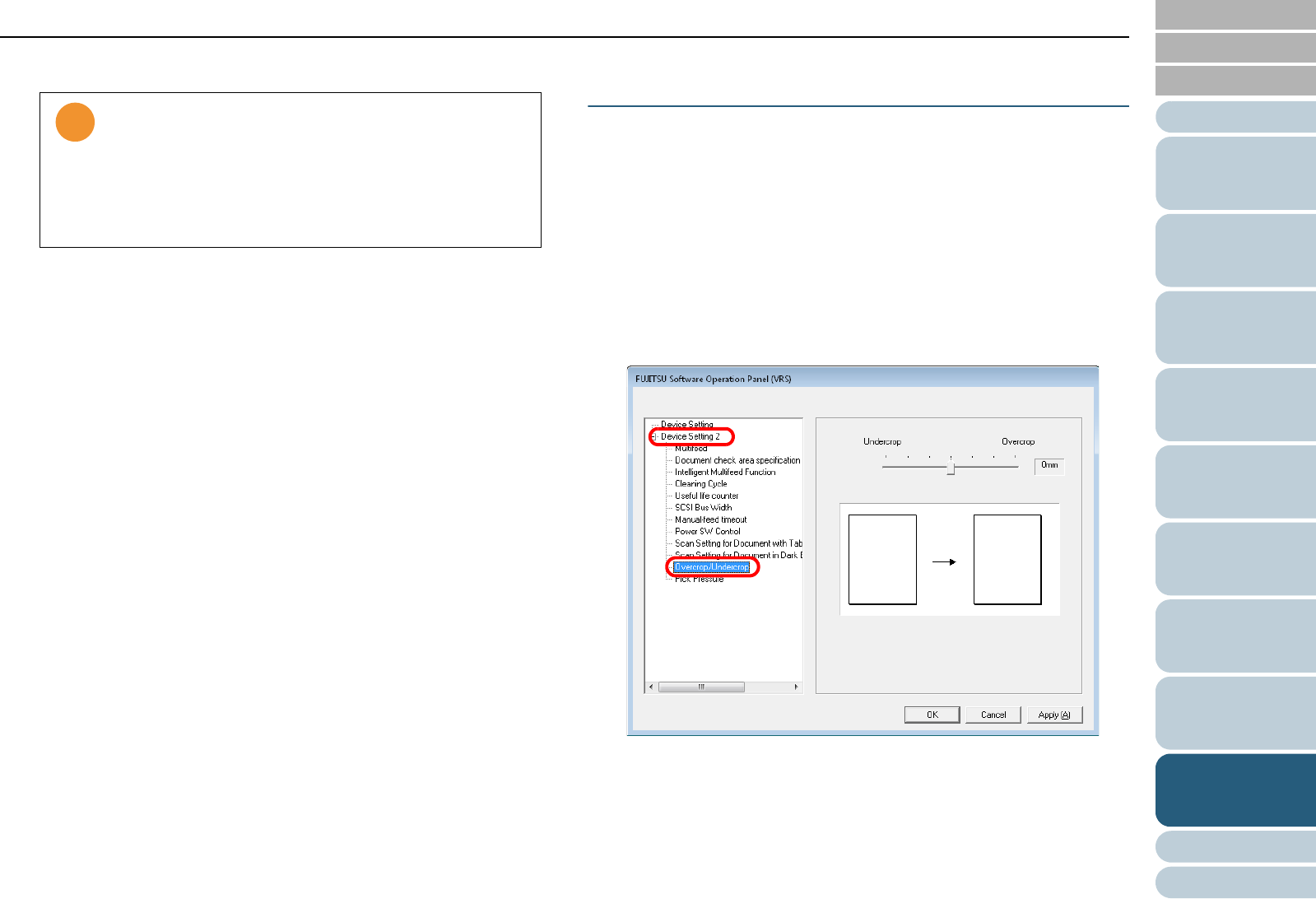
Chapter 9 Operational Settings
177
Index
Appendix
Introduction
Glossary
Contents
TOP
Loading
Documents
How to Use
ScandAll PRO
Scan Pa-
rameters
Various
Documents
Daily Care
Trouble-
shooting
Operational
Settings
Consumables
Scanner
Overview
3 Specify the density of background color.
Adjusting the Scanned Document Output Images
[Overcrop/Undercrop]
You can adjust the size of the scanned document output
image detected with the [Automatic Paper Size Detection]
option.
1 Start up the Software Operation Panel.
Refer to "9.1 Starting Up the Software Operation Panel" (on page
156).
2 From the tree listing on the left, select [Device Setting 2]
D [Overcrop/Undercrop].
• Increasing the density level may cause incorrect edge
detection due to some dust in the paper feeding path.
• You cannot enable this setting together with [Scan
Setting for Documents with Tab (Automatic Paper Size
Detection)]. If you enable this setting, the setting for
[Scan Setting for Documents with Tab (Automatic
Paper Size Detection)] will automatically be disabled.