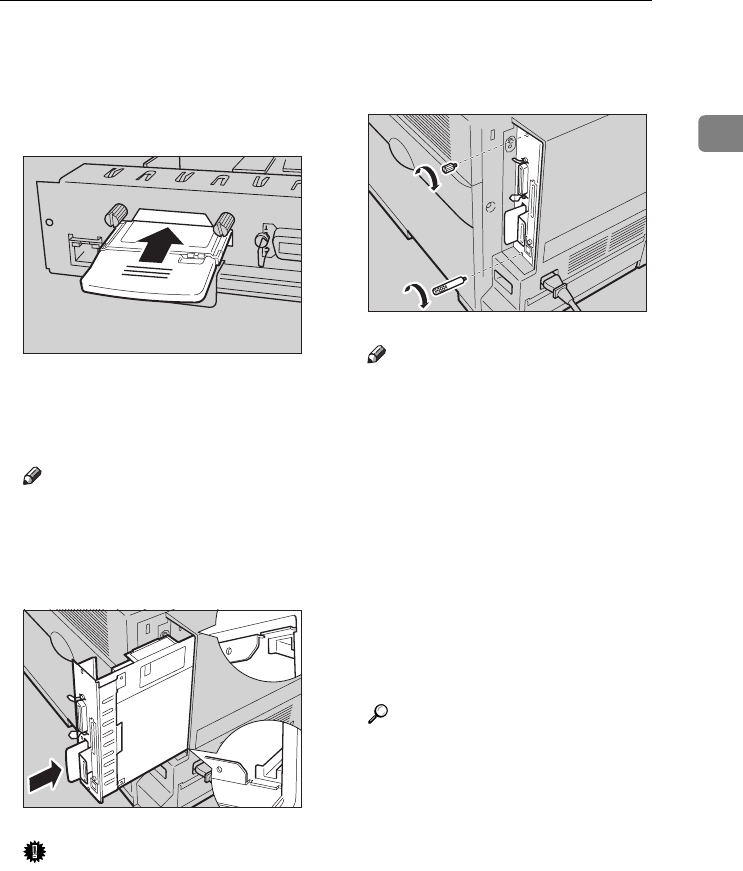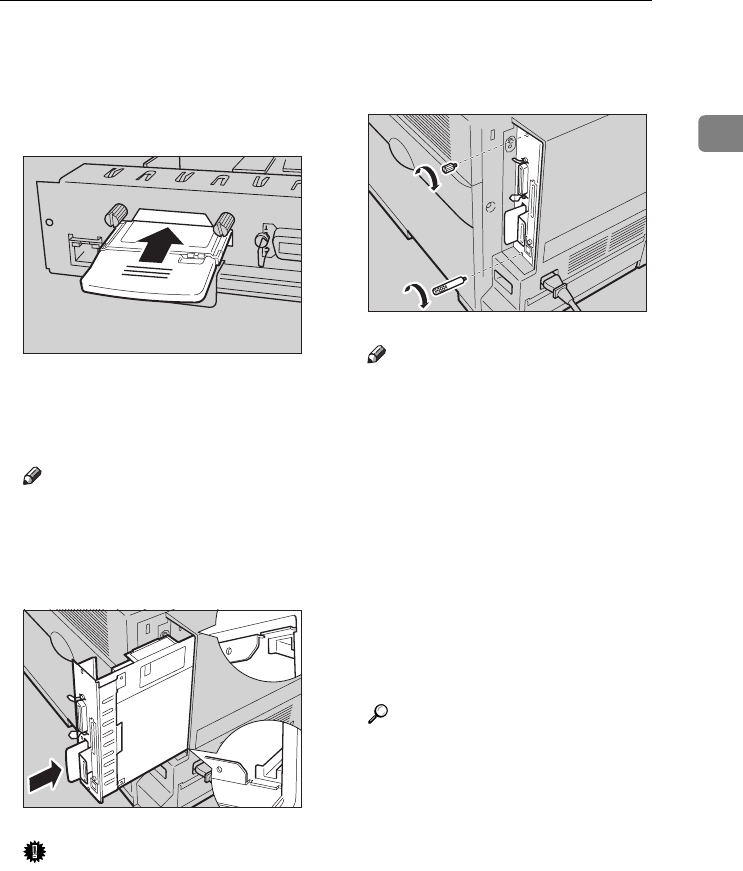
802.11b Interface Unit Type A
27
1
I
II
I
Insert the card slowly into the
802.11b Interface Unit with the la-
bel facing down and the uneven
black antenna surface facing up
until it stops.
J
JJ
J
Align the controller board to the
top and bottom rails, and then
push in slowly until it stops.
Note
❒ When installing other options
on the controller board, do not
close the controller board, but
go to the steps for installing the
option.
Important
❒ The printer may not work prop-
erly if the controller board is not
set properly.
K
KK
K
Fasten the controller board to the
printer with the two screws that
you removed in step
C
CC
C
.
Note
❒ After finishing installation, you
can check whether the 802.11b
Interface Unit is installed prop-
erly. Print the configuration
page from the "List/Test Print"
menu. If it is installed properly,
you will see "IEEE 802.11b" for
"Controller Option".
❒ If the 802.11b Interface Unit is
not installed properly, reinstall
it from step
B
. If you cannot in-
stall it properly even after at-
tempting reinstallation, contact
your sales or service representa-
tive.
Reference
See "Making Printer Settings
with the Control Panel" in the
Administrator Reference for
printing the configuration page.
ZHBP210E
ZHBP220E
ZHBPB230E
AresPGBOptionSetup-F_FM.book Page 27 Monday, July 29, 2002 1:12 PM