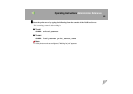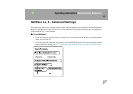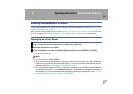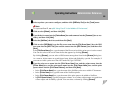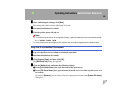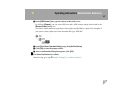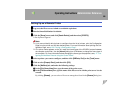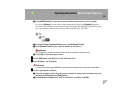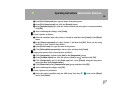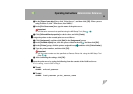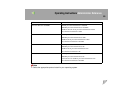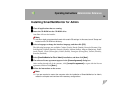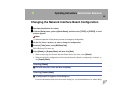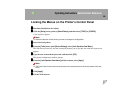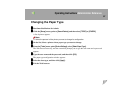Operating Instructions Administrator Reference
90
C In the [Print Queue name] box, type the name of the print queue.
D In the [Print Queue Volume] box, click the [Browse] button.
E In the [Available objects] box, click the volume in which the print queue is created, and then
click [OK].
F After confirming the settings, click [Create].
J
JJ
J
Create a printer as follows:
A Select the container object the printer is located in, and then click [Create] in the [Object]
menu.
B In the [Class of new object] box, click "Printer", and then click [OK]. When you are using
NetWare 5, click "Printer (Non NDPS)".
C In the [Printer name] box, type the name of the printer.
D Click [Define additional properties] to check a box, and then click [Create].
K
KK
K
Assign print queues to the created printer as follows:
A Click [Assignments], and then click [Add] in the [Assignments] group.
B In the [Available objects] box, click the queue created in step
I
, and then click [OK].
C Click [Configuration], and in the [Printer type] box, select [Parallel] using the drop-down
menu, and then click [Communication].
D Click [Manual load] in the [Communication type] group, and then click [OK].
E After confirming the settings, click [OK].
L
LL
L
Create a print server as follows:
A Select the context specified using the NIB Setup Tool (Step
I
- A
AA
A), and on the [Object]
menu, click [Create].