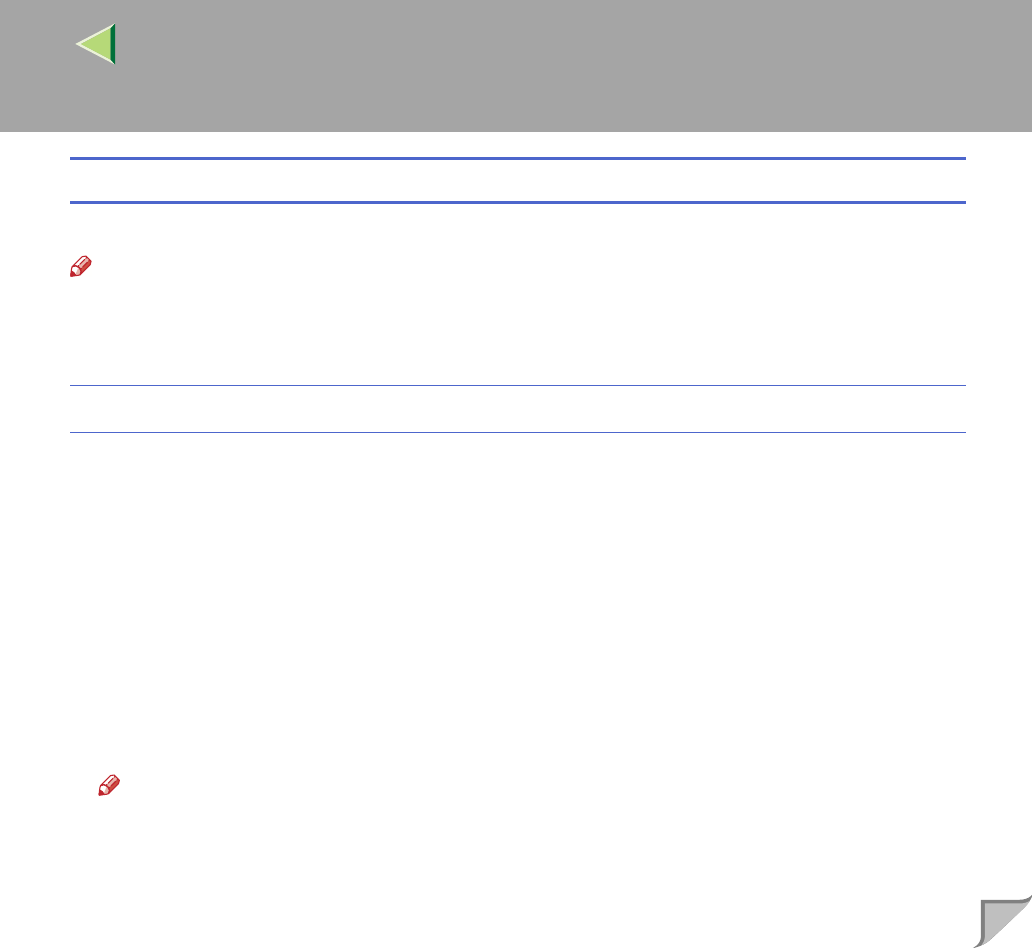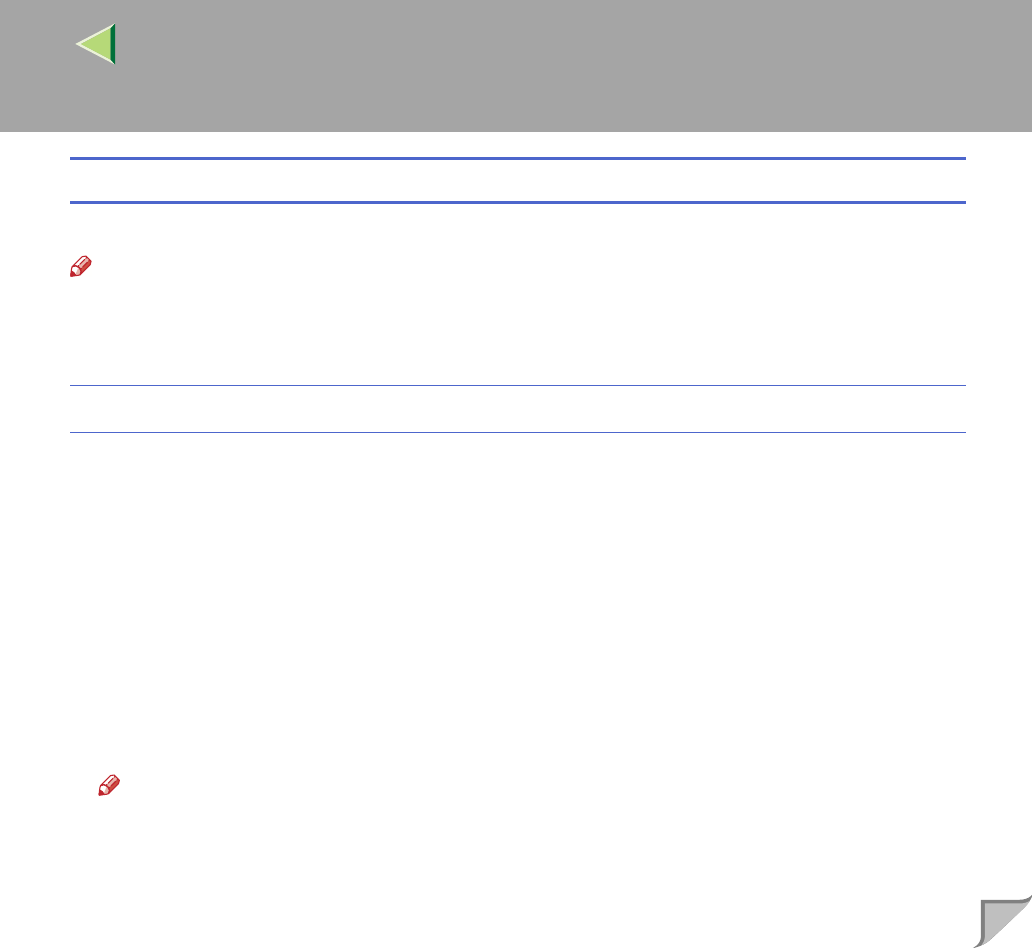
10
How to Use Locked Print
Follow the procedures to print a document using the "Locked Print" function.
Note
❒ If the application has a collate option, make sure that it is not selected before sending a print job. By
default, locked print jobs are automatically collated by the printer driver. If the collate option is se-
lected in the application print dialog box, more prints than intended may be printed.
Windows 95/98/Me
A
AA
A
From an application, select the menu command to print.
The print dialog box appears.
B
BB
B
Open the Printer Properties to set Locked Print.
C
CC
C
Click to select the [Setup] tab.
D
DD
D
Select [Locked Print] in [Job Type].
E
EE
E
Click [Details...].
F
FF
F
Enter the "User ID" in [User ID]. This can consist of up to eight alphanumeric (a-z, A-Z, 0-9)
characters. Then enter a password in [Password], up to four digits.
Note
❒ Select this to identify the user associated with the job.
G
GG
G
Click [OK].