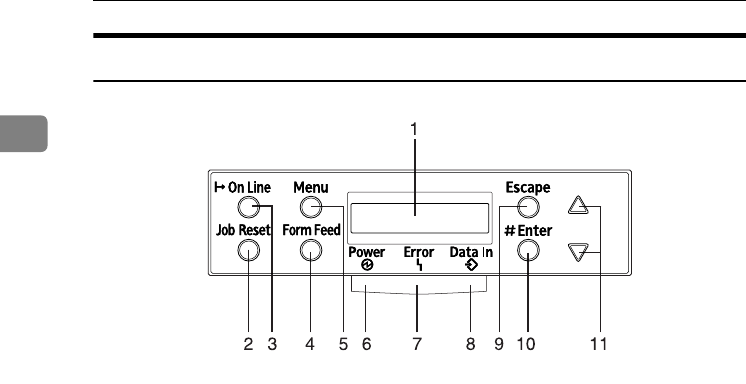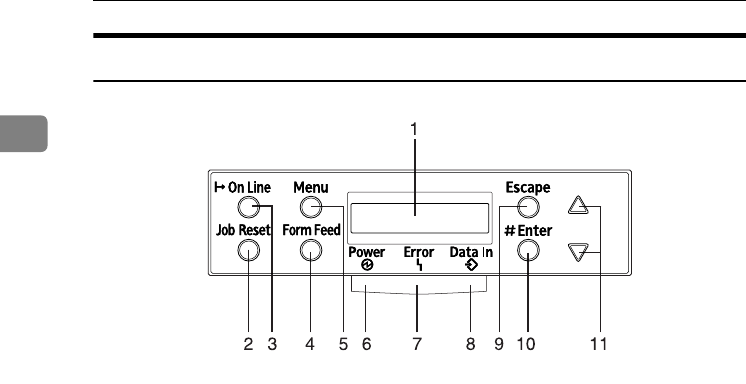
Getting Started
14
1
Control Panel
1.
Panel Display
Shows the current status of the printer
and error messages.
2. {
{{
{Job Reset}
}}
} Key
When the printer is online, press this key
to cancel any ongoing print job.
3.
{
{{
{On Line}
}}
} Key
Indicates whether the printer is online or
offline.
Press this key to switch between online
and offline.
When the lamp is lit, the printer is online,
enabling data reception from the host
computer.
When the lamp is off, the printer is of-
fline, disabling data reception from the
host computer.
Press this key to return to the ready con-
dition.
4.
{
{{
{Form Feed}
}}
} Key
When the printer is offline, press this key
to print all the data left in the printer's in-
put buffer.
You can use this to force the printer to
print the data received in the online sta-
tus when the paper size or type does not
match with the actual set size or type.
5.
{
{{
{Menu}
}}
} Key
Press this key to make and check the cur-
rent printer settings.
6.
Power Indicator
Power indicator is on while the power
switch is on. Power indicator is off when
the power is turned off or while the print-
er is in Energy Saver mode.
7.
Error Indicator
Lights when a printer error occurs. Goes
off when the printer goes in Energy Saver
mode.
8.
Data In Indicator
Blinks while the printer is receiving data
from a computer. Stays on when there is
data to be printed.
9.
{
{{
{Escape}
}}
} Key
Press this key to return to the previous
condition on the panel display.
10.
{
{{
{Enter #}
}}
} Key
Press this key to execute menu items se-
lected on the panel display.
11.
{
{{
{U
UU
U}
}}
}{
{{
{T
TT
T}
}}
} Keys
Use these keys to increase or decrease
values on the panel display when making
settings. Keep pressing the key to quick-
en scrolling, and increase or decrease val-
ues on the panel display in units of 10.
ZHBSA010E
AresPGBMaintGuide-F_FM.book Page 14 Friday, July 26, 2002 5:17 PM