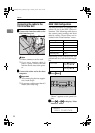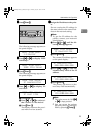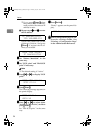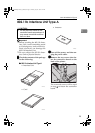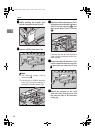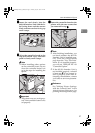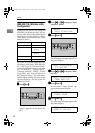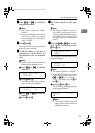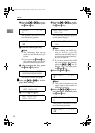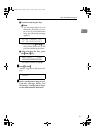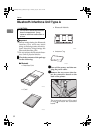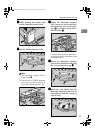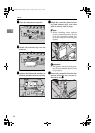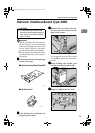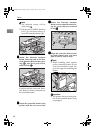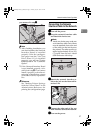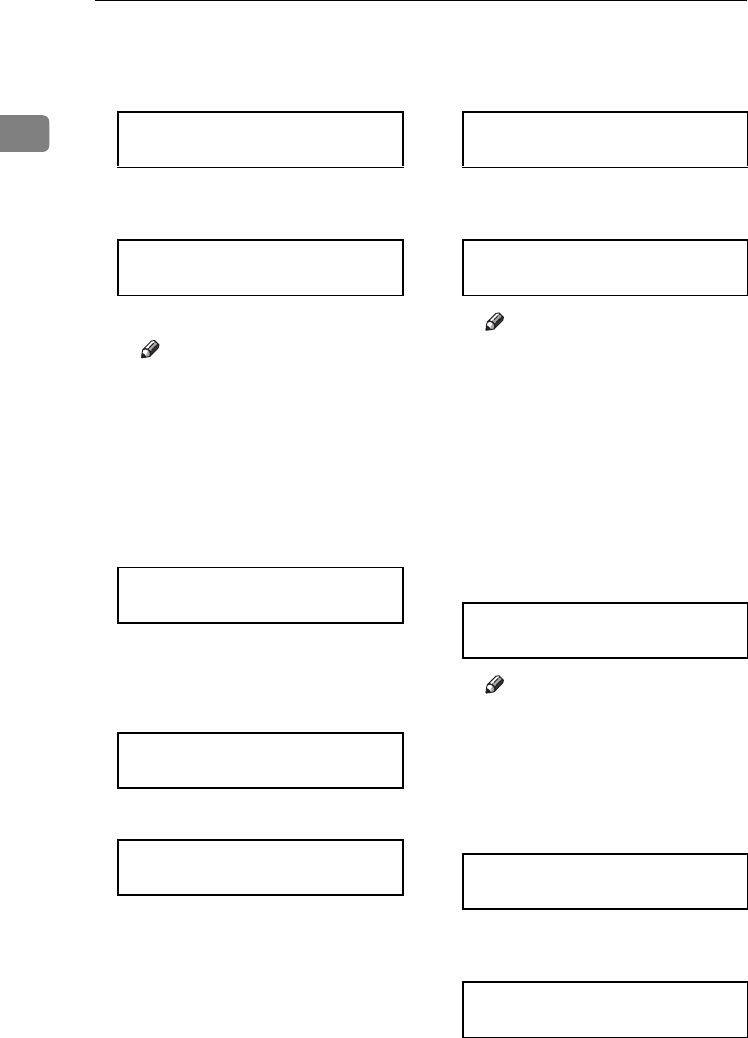
Options
30
1
B Press the {
{{
{U
UU
U}
}}
} or {
{{
{T
TT
T}
}}
} key to se-
lect characters, and then press
the {
{{
{Enter #}
}}
} key.
The pointer (k) moves to the
next character position.
C Continue entering the key.
Note
❒ The characters that can be
used are ASCII 0x20-0x7e (32
bytes).
❒ If you press the {
{{
{Escape}
}}
} key,
the pointer (k) moves to the
previous character position.
D After entering the key, press
the {
{{
{Enter #}
}}
} key twice.
The screen returns to step K.
L
LL
L
Press the {
{{
{U
UU
U}
}}
} or {
{{
{T
TT
T}
}}
}key to dis-
play "WEP Setting".
A Press the {
{{
{Enter #}
}}
} key.
B Press the {
{{
{U
UU
U}
}}
} or {
{{
{T
TT
T}
}}
} key to dis-
play "Active", and then press
the {
{{
{Enter #}
}}
} key.
The following message appears
on the panel display.
Note
❒ When setting the WEP Set-
ting to "Active", you will
need to enter the WEP key. If
you have not entered the key,
be sure to enter it.
❒ If you have entered the WEP
key and change the setting,
press the {
{{
{U
UU
U}
}}
} or {
{{
{T
TT
T}
}}
} key to
display "No", and then press
the {
{{
{Enter #}
}}
} key.
C Press the {
{{
{Enter #}
}}
} key.
Note
❒ The value in brackets at the
upper right is the number of
characters entered.
D Press the {
{{
{U
UU
U}
}}
} or {
{{
{T
TT
T}
}}
} key to se-
lect characters, and then press
the {
{{
{Enter #}
}}
} key.
The pointer (k) moves to the
next character position.
SSID: [ 1]
A
SSID: [ 1]
A
k
SSID: [32]
AAAAAAAAAAAAAAAA
IEEE 802.11b:
WEP Setting
WEP Setting:
*Not Active
WEP Setting:
Active
Change WEP Key:
Yes
WEP Key: [ 0]
k
WEP Key: [ 1]
0
WEP Key: [ 1]
0
k
AresPGBOptionSetup-F_FM.book Page 30 Monday, July 29, 2002 1:12 PM