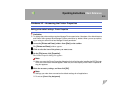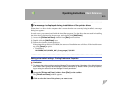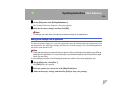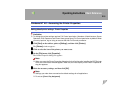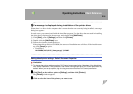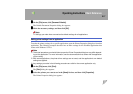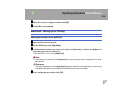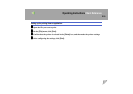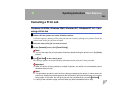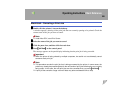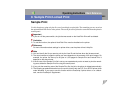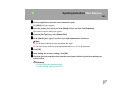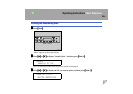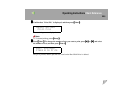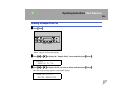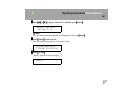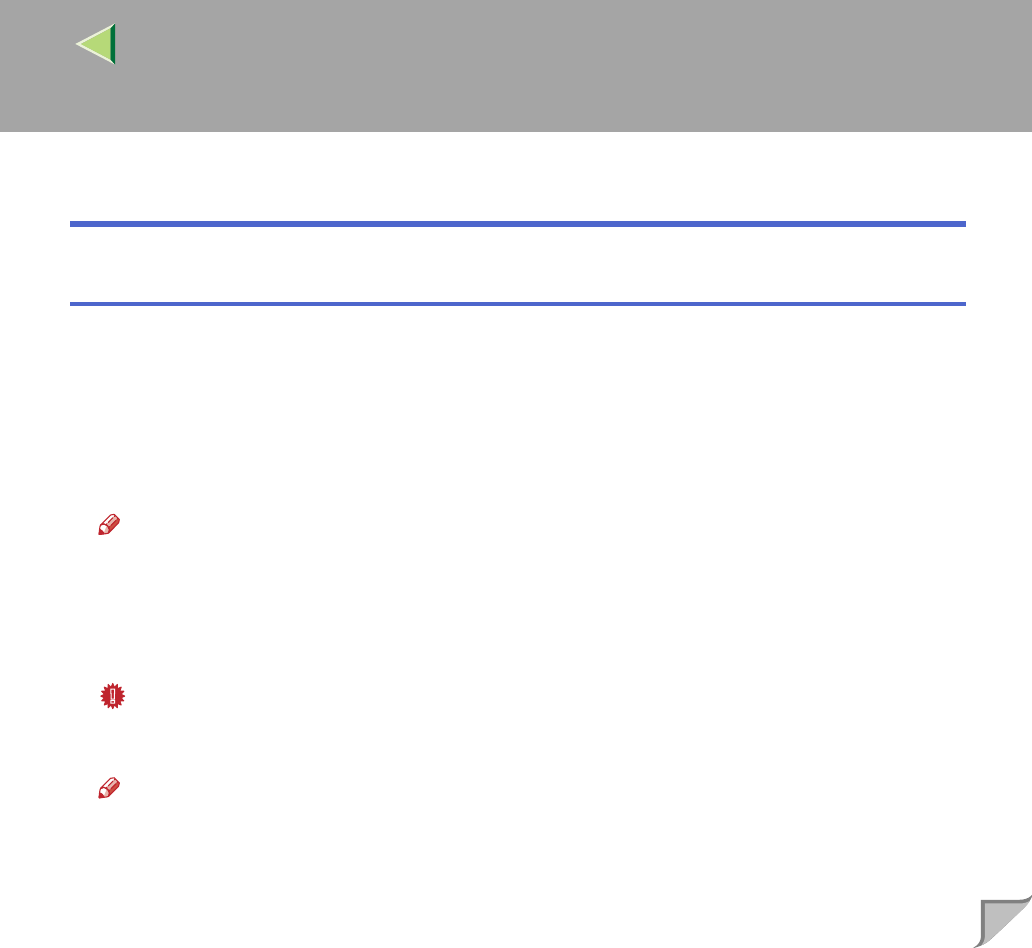
Operating Instructions Client Reference
220
Canceling a Print Job
Windows 95/98/Me, Windows 2000, Windows XP, Windows NT 4.0 - Can-
celing a Print Job
A
AA
A
Double-click the printer icon on the Windows taskbar.
A window appears, showing all the print jobs that are currently queuing to be printed. Check the
current status of the job you want to cancel.
B
BB
B
Select the name of the job you want to cancel.
C
CC
C
On the [Document] menu, click [Cancel Printing].
Note
❒ You can also open the print job queue window by double-clicking the printer icon in the [Printer]
window.
D
DD
D
Press {
{{
{Job Reset}
}}
} on the control panel.
The message appears on the panel display indicating that the print job is being canceled.
Important
❒ When the printer is being shared by multiple computers, be careful not to accidentally cancel
someone else's print job.
Note
❒ This procedure cancels the print job that is being processed by the printer. In some cases, the
printer may already be processing data for the next series of print jobs following the one currently
being output. In this case, the next print jobs are also canceled when you press {
{{
{Job Reset}
}}
}.
❒ A print job that contains a large volume of data may take considerable time to stop.