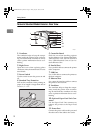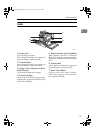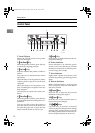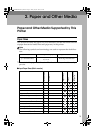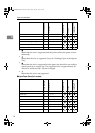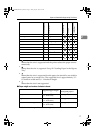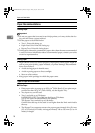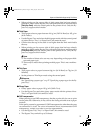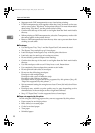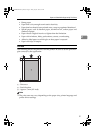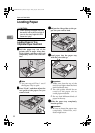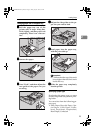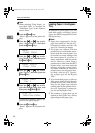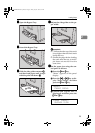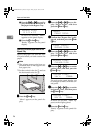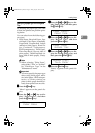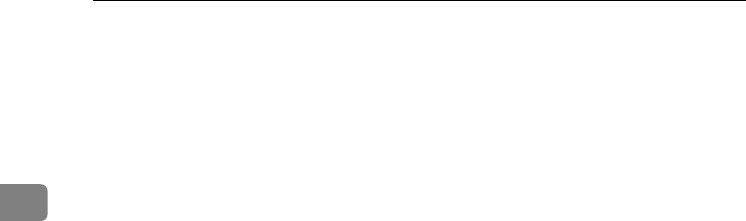
Paper and Other Media
20
2
• Separate stuck OHP transparencies every time before printing.
• If OHP transparencies stick together when they feed, set them on the tray
one by one or select "Slip sheet" in the printer driver. For more information
about using "Slip sheet", see the printer driver's Help.
• Confirm that the top of the stack is not higher than the limit mark inside
the tray.
• When printing on OHP transparencies, select the Transparency mode with
the control panel or the printer driver.
• Remove OHP transparencies from the tray after use to prevent them from
sticking to each other.
❖
❖❖
❖ Envelopes
• Use the Bypass Tray. Tray 1 and the Paper Feed Unit cannot be used.
• The Bypass Tray can hold up to 10 envelopes.
• Load envelopes in the Bypass Tray with the print side down.
• Load only one size and type of envelope at a time.
• Do not forcibly push envelopes when loading.
• Confirm that the top of the stack is not higher than the limit mark inside
the tray.
• Use flat envelopes with no curl. If they have a curl, flatten them.
• Use completely flat envelopes that contain no air inside.
• Do not print on both sides of envelopes.
• Do not use the following envelopes:
Envelopes with multiple flaps
Envelopes with a peel-off adhesive strip
Envelopes with windows or clasps
Envelopes made of paper that is not supported by this printer (See p.20
“Paper not supported by this printer”)
• We recommend setting the margins to at least 15 mm (0.6 inch) for all four
directions.
• Envelopes may wrinkle or print quality may be poor depending on the
characteristics of the envelope such as weight and stiffness.
• See p.15 “Paper Sizes” for the supported sizes of envelopes.
❖
❖❖
❖ Paper not supported by this printer
Avoid using the following paper as they are not supported by this printer.
• Paper meant for an ink-jet printer
• Bent, folded, or creased paper
• Curled or twisted paper
• Torn paper
• Wrinkled paper
AresPGBMaintGuide-F_FM.book Page 20 Friday, July 26, 2002 5:17 PM