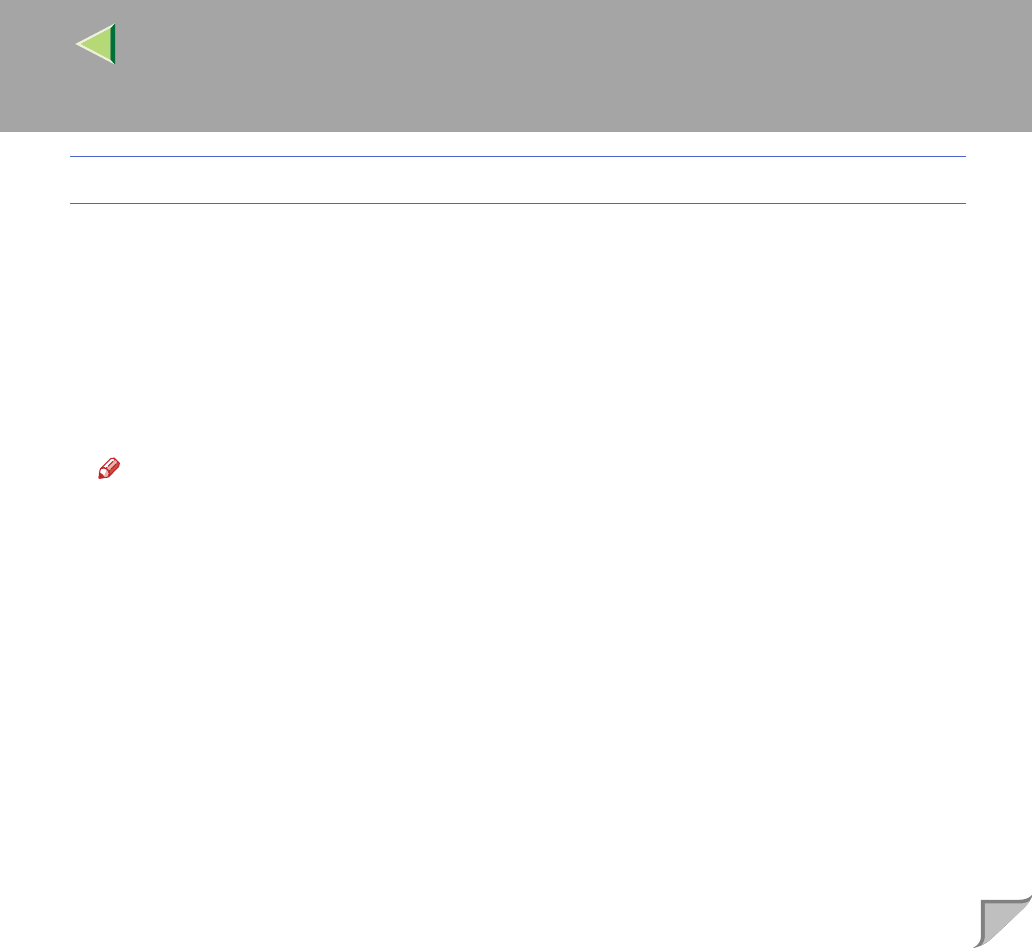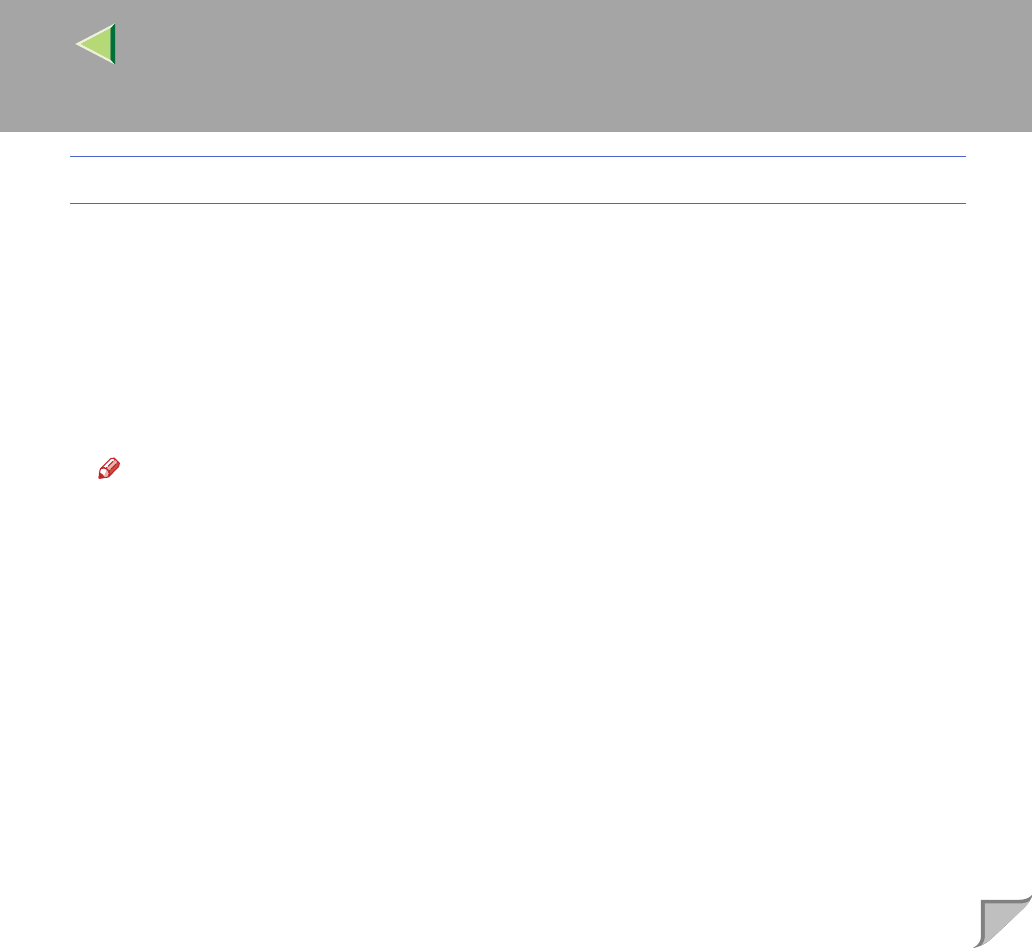
9
Mac OS
A
AA
A
From an application, select the menu command to print.
The print dialog box appears.
B
BB
B
Click to select [Job Log] from the pop up menu.
C
CC
C
Select [Sample Print] in [Job Type], and then select the appropriate setting.
D
DD
D
Enter the “User ID” in [User ID]. This can consist of up to eight alphanumeric (a-z, A-Z, 0-9)
characters.
Note
❒ This is used to identify the user associated with a job.
❒ The "User ID" can consist of up to eight alphanumeric (a-z, A-Z, 0-9) characters.
E
EE
E
After making all of the settings you want, click [Print].
The Sample Print job is sent to the machine and one set is printed.
F
FF
F
Check the sample print to confirm that the settings are correct.
If the settings are correct, see "Printing the Remaining Sets" in the Client Reference.
If not, you can delete the saved job. See "Deleting a Sample Print File" in the Client Reference.