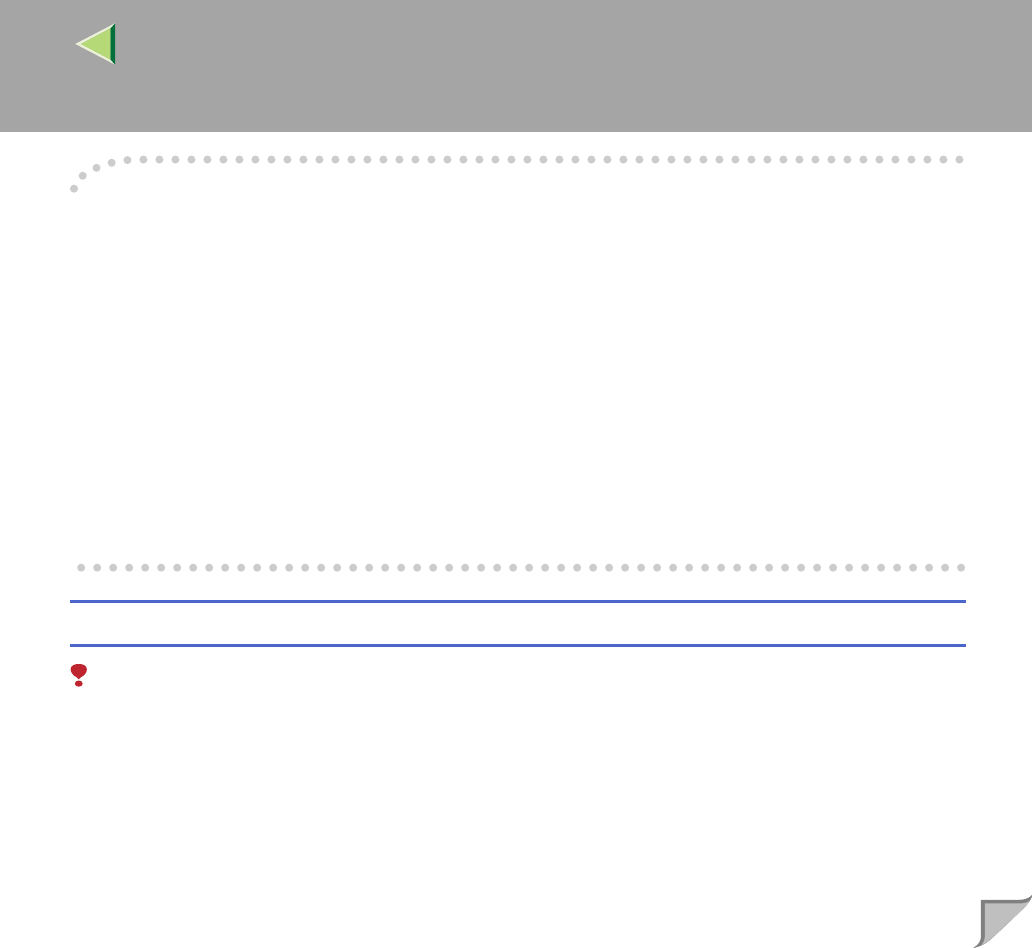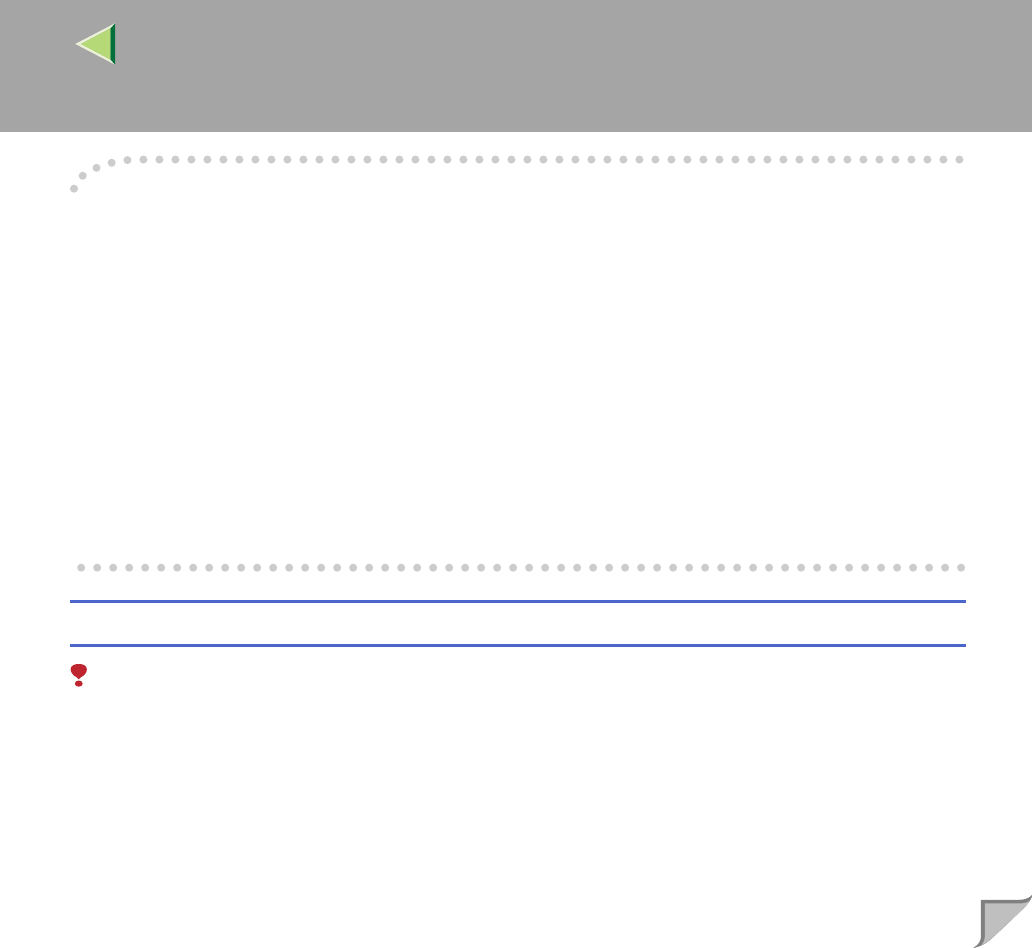
Operating Instructions Client Reference
216
-
--
-If a message is displayed during installation of the printer driver
When there is a driver in the computer that is newer than the one currently being installed, a message
dialog box appears.
In such a case, you cannot install with the Auto Run program. Use the driver that was used in installing
the driver that is displayed in the message, and reinstall with [Add Printer].
A Click [Start], point to [Settings], and then click [Printers].
B Double-click the [Add Printer] icon.
C Follow the wizard to install the driver.
If the printer driver disk is a CD-ROM, the sources of installation are as follows. If the installer starts
up, click [Cancel] to quit it.
• PostScript 3
DRIVERS\PS\NT4\(Language)\DISK1
Making default printer settings - Default Document Properties
Limitation
❒ To change the printer settings requires Full Control access permission. Members of the Administra-
tors, Server Operators, Print Operators, and Power Users groups have Full Control permission by
default. When you set up options, log on using an account that has Full Control permission.
A
AA
A
Click [Start] on the taskbar, point to [Settings], and then click [Printers].
The [Printers] window appears.
B
BB
B
Click to select the icon of the printer you want to use.