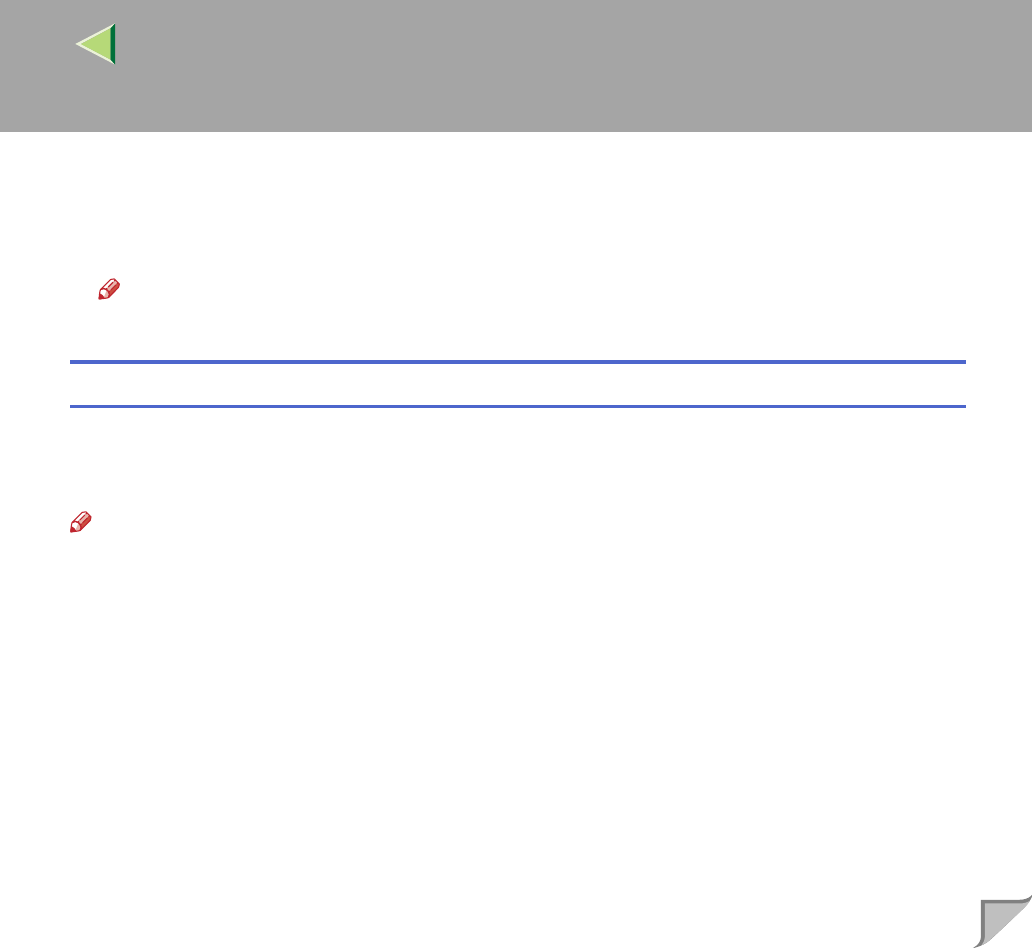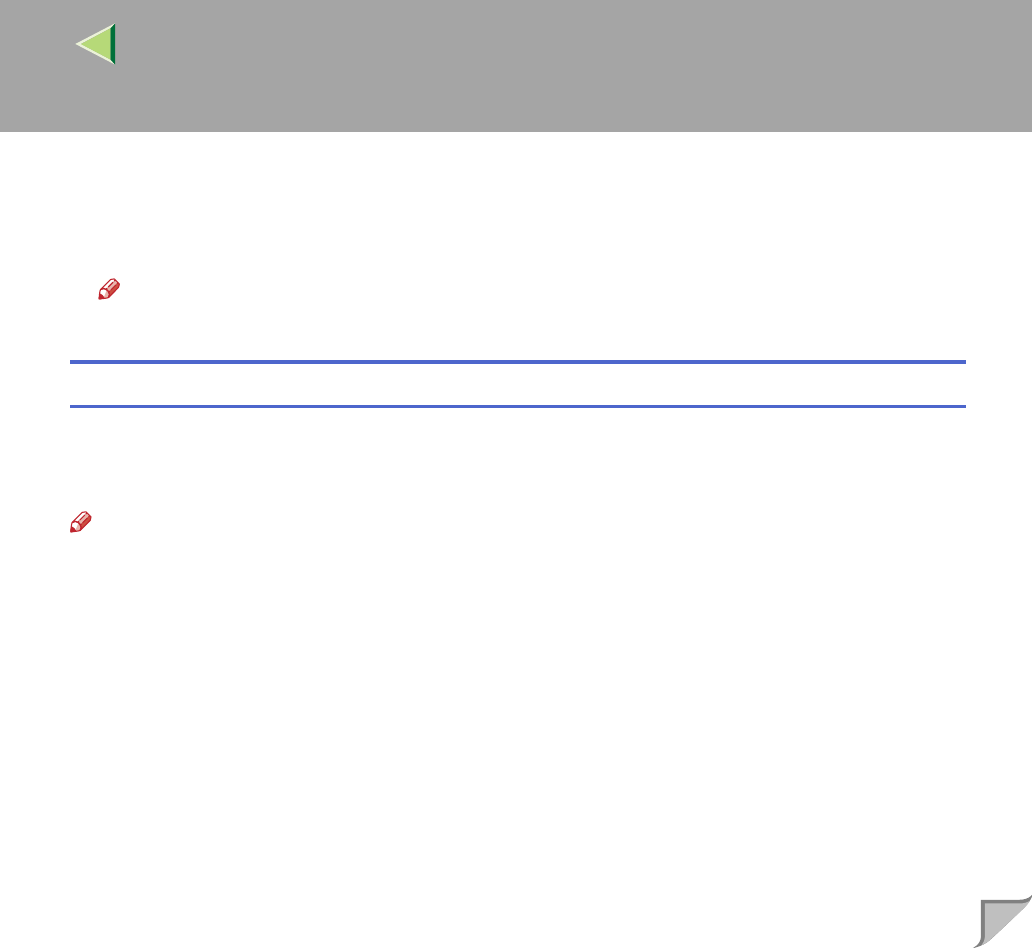
Operating Instructions Client Reference
217
C
CC
C
On the [File] menu, click [Document Defaults].
The Default Document Properties dialog box appears.
D
DD
D
Make the necessary settings, and then click [OK].
Note
❒ Settings you make here are used as the default settings for all applications.
Making printer settings from an application
To make the printer settings for a specific application, open the Printer Properties dialog box from that
application. The following example describes how to make settings for the WordPad application that
comes with Windows NT 4.0.
Note
❒ The actual procedure you should follow to open the Printer Properties dialog box may differ depend-
ing on the application. For more information, see the documentation that comes with the application
you are using.
❒ With some applications, the printer driver settings are not used, and the application's own default
settings are applied.
❒ Any settings you make in the following procedure are valid for the current application only.
A
AA
A
On the [File] menu, click [Print].
The [Print] dialog box appears.
B
BB
B
Select the printer you want to use in the [Name] list box, and then click [Properties].
The Printer Properties dialog box appears.