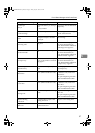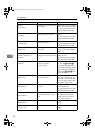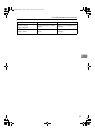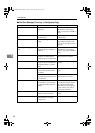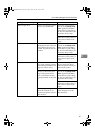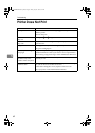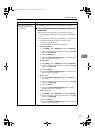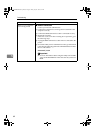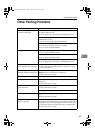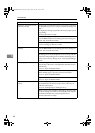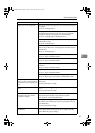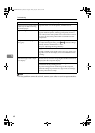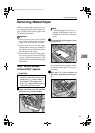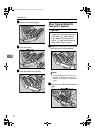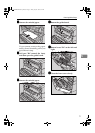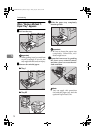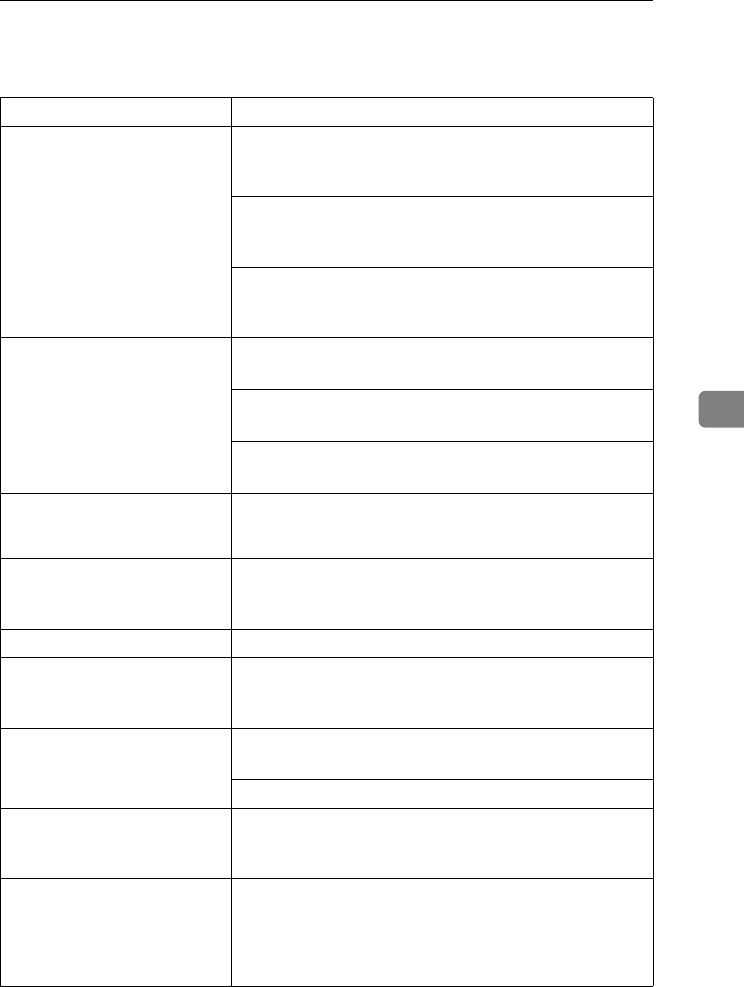
Other Printing Problems
65
5
Other Printing Problems
Status Possible Causes, Descriptions, and Solutions
Toner smears appear on the
print side of the page.
When “Replace PCU” appears on the panel display, replace
the photo conductor unit.
See p.29 “Replacing Consumables and Maintenance Kit”.
Set the image density lighter with the control panel in the
"Maintenance" menu.
See p.47 “Cleaning and Adjusting the Printer”.
Confirm that the paper is not curled or bent. Envelopes can
be curled easily. Flatten paper before loading.
See p.15 “Paper and Other Media”.
Paper gets wrinkles. Paper is damp. Use paper that has been stored properly.
See p.15 “Paper and Other Media”.
Paper is too thin.
See p.15 “Paper and Other Media”.
The fusing unit is deteriorated or damaged. Replace the unit.
See p.29 “Replacing Consumables and Maintenance Kit”.
The color of the printout is dif-
ferent from the color specified.
If a specific color is missing, turn the power switch off and
on. If this does not solve the problem, contact your sales or
service representative.
Color changes extremely when
adjusted with the printer driver.
Do not extreme settings for the color balance under the [Print
Quality] tab in the printer driver's dialog box.
See the printer driver's Help.
Photo images are coarse. Some applications lower the resolution for making prints.
Black gradation is not natural. Select "CMY+K" for [Gray Reproduction] in the printer driver's
dialog box.
See the printer driver's Help.
Color documents are printed in
black and white.
The printer driver is not set up for color printing.
See the printer driver's Help.
Some applications print color files in black and white.
Fine dot pattern does not print. Change the [Dithering] setting in the printer driver's dialog
box.
See the printer driver's Help.
Images are cut off, or excess
pages are printed.
If you are using paper smaller than the paper size selected in
the application, use the same size paper as that selected in the
application. If you cannot load paper of the correct size, use
the reduction function to reduce the image, and then print.
See the printer driver's Help.
AresPGBMaintGuide-F_FM.book Page 65 Friday, July 26, 2002 5:17 PM