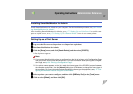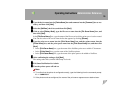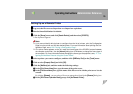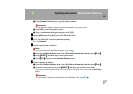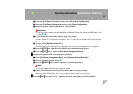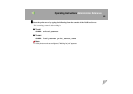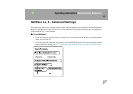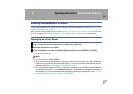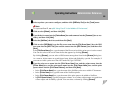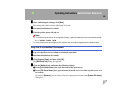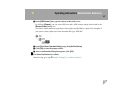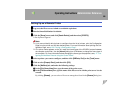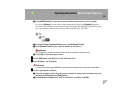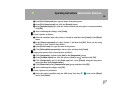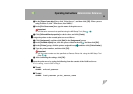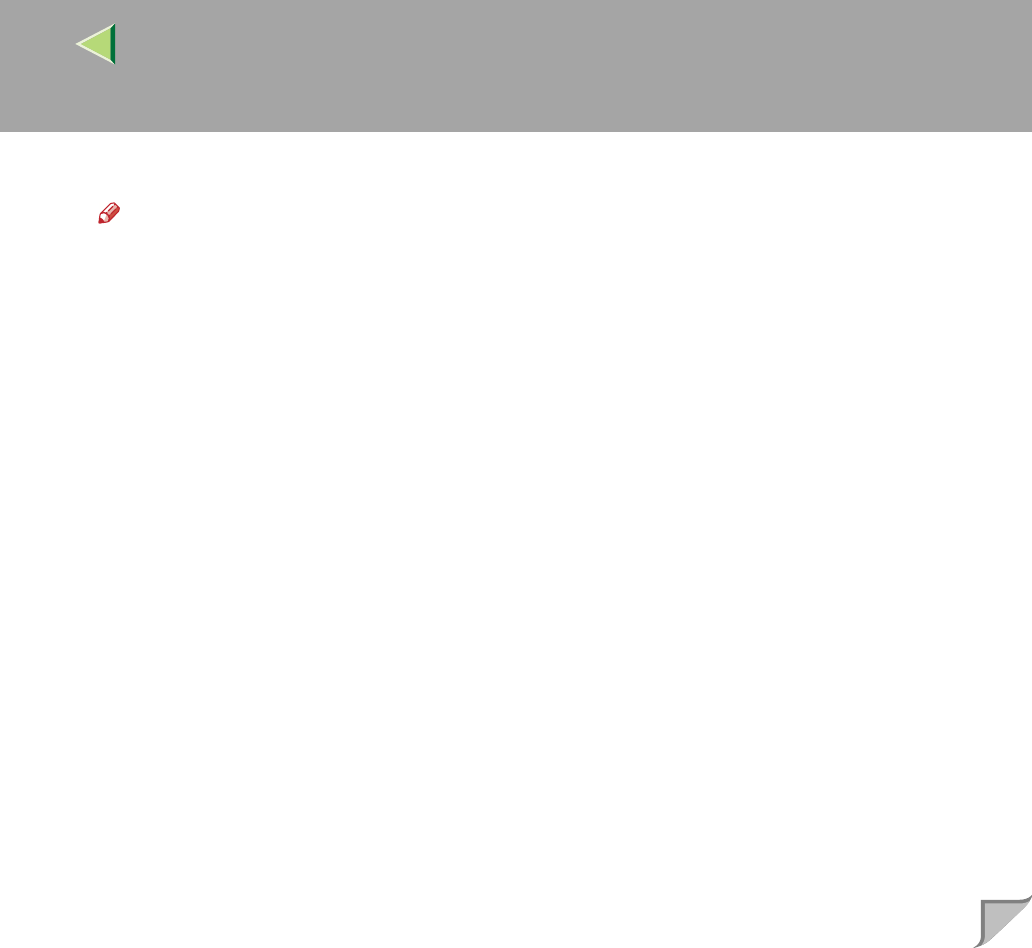
Operating Instructions Administrator Reference
85
D
DD
D
Select a printer you want to configure, and then click [NIB Setup Tool] on the [Tools] menu.
Note
❒ If you use Pure IP, see p.86 “Using Pure IP in the NetWare 5 Environment”
E
EE
E
Click to select [Wizard], and then click [OK].
F
FF
F
Type the device name into the [Device Name] box and comment into the [Comment] box as nec-
essary, and then click [Next].
G
GG
G
Select the [NetWare] check box, and then click [Next].
H
HH
H
Click to select [NDS Mode], type the file server name into the [File Server Name:] box, the NDS
tree name into the [NDS Tree:] box and the context into the [NDS Context:] box, and then click
[Next].
In the [File Server Name:] box, type the name of the file server in which a print server is to be created.
You can also select a file server from the list that appears by clicking [Browse].
By clicking [Browse], you can select a NDS context among those listed in the [Browse] dialog box.
As a context, object names are typed from a lower object and divided by a period. For example, if
you want to create a print server into NET under DS, type "NET.DS".
I
II
I
Type the print server name into the [Print Server Name] box, and the printer name into the
[Printer Name] box, and the print queue name into the [Print Queue Name] box, and the print
queue volume into the [Print Queue Volume], and then click [Next].
• In the [Print Server Name] box, type the name of the NetWare print server within 47 characters.
• In the [Printer Name] box, type the name of the NetWare printer.
• In the [Print Queue Name] box, type the name of the print queue to be added to NetWare.
• In [Print Queue Volume], type the print queue volume. As a volume, object names are typed from
a lower object and divided by a period. You can select a volume by clicking [Browse].