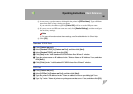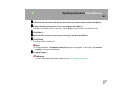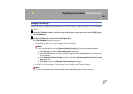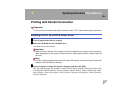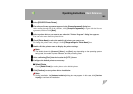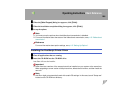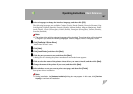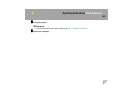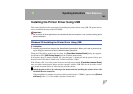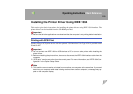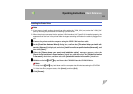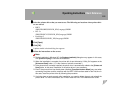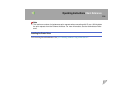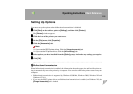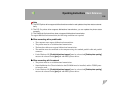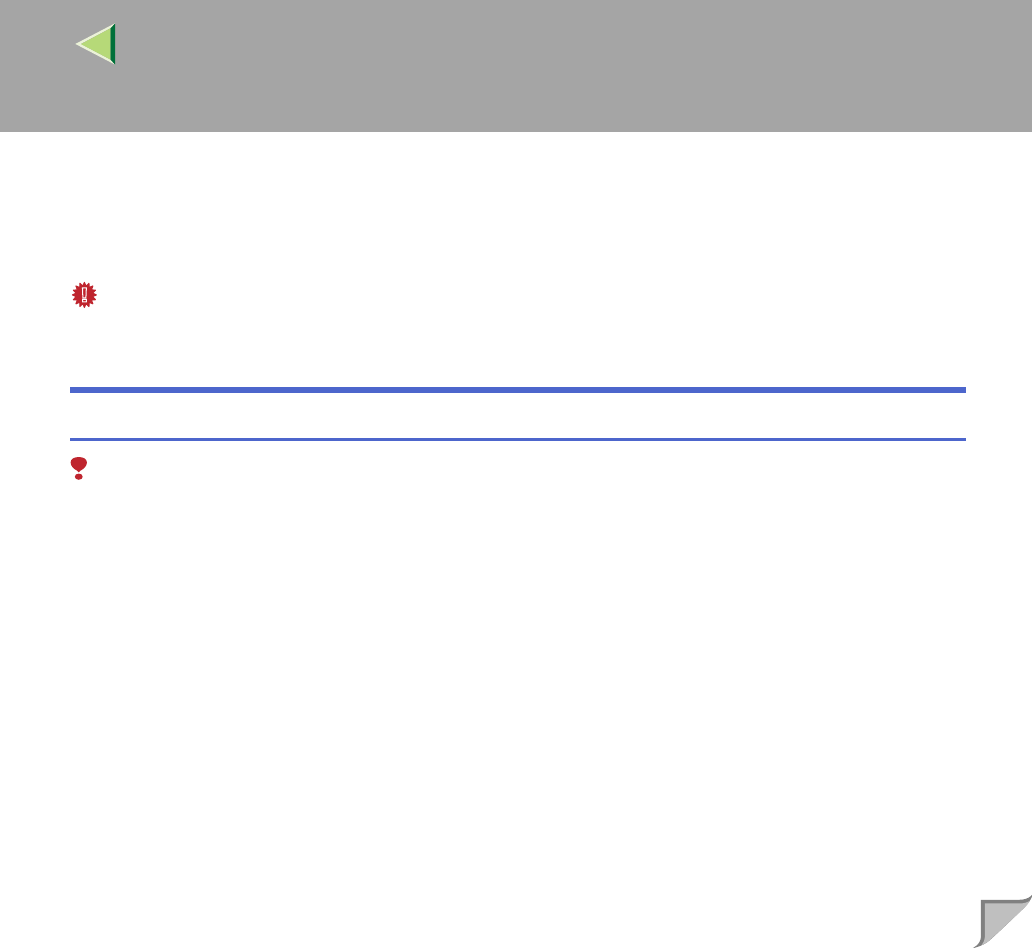
Operating Instructions Client Reference
109
Installing the Printer Driver Using USB
This section describes basic instructions for installing the printer drivers using USB. The printer drivers
can be installed from the provided CD-ROM.
Important
❒ Be sure that all other applications are closed and that the computer is not currently making prints
before installation.
Windows XP-Installing the Printer Driver Using USB
Limitation
❒ Installing a printer driver requires the Administrators permission. When you install a printer driver,
log on using an account that has the Administrators permission.
When the USB cable is used for the first time, the [Found New Hardware Wizard] dialog box appears,
and Windows XP's [USB Printing Support] will be installed automatically.
If the printer driver is already installed, the "plug and play" is displayed, and the printer with its port
directed to the USB cable is added to the "Printers and Faxes" folder.
With Windows XP, even if the printer driver has already been installed, [Found New Hardware Wizard]
may start when connecting the printer and the computer with the USB cable for the first time. In this
case, install the printer driver by following the procedure below.
A
AA
A
Install the printer driver by referring to the instructions for installing the printer driver with
Parallel/Ethernet connection.
When installation is complete, the printer with its port directed to "USB00n" appears on the [Printers
and Faxes] folder. ("n" is the number of printers connected.")