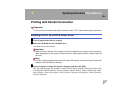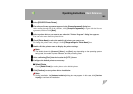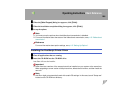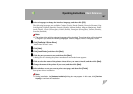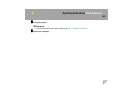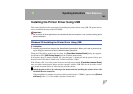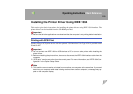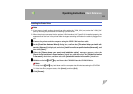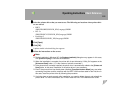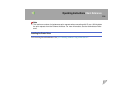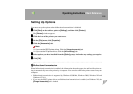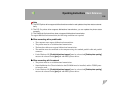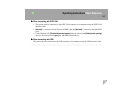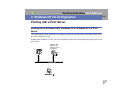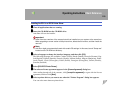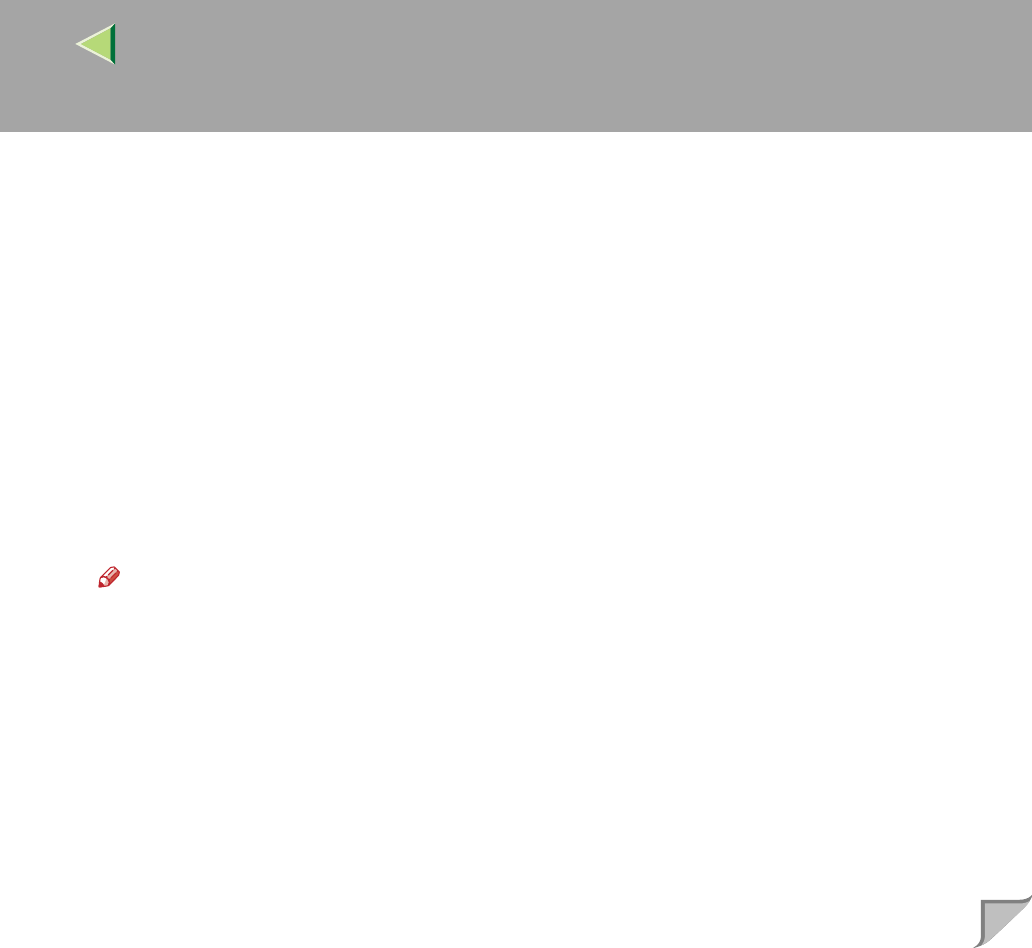
Operating Instructions Client Reference
112
F
FF
F
Select the printer driver that you want to use. The following are locations where printer driv-
ers are stored:
• RPCS
\DRIVERS\RPCS\WIN2K_XP\(Language)\DISK1
• PCL 5c
\DRIVERS\PCL5C\WIN2K_XP\(Language)\DISK1
• PostScript 3
\DRIVERS\PS\WIN2K_XP\(Language)\DISK1
G
GG
G
Click [Open].
H
HH
H
Click [OK].
A printer model selection dialog box appears.
I
II
I
Follow the instructions on the screen.
Note
❒ During installation in Windows XP, the [
Hardware Installation
] dialog box may appear. In this case,
click [
Continue Anyway
] to continue the installation.
❒ When the installation is complete, the printer with its port directed to "1394_00n" appears on the
[
Printers and Faxes
] folder. ("n" is the number of printers connected.")
❒ If the printer driver is already installed, the printer icon is automatically added to the [Printers and
Faxes
] folder. In this case, installation of the printer driver is not necessary.
❒ Even if the printer driver has already been installed, [
Found New Hardware Wizard
] may start when
connecting the printer and the computer with the IEEE 1394 interface cable for the first time. In
this case, install the printer driver by following the procedure.
❒ If printing does not work properly after installation, you need to delete the port and reinstall the
printer driver. For more information, see "Printer Does Not Print" in the Maintenance Guide.