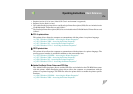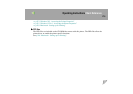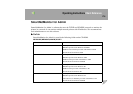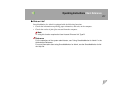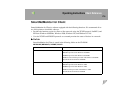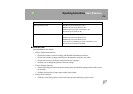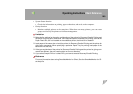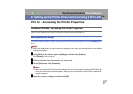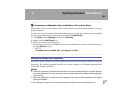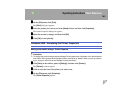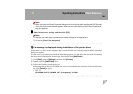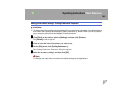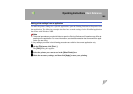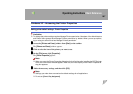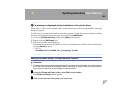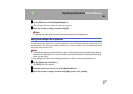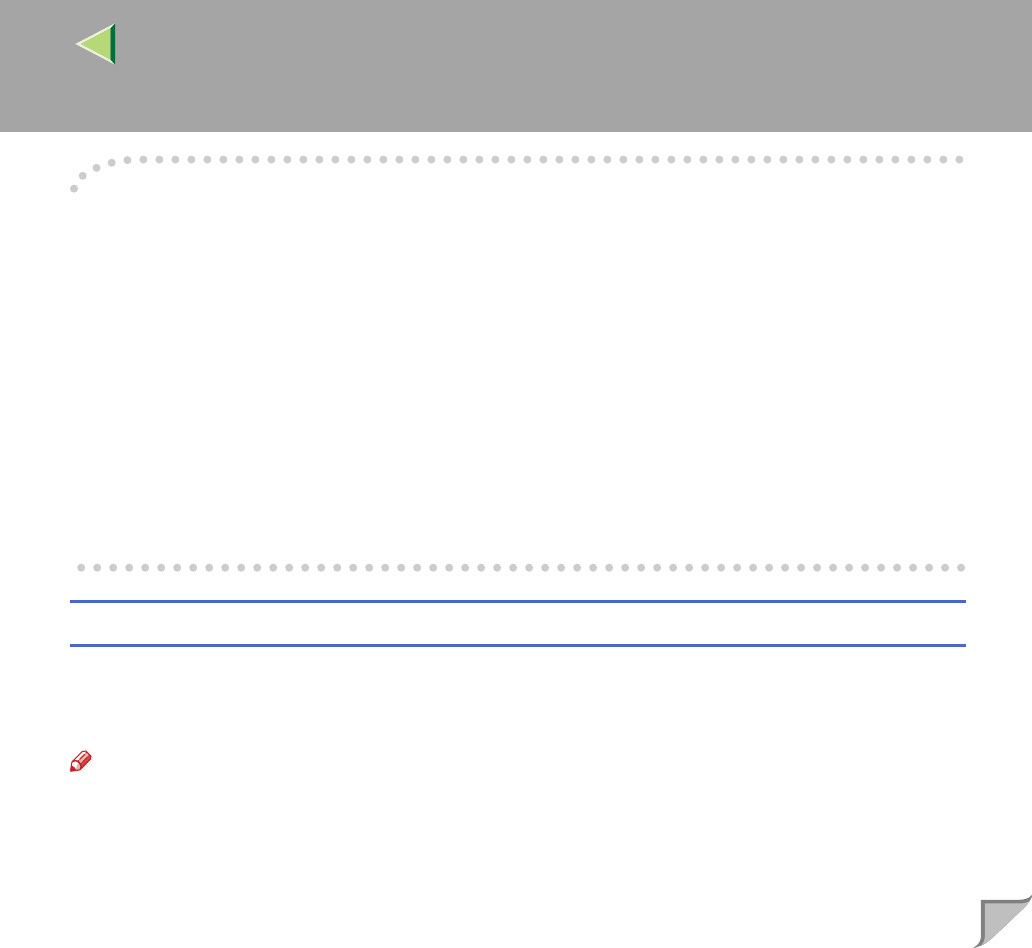
Operating Instructions Client Reference
182
-
--
-If a message is displayed during installation of the printer driver
When there is a driver in the computer that is newer than the one currently being installed, a message
dialog box appears.
In such a case, you cannot install with the Auto Run program. Use the driver that was used in installing
the driver that is displayed in the message, and reinstall with [Add Printer].
A Click [Start], point to [Settings], and then click [Printers].
B Double-click the [Add Printer] icon.
C Follow the wizard to install the driver.
If the printer driver disk is a CD-ROM, the sources of installation are as follows. If the installer starts
up, click [Cancel] to quit it.
• PCL 5c
DRIVERS\PCL5C\WIN9X_ME\(Language)\DISK1
Making printer settings from an application
To make the printer settings for a specific application, open the Printer Properties dialog box from that
application. The following example describes how to make settings for the WordPad application that
comes with Windows 95/98/Me.
Note
❒ The actual procedure you should follow to open the Printer Properties dialog box may differ depend-
ing on the application. For more information, see the documentation that comes with the application
you are using.
❒ With some applications, the printer driver's settings are not used, and the application's own default
settings are applied.
❒ Any settings you make in the following procedure are valid for the current application only.