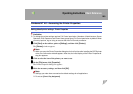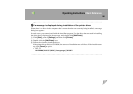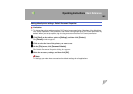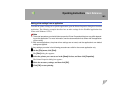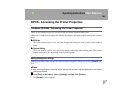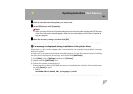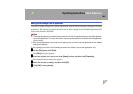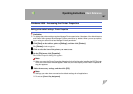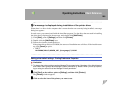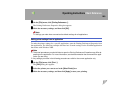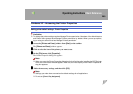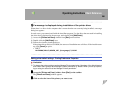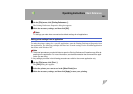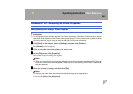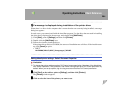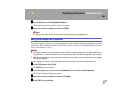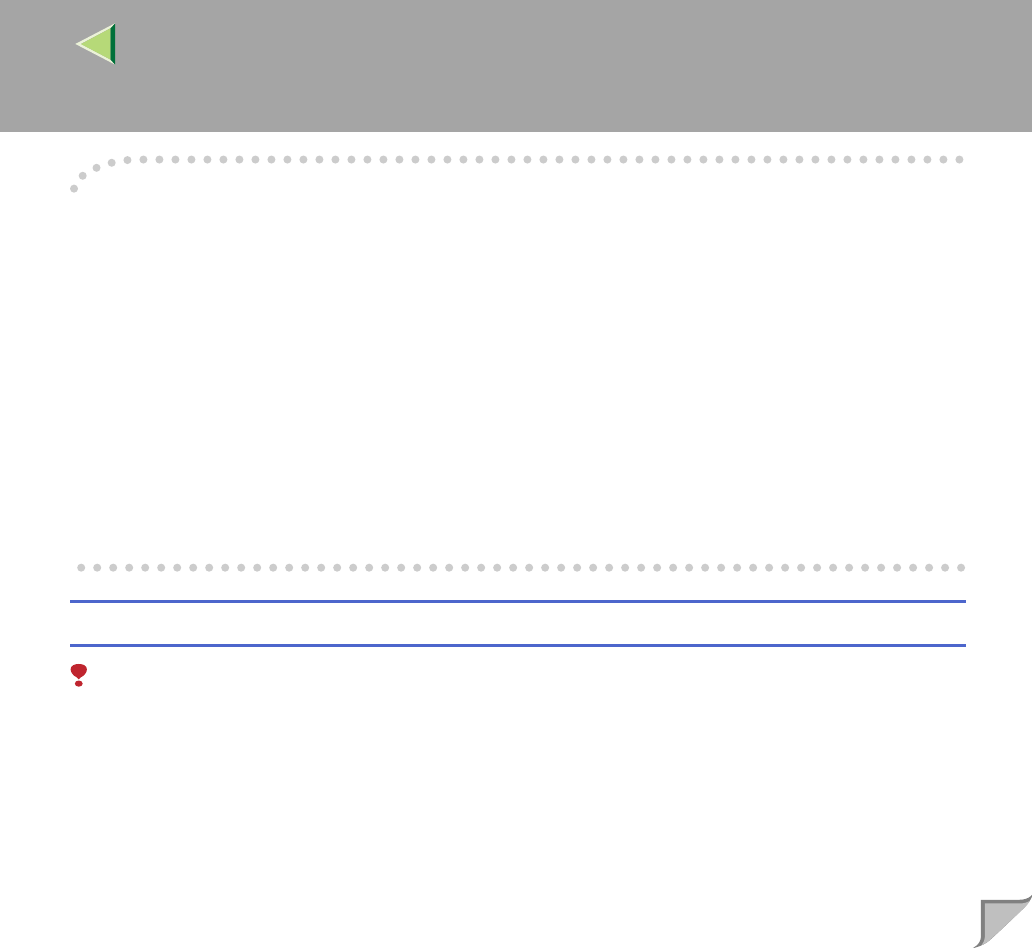
Operating Instructions Client Reference
198
-
--
-If a message is displayed during installation of the printer driver
When there is a driver in the computer that is newer than the one currently being installed, a message
dialog box appears.
In such a case, you cannot install with the Auto Run program. Use the driver that was used in installing
the driver that is displayed in the message, and reinstall with [Add Printer].
A Click [Start], point to [Settings], and then click [Printers].
B Double-click the [Add Printer] icon.
C Follow the wizard to install the driver.
If the printer driver disk is a CD-ROM, the sources of installation are as follows. If the installer starts
up, click [Cancel] to quit it.
• RPCS
DRIVERS\RPCS\WIN2K_XP\(Language)\DISK1
Making printer default settings - Printing Preferences Properties
Limitation
❒ To change the printer settings requires Manage Printers permission. Members of the Administrators
and Power Users groups have Manage Printers permission by default. When you set up options,
log on using an account that has Manage Printers permission.
A
AA
A
Click [Start] on the taskbar, point to [Settings], and then click [Printers].
The [Printers] window appears.
B
BB
B
Click to select the icon of the printer you want to use.