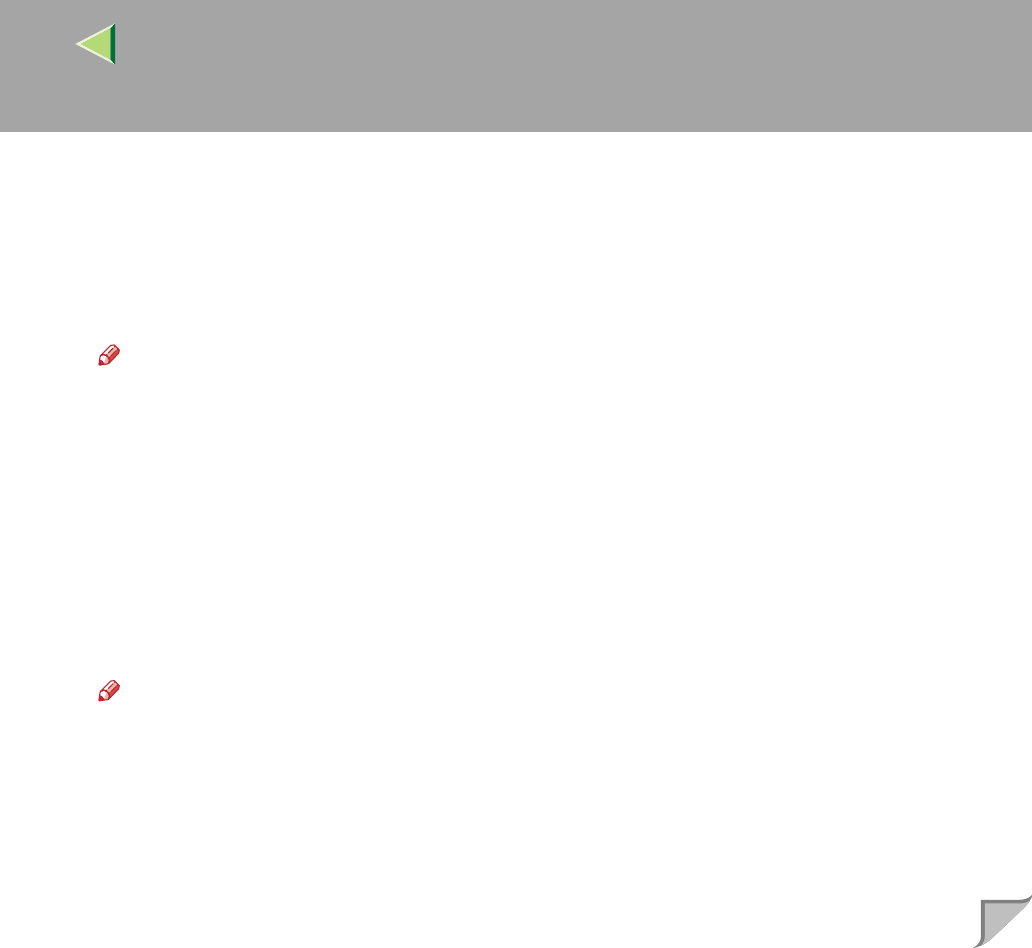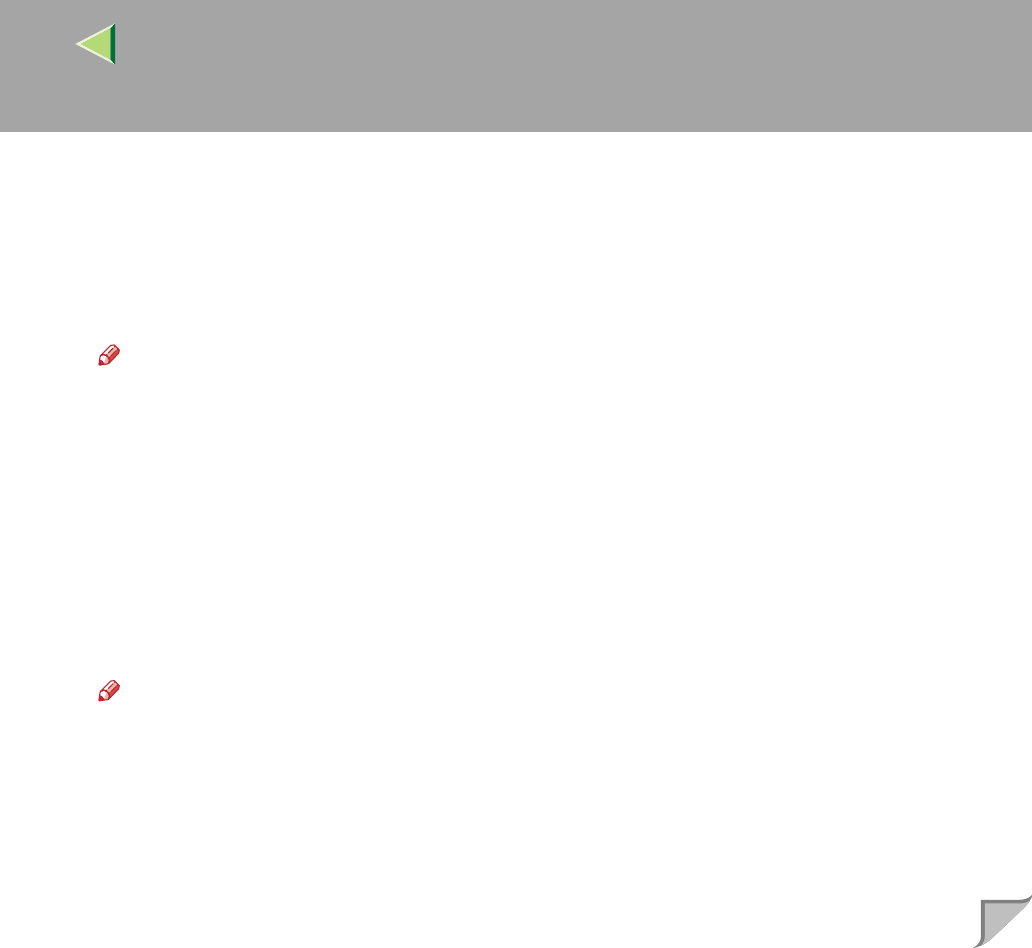
Operating Instructions Administrator Reference
96
Locking the Menus on the Printer's Control Panel
A
AA
A
Run SmartNetMonitor for Admin.
B
BB
B
Click the [Group] menu, point to [Search Device], and then select [TCP/IP] or [IPX/SPX].
A list of printer appears.
Note
❒ Select the protocol of the printer you want to change its configuration.
C
CC
C
Select a desired printer.
D
DD
D
From the [Tools] menu, point [Device Settings], select [Lock Operation Panel Menu].
The Web browser starts up, and the screen that prompts you to type the user name and a password
appears.
E
EE
E
Type the user name and the password, and then click [OK].
The general configuration window appears.
F
FF
F
From the [Lock Operation Panel Menu] pull-down menu, select [Apply].
Note
❒ The Panel Lock function that can be set here is the same as that on the control panel of this ma-
chine.
G
GG
G
Click [Apply].
H
HH
H
Exit the Web browser.