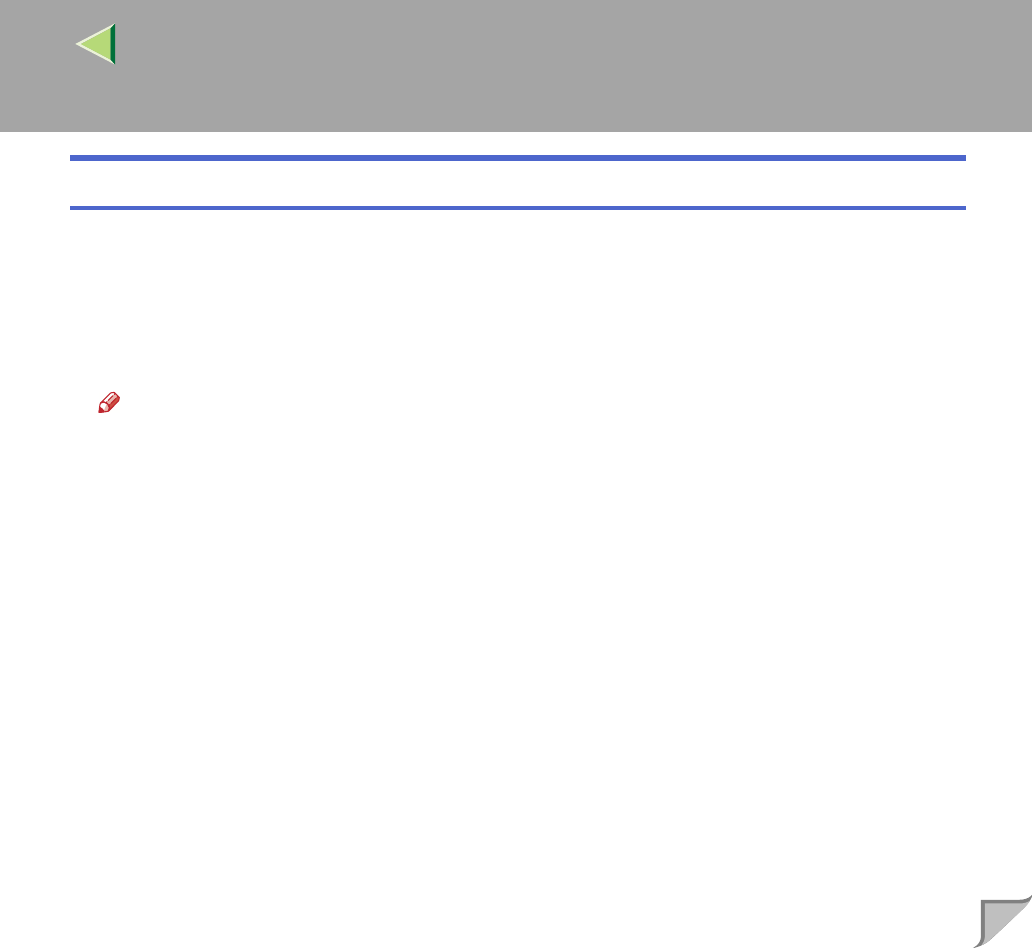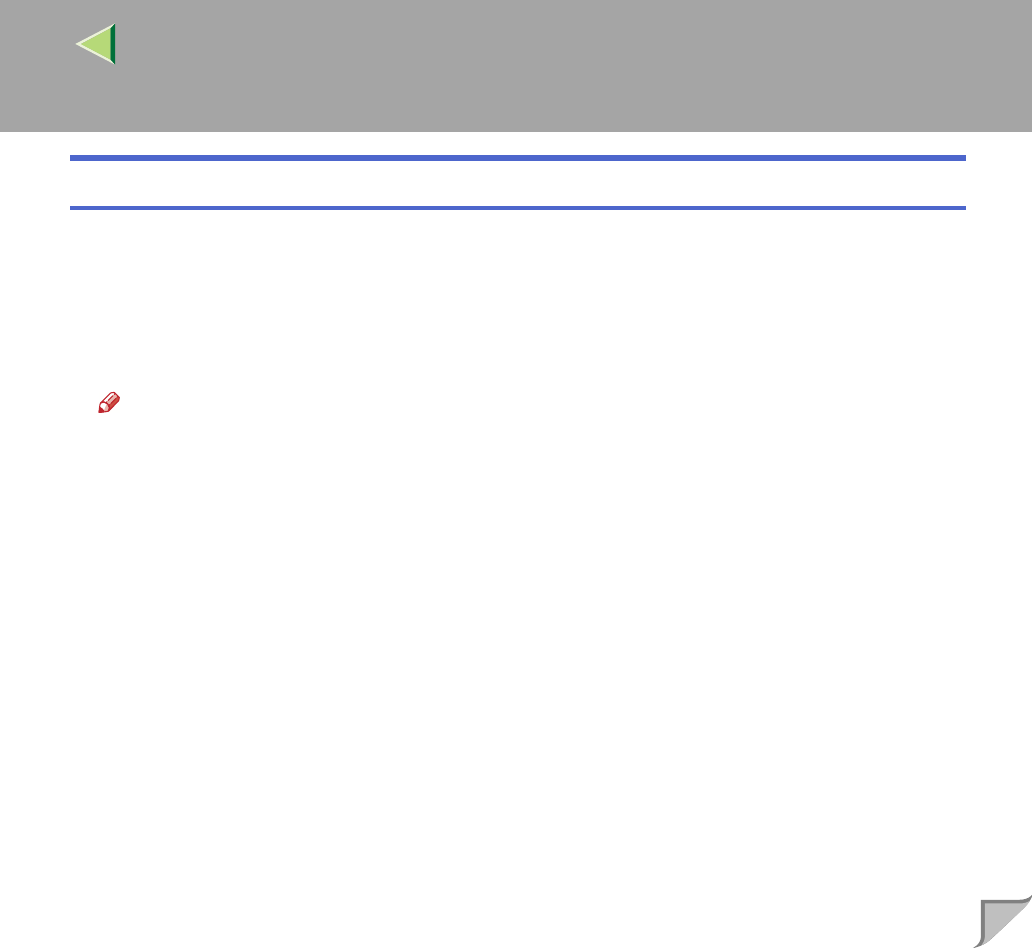
Operating Instructions Administrator Reference
88
Setting Up as a Remote Printer
A
AA
A
Log on to the file server as Admin or an Admin equivalent.
B
BB
B
Run the SmartNetMonitor for Admin.
C
CC
C
Click the [Group] menu, and click [Search Device], and then select [IPX/SPX].
A list of printers appears.
Note
❒ If you cannot identify which printer to configure from the list of printers, print the Configuration
Page from the printer and find the desired printer. For more information about printing the Con-
figuration Page, see p.130 “Printing a Configuration Page”.
❒ If no printer name appears on the list, match the frame types of the IPX/SPX protocol between
the computer and printer. Use the [Network] dialog box of Windows to change the frame type of
the computer. For more information about changing the frame type of equipment, see p.71 “Con-
figuring the NetWare Protocol using the Control Panel”.
D
DD
D
Select a printer you want to configure, and then click [NIB Setup Tool] on the [Tools] menu.
E
EE
E
Click to select [Property Sheet], and then click [OK].
F
FF
F
Click the [NetWare] tab, and make the following settings.
A In the [Print Server Name] box, type the name of the print server.
B In the [File Server Name] box, type the name of the file server in which a print server is to be
created.
By clicking [Browse], you can select a file server among those listed in the [Browse] dialog box.