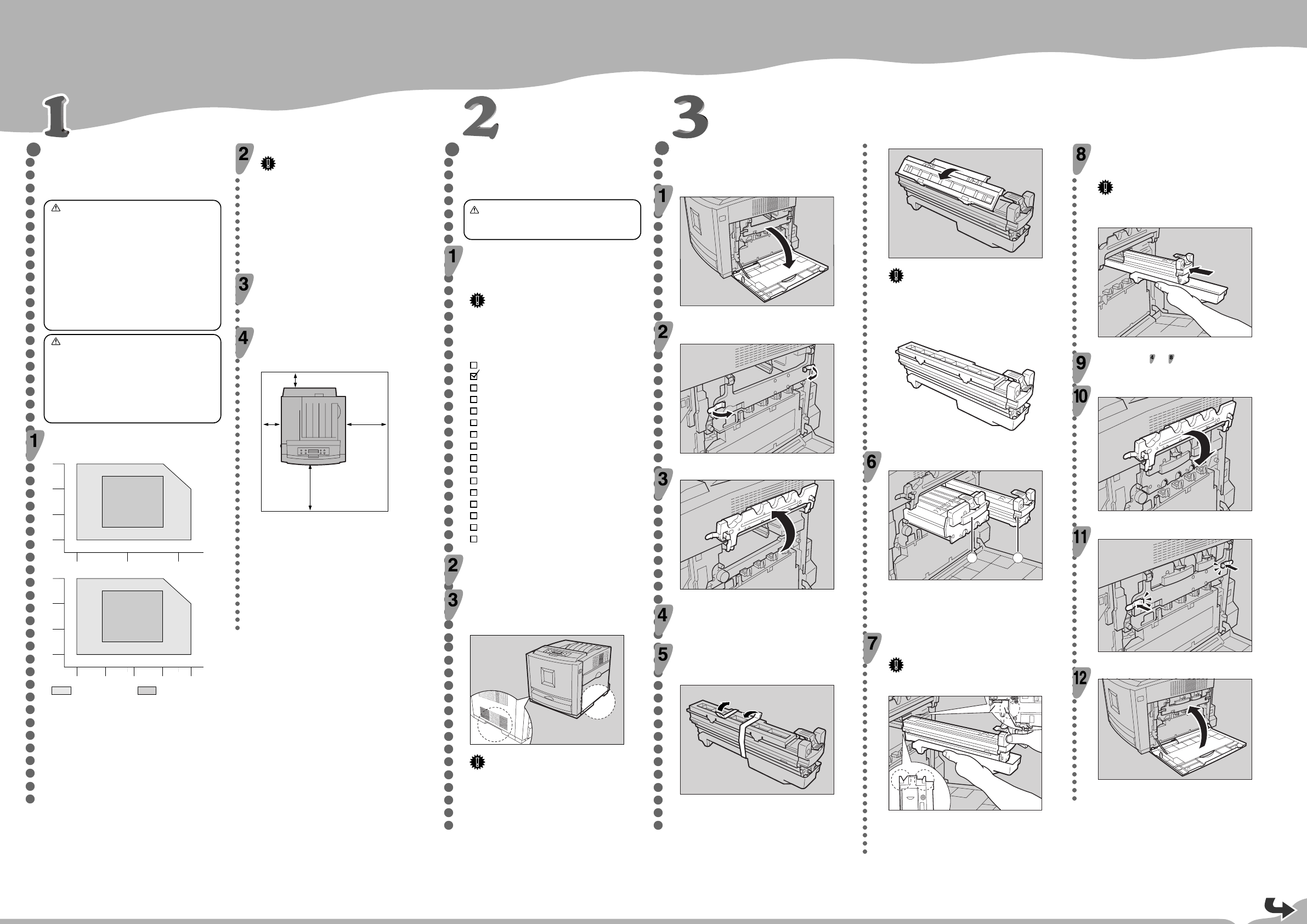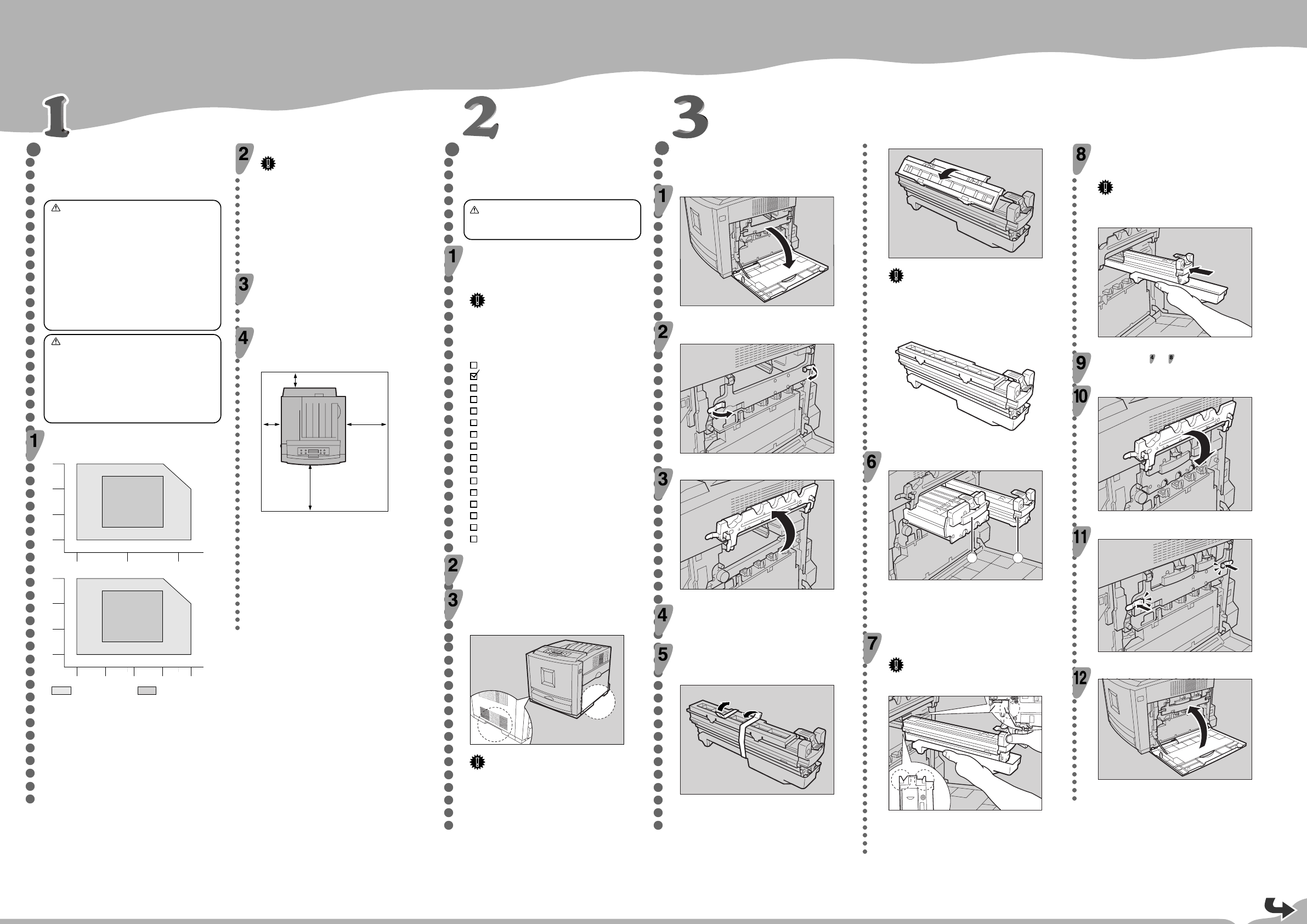
Please read the Safety Information in the Maintenance Guide before using this machine.
It contains important information related to USER SAFETY and PREVENTING EQUIP-
MENT PROBLEMS.
QUICK INSTALLATION GUIDE
WHERE TO PUT THE PRINTER
The printer’s location should be carefully chosen
because environmental conditions greatly affect its
performance.
Warning
•
Confirm that the wall outlet is near the machine
and freely accessible, so that in event of an
emergency, it can be unplugged easily.
•
Only connect the machine to the power source
described on this manual.
•
Avoid multi-wiring.
•
Do not damage, break or make any
modifications to the power cord. Do not place
heavy objects on it, pull it hard or bend it more
than necessary. These actions could cause an
electric shock or fire.
Caution
•
Keep the machine away from humidity and dust.
A fire or an electric shock might occur.
•
Place the machine on a strong and level surface.
Otherwise, the machine might fall and result in
an injury.
•
If you use the machine in a confined space,
confirm that there is a continuous flow of air.
Optimum Environmental Conditions
Recommended temperature and humidity
32˚C
60%
27˚C 80%10˚C 80%
32˚C 15%10˚C 15%
%RH
80
60
40
15
10 20 30
˚C
15˚C 70%
15˚C 30% 27˚C 30%
27˚C 70%
89.6˚F
60%
80.6˚F 80%50˚F 80%
89.6˚F 15%50˚F 15%
%RH
80
60
40
15
50 60 90
˚F
59˚F 70%
59˚F 30% 80.6˚F 30%
80.6˚F 70%
70 80
Possible operation range Recommended range
The machine must be level within 5 mm (0.2 inch) both front to
rear and left to right.
To avoid possible build-up of ozone, place this printer in a large well
ventilated room that has an air turnover of more than 30 m
3
(183
cubic inch)/hr/person.
If you use this printer in a cold area, leave the printer on or severe
cold might damage sensitive components inside the printer.
Depending on the temperature and humidity around the machine,
vapor might occur when printing. Thus steam can be seen when
prints come out.
Environments to Avoid
Important
❒ Locations exposed to direct sunlight or strong light
❒ Dusty areas
❒ Areas with corrosive gases
❒ Areas excessively cold, hot, or humid
❒ Locations near an air conditioner or humidifier
❒ Locations near other electronic equipment
❒ Locations where the printer might be subjected to
frequent strong vibration
Power Connection
Connect the power cord to a power source with the following
specifications:
❒ 220-240 V, 50/60 Hz
Space Required for Installing the Printer
Leave enough space around the printer. This space is necessary to
operate the printer. The recommended (or minimum) space
requirement is as follows:
B
A
C
D
ZHBH710E
A: 13 cm (5.2 inches) or more
B: 11 cm (4.4 inches) or more
C: 35 cm (14.0 inches) or more
D: 61 cm (24.4 inches) or more
UNPACKING THE PRINTER AND
CHECKING THE CONTENTS OF
THE BOX
Caution
•
To prevent an injury, this printer should be lifted
by at least two people.
Check the contents of the box according to the
following list. If one or some items are missing,
please contact your sales or service
representative.
Important
❒ This package does not include an interface cable.
Please purchase one for use with your host
computer. See “Appendix” in the Administrator
Reference.
MANUALS FOR THIS PRINTER
Quick Installation Guide (This manual)
Maintenance Guide
Option Setup Guide
CD-ROM “Printer Drivers and Utilities”
CD-ROM “Operating Instructions”
CD-ROM “DeskTopBinder V2 Lite”
Power Cable
Toner Cartridge (Black)
Toner Cartridge (Yellow)
Toner Cartridge (Cyan)
Toner Cartridge (Magenta)
Photo Conductor Unit (Black)
Photo Conductor Unit (Color)
Ferrite Core (2)
Additional Documents
Remove the plastic bag.
Lift the printer at least two people and move it to
the place where you want to install it.
When lifting the printer, use the inset grips on both sides of the
printer.
ZHBH750E
Important
❒ When installing the printer to a low position, be
careful not to get your hand or clothes caught under
the printer.
INSTALLING THE PHOTO
CONDUCTOR UNIT
Open the right cover of the printer.
Pull out the green levers on the left and right that
are fastening the inner cover, and then unlock.
ZHBH301E
Lift the inner cover until it stays up.
ZHBH311E
Take out the black photo conductor unit.
Peel off the tape, which is around Photo
Conductor Unit by peeling it downward, and
remove the cover on top of the Unit.
ZHBH681E
Important
❒ Do not remove the cover attached to the bottom of
the photo conductor unit yet.
❒ After you take the new Photo Conductor Unit out of
the bag, quickly install it.
ZHBH680E
Check the locations for each Photo Conductor Unit.
ቢ Photo Conductor Unit (Black)
ባ Photo Conductor Unit (Color)
Match the green arrow at the tip of the photo
conductor unit to the rail inside the printer.
Important
❒ Make sure the green arrow fits securely on the rail
before proceeding to the next step.
ZHBH370E
Push the front of the photo conductor unit slowly,
slide the unit on the cover, and then push the
unit in until it clicks.
Important
❒ If you do not attach the green arrow of the photo
conductor unit securely to the rail, you may damage
the photo conductor unit.
ZHBH390E
Repeat steps to to install the color photo
conductor unit.
Lower the inner cover slowly.
ZHBH410E
Push the green lever to fasten the inner cover.
ZHBH420E
Close the right cover of the printer slowly.
ZHBH430E
<G081-6520>