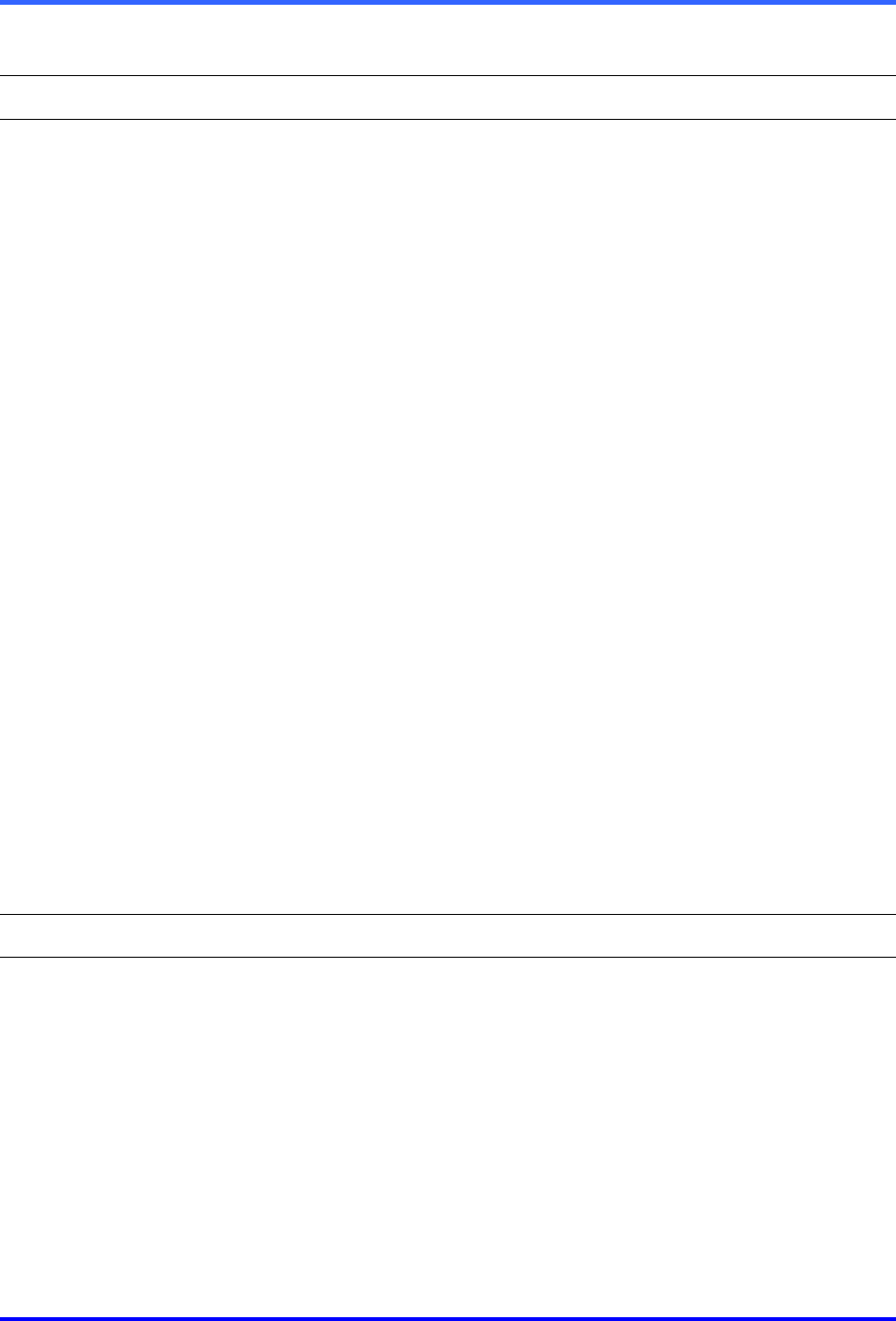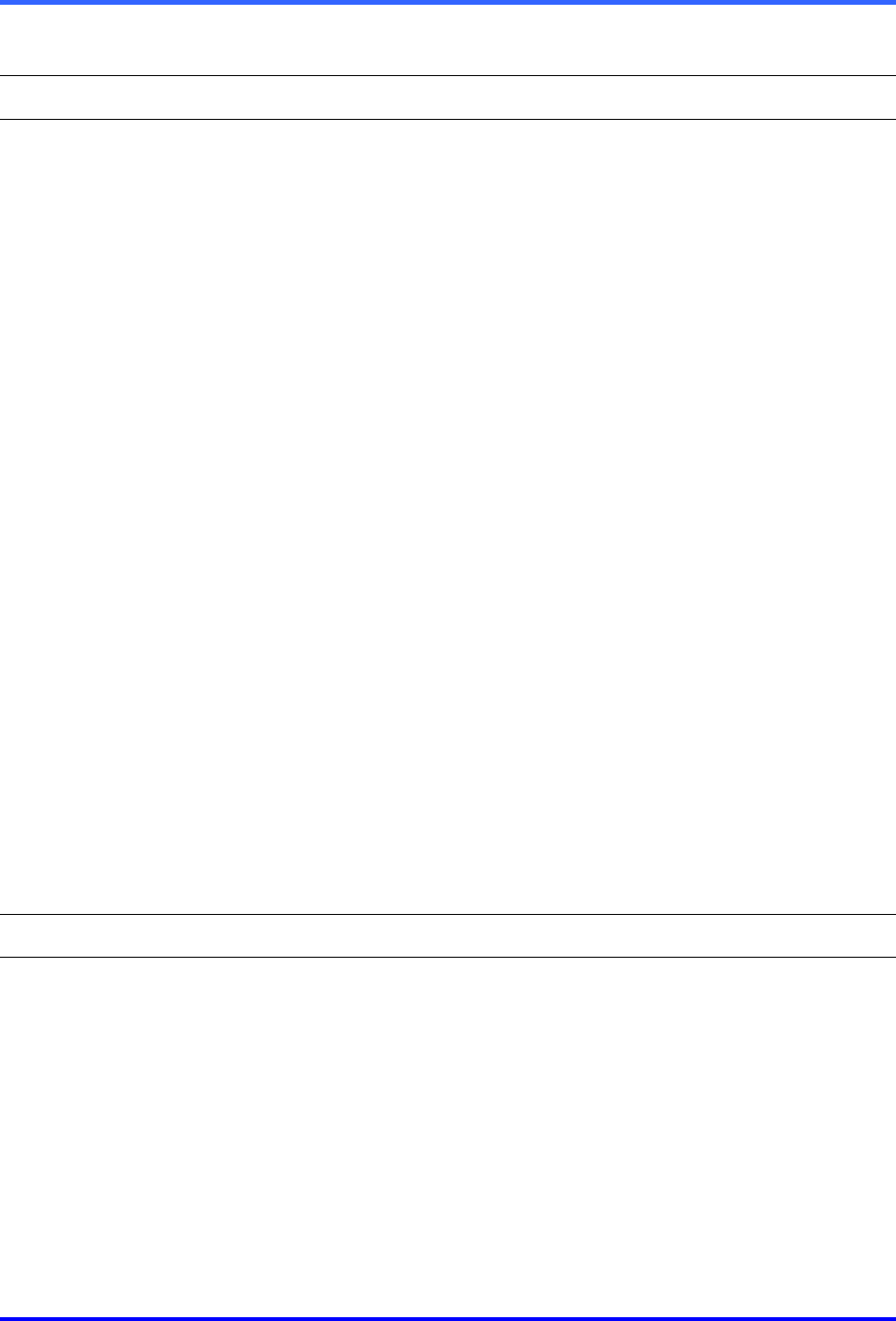
Tables: Find-it
13–5
13.2 Tables
Table 1 Sites toolbar 1–6
Table 2 Microsoft Windows: Display Properties, Settings 2–10
Table 3 Multi-Media unit, NTSC video feeds: resolutions offered for viewing 2–13
Table 4 Resolution legend: NTSC camera (pixel × pixel). 2–14
Table 5 Dynamic resolutions for PAL cameras 2–14
Table 6 Resolution legend: PAL camera (pixel × pixel). 2–14
Table 7 Unit’s message 2–15
Table 8 Position after close of session, for PTZ cameras 2–18
Table 9 PTZ commands on toolbar 2–18
Table 10 Jump-to-time results 3–6
Table 11 “Go to” results 3–6
Table 12 Recording: resolution selection for NTSC camera (pixel × pixel) 3–7
Table 13 Recording: resolution selection for PAL camera (pixel × pixel) 3–8
Table 14 Multi-Media unit recording rates 4–2
Table 15 Event default settings for log and alarm 6–16
Table 16 Event reference, by source and tab. 6–17
Table 17 Default format for Multi clip names 7–3
Table 18 Name format for Multi stills (bitmaps with *.bmp extensions) 7–9
Table 19 Size of Multi-Media stills (bitmaps with *.bmp extensions) as a function
of resolution 7–10
Table 20 Search rule: regular expressions and special characters 11–4
13.3 Illustrations
Figure 1. Shortcut for View, on the Windows desktop 1–1
Fig. 2. Logging-on to a Multi system 1–2
Fig. 3. On the Sites tab, Multi sites are either Multi-Media units and/or Multi units. 1–2
Fig. 4. Find Site... box. To locate a Multi-Media unit named “Rosde lab 35”, type
“35”, “sde” or other text fragment in the box. 1–3
Fig. 5. Refresh command button. 1–4
Fig. 6. The first two commands on the View menu can help show video from
more cameras 1–5
Fig. 7. Choosing a connection. 2–2