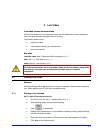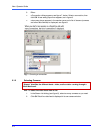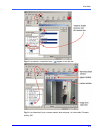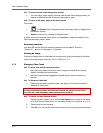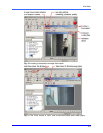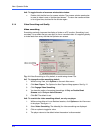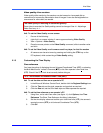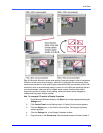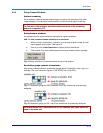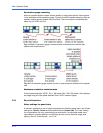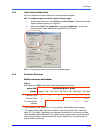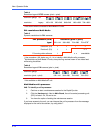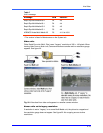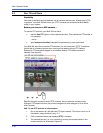Live Video
2–9
Fig. 15. Microsoft Windows’ screen area settings. Note the change in size of the camera
windows, as the screen area changes—camera 2 is highlighted for comparison. More
cameras can be seen at once, and at higher resolutions (here five cameras at 320×240
resolution) when a recommended setting is used, as in A or B. Even at settings that are
not recommended, video can still be viewed: some camera windows then extend
beyond the monitor’s surface. At any setting, camera windows can be dragged as
needed and the player window scrolled.
!
!!
!24 To change a PC monitor’s Display Properties
1. On the Microsoft Windows' desktop, click Start. A list of menus appears showing the
Settings menu.
2. Click Control Panel on the Settings menu. A Control Panel window appears.
3. Click the Display icon, in the Control Panel window. The Display Properties
window appears.
4. Click the Settings tab, in the Display Properties window.
5. Drag the slider in the Screen area. Recommended values are listed in table 2.