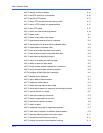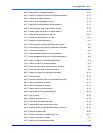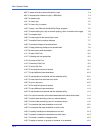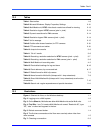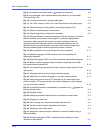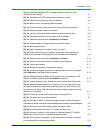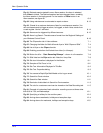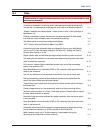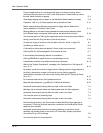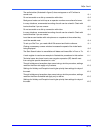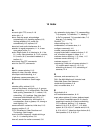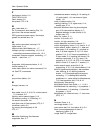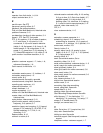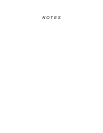View: Operator Guide
13–10
Power outages and so on, can temporarily stop a unit from recording. When
recording resumes, there is a “hole” in the video archive. These holes can cause
the later media indicator to appear. 5–3
Video keeps playing until you stop it or until the Motion Search session is closed. 5–9
Procedure !56, on p. 5–6 also explains how to exclude an area. 5–13
Motion masks behave differently when used to trigger alarms. Read about
motion detection in the Admin User Guide. 5–14
Reusing settings on the same video generates the same motion detection report.
For a different report, change the motion options, the date and time or both. 5–16
You have the option of filtering the magnitudes and/or trimming the report before
saving it as a text file. Only the items in the list are saved. 5–16
To stop the ringing of an alarm, click the alarm bell icon, shown in figure 55 6–1
Something to watch out for… 6–3
A Connections dialog does not appear if there is only one connection. 6–6
Clicking ACK ALL acknowledges all of the alarms at once. 6–7
If Automatically Acknowledge Alarms is not enabled 6–8
Clicking REARM ALL resets all alarms, acknowledged or not. 6–8
A maintenance session only affects the site that is selected. 6–12
Wait for the “System Operational” message in the Feedback box. See figure 62
on p. 6–13. 6–12
By default, events are not set to trigger alarms. Setting events to trigger alarms is
an option; alternatively, events can be set to be only silently logged for
administrative purposes, and some to do nothing. See also 6.7: Setting an Alarm,
on p. 6–11. 6–15
For customer data events, click Update each time. 6–18
Make the date display as “yyyy-MM-dd” in Microsoft Windows. 6–20
Honeywell recommends storing stills and clips in their own folder. 7–2
Making a clip of recorded video at a faster speed does not affect playback. 7–2
Honeywell recommends storing stills and clips in their own folder. 7–3
You have the option of renaming clips. 7–3
Honeywell recommends storing stills and clips in their own folder. 7–4
Double-clicking several *.rem files causes multiple MultiClip Player sessions to
be opened. To free up Windows resources, remember to close MultiClip Player
sessions when finished. 7–6
Honeywell recommends that when producing bitmaps for more than a few
seconds, the operator keep an eye on the PC’s hard disk; bitmap production
can quickly fill up a PC’s storage. 7–8
You have the option of renaming stills. 7–9