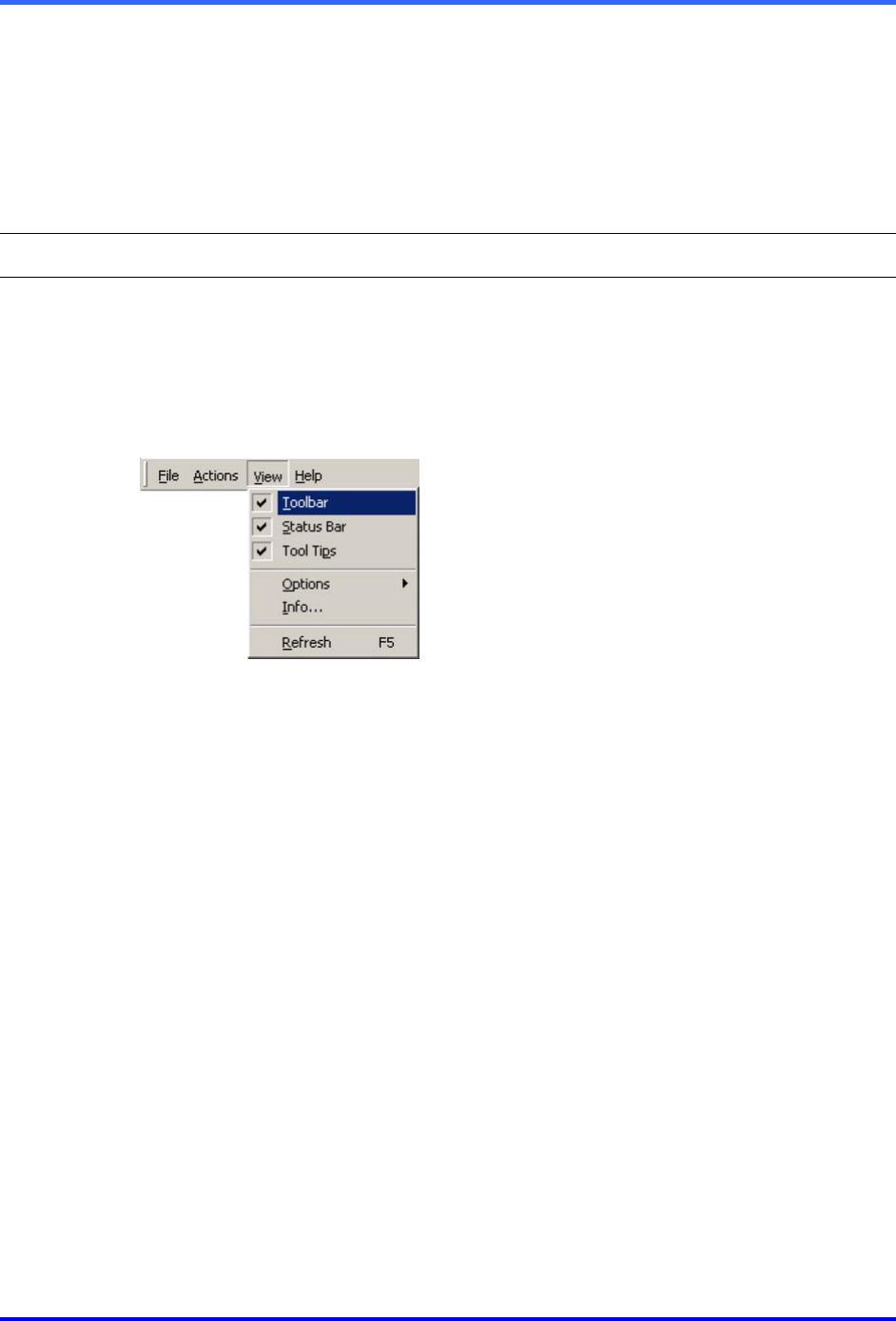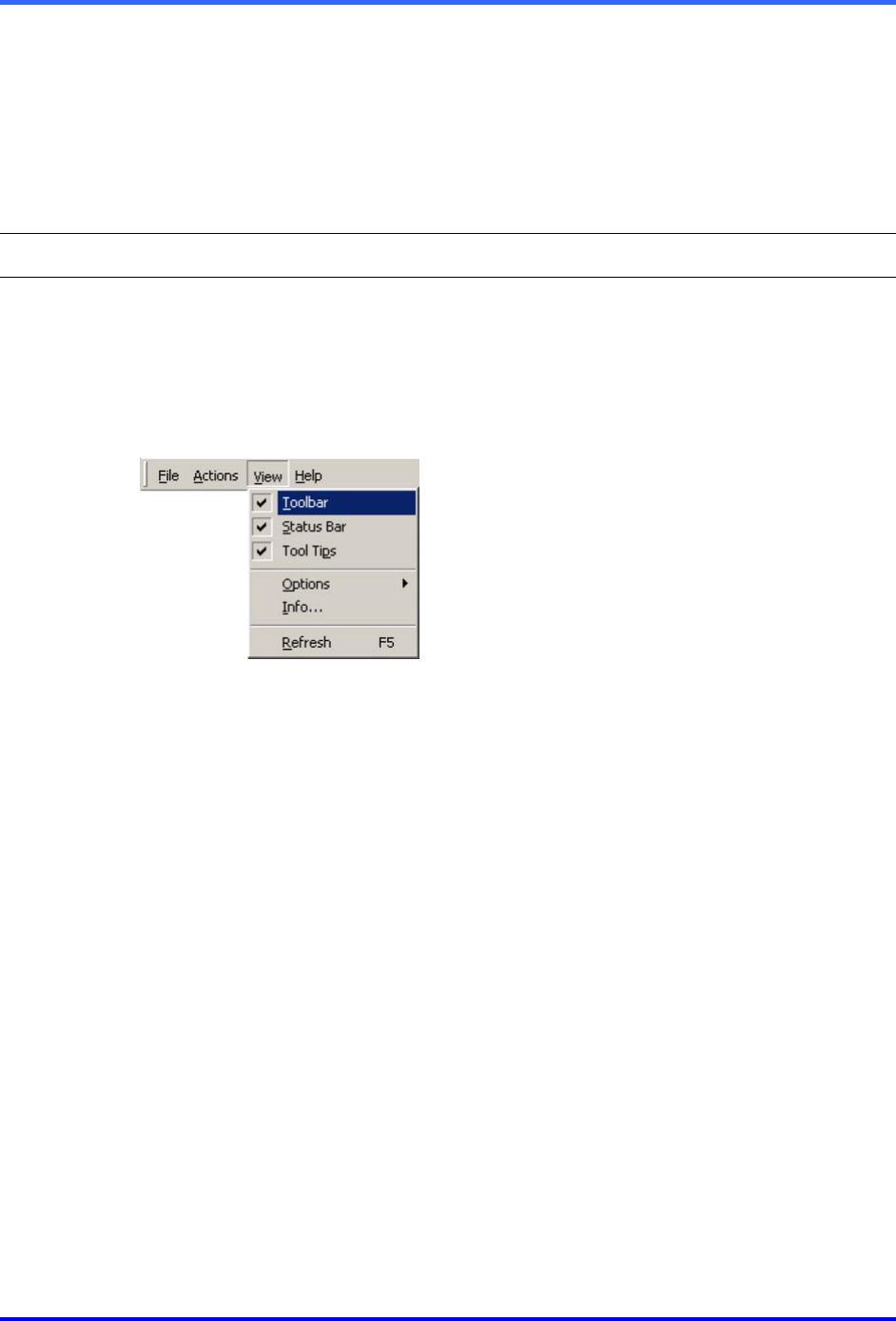
Running View
1–5
Info: viewing your administrative information
Multi View makes your Multi account’s information available. Info indicates the database
file in use, its location, the name of the user account, the rights of the operator using the
account, the status of alarm notification and more.
!
!!
!6 To display the Information dialog
• Click Info on the View menu.
1.4 Customizing the View Window
Screen real estate: hiding the toolbar and status bar
On smaller PC screens, real estate for video can be limited. Removing the toolbar and
status bar can help free up more of the screen for video or other feeds.
The toolbar and status bar are displayed when you click their commands on the View
menu and checkmarks appears (see figure 6).
Fig. 6. The first two commands on the View menu can help show video from more
cameras
!
!!
!7 To give the session pane more screen real estate
1. Click Toolbar on the View menu. See figure 6. When no check mark appears,
the main view toolbar is hidden away.
2. Click Status Bar on the View menu so that no check mark appears. This hides
the bottom of the View window.
!
!!
!8 To return the toolbar and status bar to the work area
1. Click Toolbar on the View menu so that a check mark appears. See figure 6.
2. Click Status Bar on the View menu so that a check mark appears.
Alternatively, you can move the Toolbar by dragging the two vertical bars at the far-left
side of it. The Status bar cannot be moved.