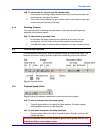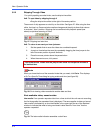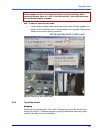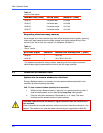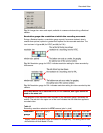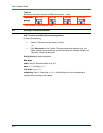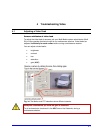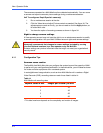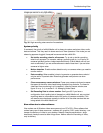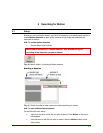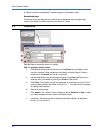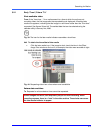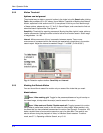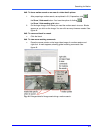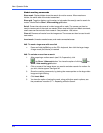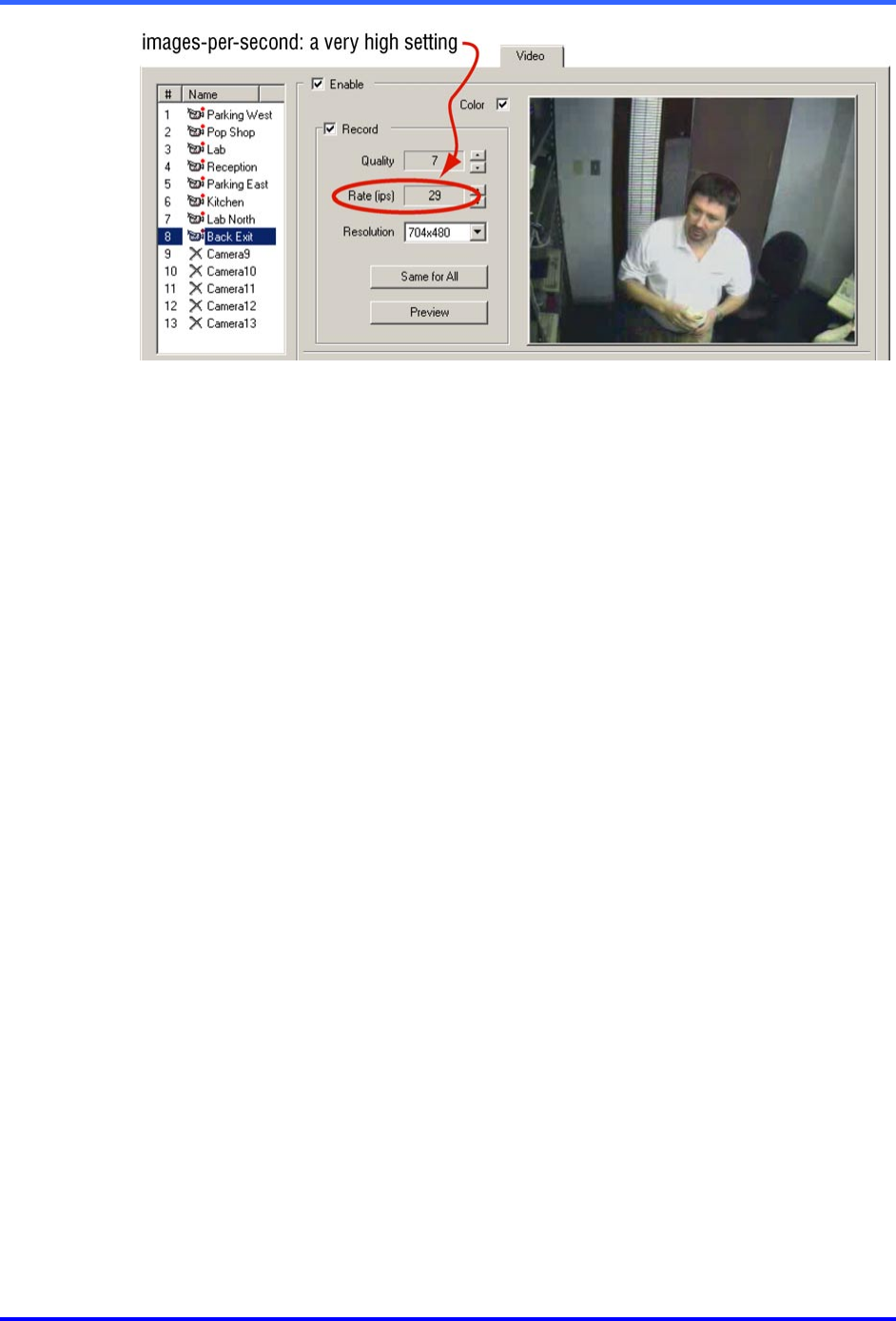
Troubleshooting Video
4–3
Fig. 35. High recording rates can slow live sessions.
System priority
If overtaxed, the priority of a Multi-Media unit is always to capture and store video, audio,
data and alarms. This may result in slower service to View operators. If the video you are
observing appears sluggish, Honeywell recommends that a Multi SA:
• Set similar recording rates for all cameras. Try to set up similar recording
rates for all cameras. For example, setting a recording rate to 1 or 2 fps for all
cameras lets Multi perform image capture efficiently. A Multi-Media unit will not
work as efficiently if you set some cameras to rates of less than 1 fps and other
cameras to higher rates.
• Motion detection. Enable motion detection only on cameras where you need to
monitor motion.
• Data recording. When enabled, rules to log events or generate alarms should
only be set for important data. Rules that generate many alarms can slow
performance.
• Close unnecessary camera windows. Fewer open camera windows increases
the speed of the other video feeds being displayed from that site. To discard a
video feed from monitoring in a Live session, close its Camera window; see
figure 10 on p. 2–4, in section 2.1.3: Managing Video Feeds.
• Set Recording Rate to a lower number. See figure 35. If you have a
configuration that is putting lots of demand on a Multi-Media unit, set your total
recording rates to not exceed a total of 32 fps for all cameras combined. This
will reserve some hardware capacity to deliver all of the other services that are
being asked of the Multi-Media unit.
Slow video due to other software
View makes use of Windows video resources and your PC’s CPU. Other software that
makes heavy use of these resources—software for: graphics, CAD, music listening—can
hamper the delivery of video to your desktop. Network intensive applications—large
downloads, backups can also slow things down. Neither affect the recording of video,
only its delivery.