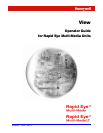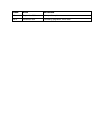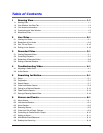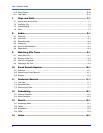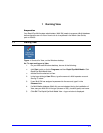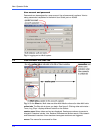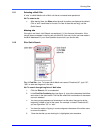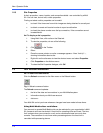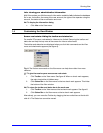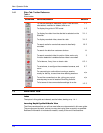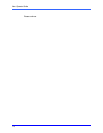1–1
1 Running View
Preparation
Your Rapid Eye Multi system administrator (Multi SA) needs to prepare a Multi database
before operators can run View. How to do so is explained in the Admin User Guide,
part no. K5403.
1.1 Starting View
Figure 1. Shortcut for View, on the Windows desktop
!
!!
!1 To start and log on to View
1. On your Microsoft Windows desktop, do one of the following:
• click Start, point or click to Programs and then Rapid Eye Multi-Media. Click
Rapid Eye Multi-Media View.
• double-click the shortcut to View.
2. In the logon dialog’s User ID box, type the name of a Multi operator account.
See fig. 2, below.
3. If your Multi SA has assigned a password to the account, type it in the
Password box.
4. If a Multi-Media database (Multi db) was not selected during the installation of
View, see your Multi SA for its type (Access or SQL), location (path) and name.
5. Click OK. The Rapid Eye Multi-Media View - Logon window is displayed.