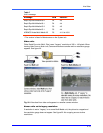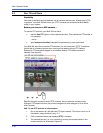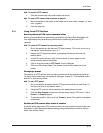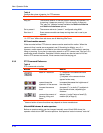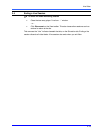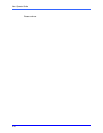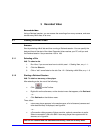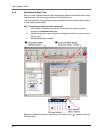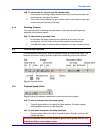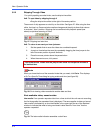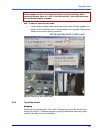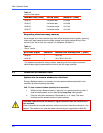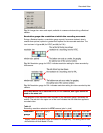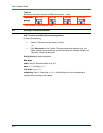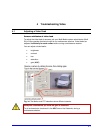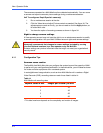Recorded Video
3–3
!
!!
!38 To set the date of a retrieval with the calendar utility
1. In the Stream List dialog, display the calendar utility by clicking the arrow next
to the date box. See figure 24, above.
2. Click a date in the calendar. To go to another month, click the arrow keys next
to the month/year heading in the utility.
3.1.4 Selecting Cameras
You have the option of selecting cameras before or after specifying the beginning
date/time of the retrieval session.
!
!!
!39 To select feeds of recorded video
1. In the Stream list dialog, select as many cameras as you need. For your
convenience, all of the video, audio and text streams are pre-selected.
2. Click OK. Each feed of retrieved video is displayed in its own camera window.
3.2 Controlling Playback
A retrieval session automatically adds the playback toolbar to its tear-away player. The
playback controls for viewing recorded video are conveniently grouped on a toolbar.
Fig. 25. Playback toolbar
3.2.1 Playback Speed: Slider
Fig. 26. Setting the playback speed slider to ten times the normal speed.
!
!!
!40 To scan a recorded video feed more quickly
• Drag the speed slider to the right of its center position. The slider’s speed
setting appears as a tool tip (see figure 26).
!
!!
!41 To slow down and pause a recorded video feed
• Drag the speed slider to the left of its center position. Sliding it to the very left
pauses the video.
Dial-up connections cannot achieve playback speeds much greater than 2x, even
if the Speed Slider is set at higher values.