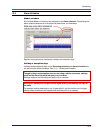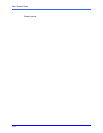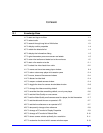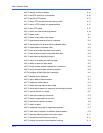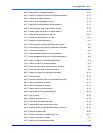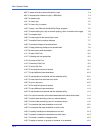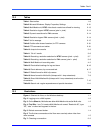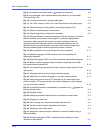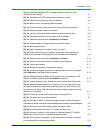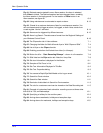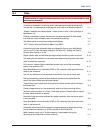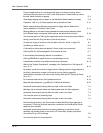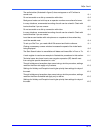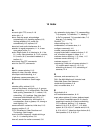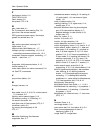Illustrations: Find-it
13–7
Fig. 33. Resolution gauge for PAL: indicates resolution setting for video
recorded by that camera. 3–7
Fig. 34. The Motion and PTZ selections show different controls. 4–1
Fig. 35. High recording rates can slow live sessions. 4–3
Fig. 36. Motion button, for starting a Motion session. 5–1
Fig. 37. Online reminder of what comes next when searching for motion. 5–1
Fig. 38. Steps to prepare a search for motion. 5–2
Fig. 39. The icon for the later media indicator resembles a clock face. 5–3
Fig. 40. Requesting video from a time when none is available. 5–3
Fig. 41. Detection options toolbar: Sensitivity and Interval. 5–4
Fig. 42. Enlarged detail of image used during a motion search. 5–5
Fig. 43. Motion search report. 5–7
Fig. 44. Detail of selection in frequency chart of a report. 5–8
Fig. 45. Effect of Zoom button on selection of list items. Zooming makes a
cluster of items appear more spread-out, and facilitates a finer selection. 5–9
Fig. 46. Detection options toolbar: Sensitivity and Interval. 5–10
Fig. 47. Buttons on the video toolbar of a Motion Search session. 5–10
Fig. 48. Fast-forward options 5–11
Fig. 49. Setting the minutes of pre-detection viewing 5–11
Fig. 50. An item box appears along with a Retrieval session when an operator
starts Retrieval from a Motion Search session. 5–12
Fig. 51. Masking sources of false positive reports. Here, the flashing of a PC
monitor is masked, followed by the Invert Mask command. 5–13
Fig. 52. A small detection mask. Dotted line shows lower bound of the mask. 5–14
Fig. 53. Masking the entrance/exit to a parking lot. You can search for arrival
and departure times by using masks at entry points to an area, and/or at the
boundaries of an image. Use of a mask excludes unmasked areas from being
searched for movement. 5–14
Fig. 54. A Multi SA can set a unit to send alarms to a specific PC. 6–1
Fig. 55. The alarm bell icon in View software 6–1
Fig. 56. Once set to “alarm”, an event can trigger an alarm in View. The alarm’s
information is stored in the Multi central database after the alarm is acknowledged. 6–2
Fig. 57. Multi options for video delivery options during an alarm 6–2
Fig. 58. Live Alarmed toolbar detail. For context, see figure 59. 6–3
Fig. 59. Location of toolbar in a full-screen Live Alarmed session. This Multi-
Media site is using only four of a possible sixteen cameras. 6–5
Fig. 60. Alarm session components. A red square around a site’s connection
icon indicates that a site is sending alarms. 6–7