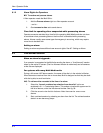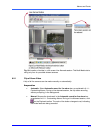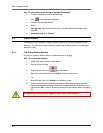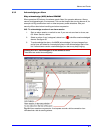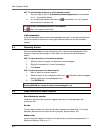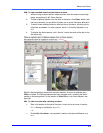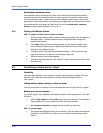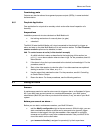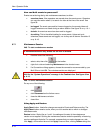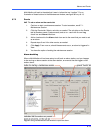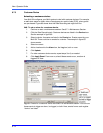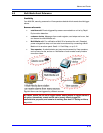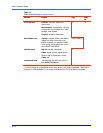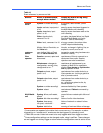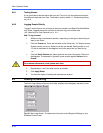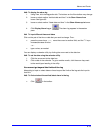View: Operator Guide
6–12
How can Multi events be processed?
Events are set during site-by-site maintenance sessions, to either:
• sound an alarm. View operators are warned when the event occurs. Operators
can use information about it, to search for video at the time of the event. See
figure 56.
• be logged. The event name and its time are logged on the remote video unit.
Logged events are not listed during an alarm session. See figure 76 on p. 10–1.
• do both. An event can sound an alarm and be logged.
• do nothing. This is the default setting for some events. Unless set to do
otherwise, these events are not logged, nor do they set off alarms. See table 15
on p. 6–16.
6.7.1 Maintenance Session
!
!!
!85 To start a maintenance session
A maintenance session only affects the site that is selected.
1. Do either one of the following:
• select a site, then click
on the toolbar.
• right-click a site and selecting Maintenance in the shortcut menu
2. If a Connections dialog appears, choose the connection recommended by your
Multi SA and click OK. The maintenance tabs are displayed.
Wait for the “System Operational” message in the Feedback box. See figure 62 on
p. 6–13.
!
!!
!86 To end a maintenance session
Do any one of the following:
• click
• click Disconnect on the Actions menu
• close the Maintenance window
• close View.
Using Apply and Restore
Apply/Reset button. Used after changes are made to Events and Data recording. The
Apply/Reset button remains active, when you click another tab to which no changes
have been made.
Restore button. Works like an “undo”: the settings at the start of the maintenance
session are re-applied. Quitting the maintenance session ends the possibility of restoring
previous settings at that site. For example, suppose that you make changes on a tab,
click Apply, click another tab and click Apply a second time; clicking Restore brings the