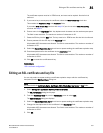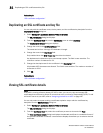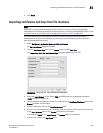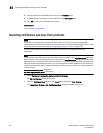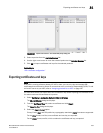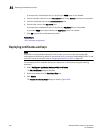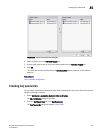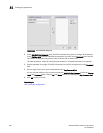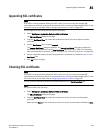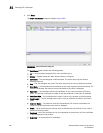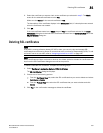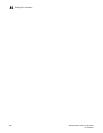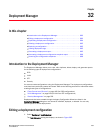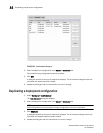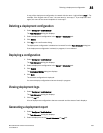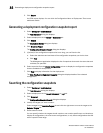Brocade Network Advisor IP User Manual 959
53-1003056-01
Appending SSL certificates
31
Appending SSL certificates
NOTE
If the ADX is running software release 12.3.00 or later, you can only view and manage SSL
certificates that are bound to Virtual IP servers that are in your Area of Responsibility (AOR). To add
a Virtual IP server to your AOR, refer to “Assigning products to an AOR” on page 197
You can append an SSL certificate with another certificate.
1. Select Configure > Application Delivery > SSL Certificates.
The SSL Certificates dialog box displays.
2. From the Certificate View tab, select the certificate to which you want to append another
certificate.
3. Use the Certificates arrow to select Append.
The Append Certificate dialog box displays. The Append Certificate dialog box contains the
same fields and components as the Add Certificate dialog box (Figure 389). For information
about the fields and components, refer to “Adding an SSL certificate and key file” on page 950.
4. Add the certificate content you want to append to the certificate you selected in step 2 in the
Certificate field.
5. Click OK to save changes.
Chaining SSL certificates
NOTE
If the ADX is running software release 12.3.00 or later, you can only view and manage SSL
certificates that are bound to Virtual IP servers that are in your Area of Responsibility (AOR). To add
a Virtual IP server to your AOR, refer to “Assigning products to an AOR” on page 197
You can chain a certificate to another certificate selected from the Certificate View tab.
NOTE
You cannot chain a key only entry.
1. Select Configure > Application Delivery > SSL Certificates.
The SSL Certificates dialog box displays.
2. From the Certificate View tab, select the certificate to which you want to chain another
certificate.
Make sure the Status for the certificate to which you want to chain another certificate is Valid.