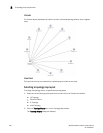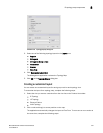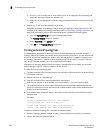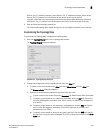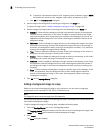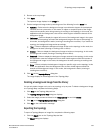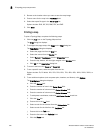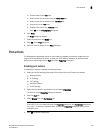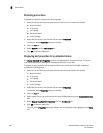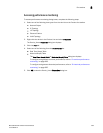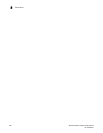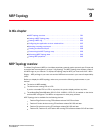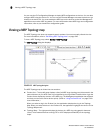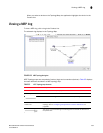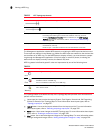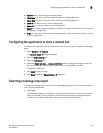328 Brocade Network Advisor IP User Manual
53-1003056-01
Port actions
8
Disabling port actions
To disable port actions, complete the following steps.
1. Select one of the following view types from the view list on the Product List toolbar.
• Network Object
• IP Topology
• L2 Topology
• Ethernet Fabrics
• VLAN Topology
2. Right-click the device in the Product List and select Properties.
The Device_Name Properties dialog box displays.
3. Click the Port tab.
4. Select Disable from the Port Actions list.
5. Click OK to close the dialog box.
Displaying port properties for an attached device
The Display Attached Port Properties option is only applicable for routed-in devices. The device
must be managed by the Management application and part of your AOR.
To display the port properties of the Network OS device to which the FCoE WWN is attached,
complete the following steps.
1. Select one of the following view types from the view list on the Product List toolbar.
• Network Object
• IP Topology
• L2 Topology
• Ethernet Fabrics
• VLAN Topology
2. Right-click the device in the Product List and select Properties.
The Device_Name Properties dialog box displays.
3. Click the Port tab.
4. Select a port with one or more world wide names (WWN) displaying in the Connected Devices
field.
5. Select Display Attached Port Properties from the Port Actions list.
6. Click OK to close the dialog box.
The VCS_Name Properties dialog box displays with the attached ports highlighted in the Ports
tab.