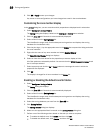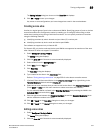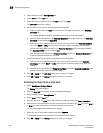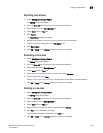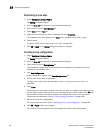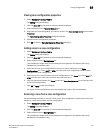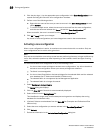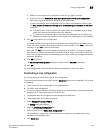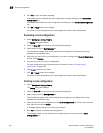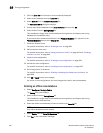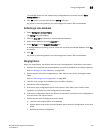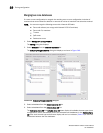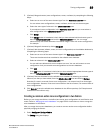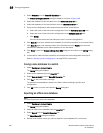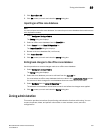654 Brocade Network Advisor IP User Manual
53-1003056-01
Zoning configuration
19
5. Click Yes on the confirmation message.
If the deactivation succeeded, the zone configuration no longer displays in the Active Zone
Configuration tab.
If the deactivation failed, the zone configuration still displays in the Active Zone Configuration
tab.
6. Click OK or Apply to save your changes.
Any zones or zone configurations you have changed are saved in the zone database.
Renaming a zone configuration
1. Select Configure > Zoning > Fabric.
The Zoning dialog box displays.
2. Click the Zone DB tab if that tab is not automatically displayed.
3. Select a fabric from the Zoning Scope list.
This identifies the target entity for all subsequent zoning actions and displays the zoning
database for the selected entity.
4. Right-click the name of the zone configuration you want to change in the Zone Configurations
list and select Rename.
5. Type the new name for the zone configuration.
For zone configuration name requirements and limitations, refer to “Zoning naming
conventions” on page 639.
6. Press Enter to save the new name.
7. Click OK or Apply to save your changes.
Any zones or zone configurations you have changed are saved in the zone database.
Deleting a zone configuration
1. Select Configure > Zoning > Fabric.
The Zoning dialog box displays.
2. Click the Zone DB tab if that tab is not automatically displayed.
3. Select a fabric from the Zoning Scope list.
This identifies the target entity for all subsequent zoning actions and displays the zoning
database for the selected entity.
4. Select one or more zone configurations in the Zone Configurations list that you want to delete,
then right-click and select Delete.
A message displays asking you to confirm the deletion.
5. Click Yes to delete the selected zone configuration.
The message closes and the selected zone configurations are removed from the Zone
Configurations list.