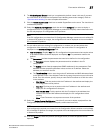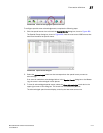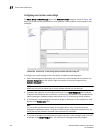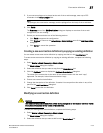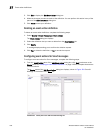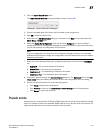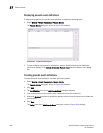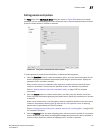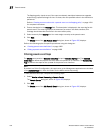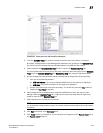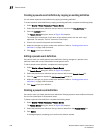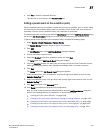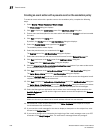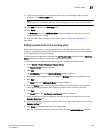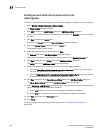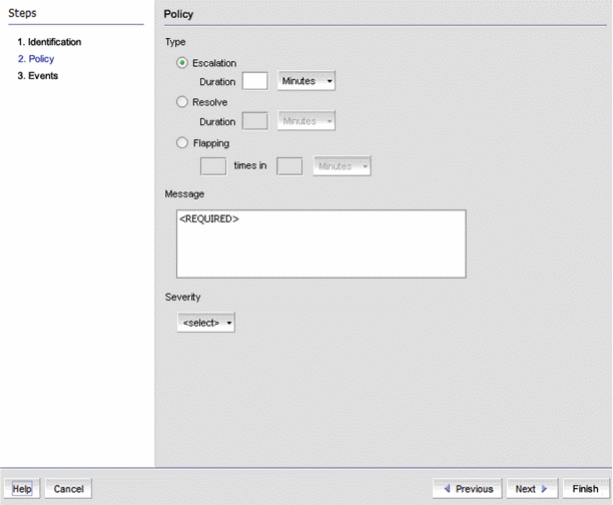
Brocade Network Advisor IP User Manual 1183
53-1003056-01
Pseudo events
37
Setting pseudo event policies
The Policy pane of the Add Pseudo Event dialog box, shown in Figure 494, allows you to create
escalation, resolve, and flapping policies for the pseudo event, and then specify the time duration
for each of these policies in minutes or seconds.
FIGURE 494 Policy pane of the Add Pseudo Event dialog box
To create policies for a pseudo event definition, complete the following steps.
1. Click the Escalation button to create an escalation policy, and then enter the duration of time
that the Management application waits before performing the specified action. Specify the
escalation time in minutes or seconds.
When an event occurs, an escalation policy waits for a duration of time to see if the event
remains in that state. If it does, then the specified action in the definition is performed.
Refer to “Adding a pseudo event on the escalation policy” on page 1187 for complete
instructions.
2. Click the Resolve button to create a resolve policy, and then enter the duration of time the
Event Processor waits before generating the pseudo event. Specify the resolve time in minutes
or seconds.
When a down event occurs, a resolving policy waits for a specified duration to see if the event
remains in that state by checking if an up event occurs. If an up event occurs, a resolving
pseudo event is generated by the Event Processor.
Refer to “Creating an event action with a pseudo event on the resolving policy” on page 1190
for complete instructions.
3. Click the Flapping button to create a flapping policy, and then enter the number of occurrences
and the duration of time before the Management application performs the action specified in
an event action. Specify the number of flapping times in minutes or seconds.