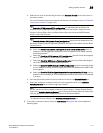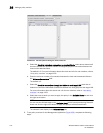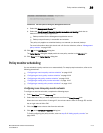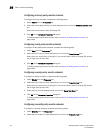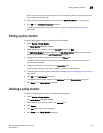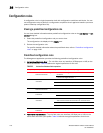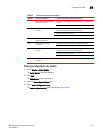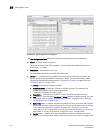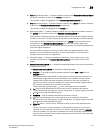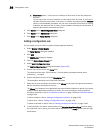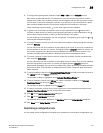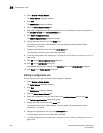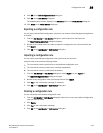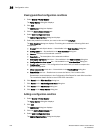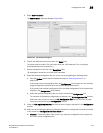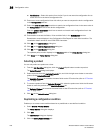Brocade Network Advisor IP User Manual 1119
53-1003056-01
Configuration rules
36
• Find > (right arrow) button — To find a condition or block in the Selected Conditions/Blocks
list, select a condition or block in the Library list and click.
The condition or block is highlighted in the Selected Conditions/Blocks list.
• Find < (left arrow) button — To find a condition or block in the Library list, select a condition
or block in the Selected Conditions/Blocks list and click.
The condition or block is highlighted in the Library list.
• Right arrow button — To add a condition or block to a rule, select the condition or block in
the Library list and click to add it to the Selected Conditions/Block list.
When you add a condition to a block, it is prefixed with an OR connector, except for the first
condition in the block. The first condition in the block cannot have any connector operator.
If you select a mixture of blocks and conditions in the Library list and you select one or
more blocks in the Selected Conditions/Blocks list, when you click the right arrow,
conditions are added to the selected blocks in the list and any new blocks are added at the
end of the logical expression.
You cannot add a condition or block more than once at the logical expression level.
However, you can add the same condition to one or more blocks. You cannot add a
condition more than once to a single block.
• Left arrow button — To remove a condition or block from a rule, select a one or more
conditions and blocks in the Selected Conditions/Blocks list and click the left arrow
button.
• Selected Conditions/Block list — Contains the logical expression of one or more conditions
and blocks for the rule.
The Selected Conditions/Block list contains the following details:
AND/OR — To change the logical operator separator, select AND or OR from the
AND/OR column.
Valid values include AND and OR. The first item in a rule and the first connector in a
block display empty fields and cannot be edited. Each condition or block you add
displays with an AND connector (except the first item) in the list of conditions or
blocks. If you add one or more conditions to a block, each condition displays with an
OR connector (except the first condition) in the block.
Fields containing a green triangle ( ) in the lower right corner are editable.
( — Enter an open parenthesis to start a group (a set of conditions and blocks).
You can create up to three groups. You can nest groups. To ungroup a group, clear the
( and ) columns that delineate the group.
Condition — A list of conditions and blocks included in the rule.
) — Enter a close parenthesis to close a group (a set of conditions and blocks).
You can create up to three groups. You can nest groups. To ungroup a group, clear the
( and ) columns that delineate the group.
Move Up button — Use to move a condition or block up in the rule (except the first
item).
You can only move one item (condition or entire block) up at a time. If you move a
condition to the first position in the rule or in a block, the logical operator (AND/OR
column) is cleared. You can move a condition into a block by moving it between the
start and end of a block. If the condition is already part of the block, it skips the block
and moves above the block.