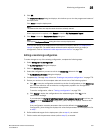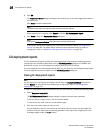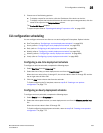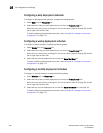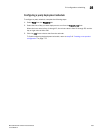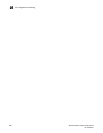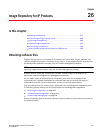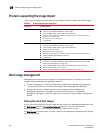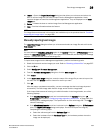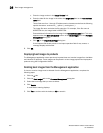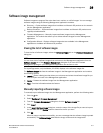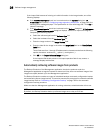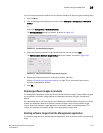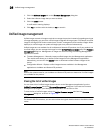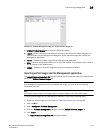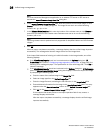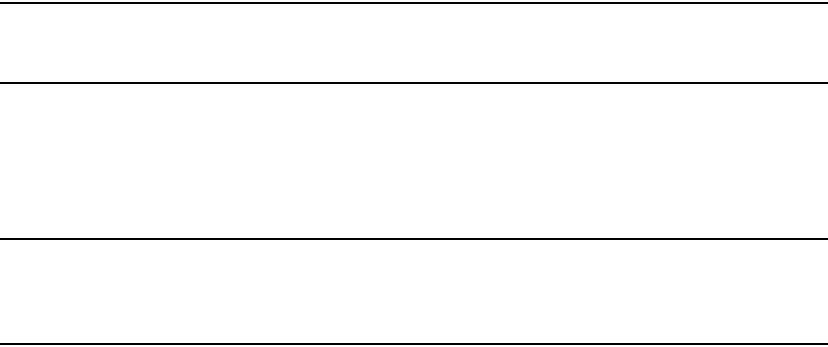
Brocade Network Advisor IP User Manual 809
53-1003056-01
Boot image management
26
• Import — Opens the Import Boot Image dialog box that allows you to browse and select the
boot or monitor image file you want to import into the Management application. Newly
imported images are saved to the Management application. They are displayed on the Boot
Images tab.
• Delete — Deletes the boot or monitor image from the Management application.
• Help — Provides information about the feature.
NOTE
The image features discussed in this section are available only to the products listed in “Products
supporting the image import” on page 808.
Manually importing boot images
The Import Boot Image dialog box allows you to browse and select an image file and add it to the
Boot Images list.
NOTE
You must select the AllowManualImports option in the Options dialog box — IP Preferences pane to
display the Import Boot Image dialog box. If this option is not selected, the following error message
displays: “The specified file is not a valid image file.”
To import boot images into the Management application, perform the following tasks.
1. Obtain the boot and monitor images you need. Refer to “Obtaining software files” on page 807.
2. Click the IP tab.
3. Select Configure > Firmware Management.
4. From the Firmware Management dialog box, click the Boot Images tab.
5. Click Import.
6. In the Import Boot Image dialog box, enter the name of the image file you want to import. You
can also click the Browse button to search for the file you want.
7. Click OK.
After the import completes successfully, you see a message that the boot image imported
successfully. The Boot Image table lists the image version and the image label.
If the import fails because of missing or invalid information in the image header, one of the
following displays:
• If the AllowManualImports check box is not selected on the Options dialog box - IP
Preferences pane (refer to “Configuring image repository preferences” on page 162), the
following error message displays: “The specified file is not a valid image file.” Click Yes to
close the message.
• If the AllowManualImports check box is selected on the Options dialog box - IP Preferences
pane, the Import Boot Image dialog box displays. Continue to import the image by
completing the following steps.
a. Select the software type from the Software Type list.
b. Select the hardware from the Hardware Type list (the hardware product where the
image can be deployed).