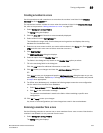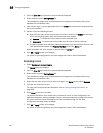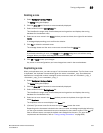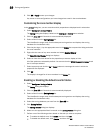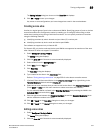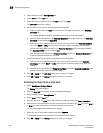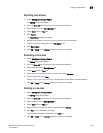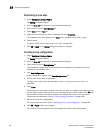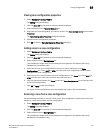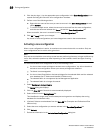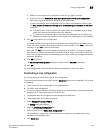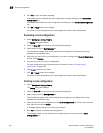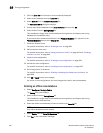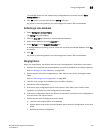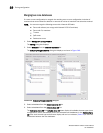Brocade Network Advisor IP User Manual 651
53-1003056-01
Zoning configuration
19
Viewing zone configuration properties
1. Select Configure > Zoning > Fabric.
The Zoning dialog box displays.
2. Click the Zone DB tab if that tab is not automatically displayed.
3. Select a fabric from the Potential Members list.
4. Right-click the zone configuration you want to review in the Zone Configurations list and select
Properties.
The Zone Configuration Properties dialog box displays.
5. Review the zone configuration properties.
6. Click OK to close the Zone Configuration Properties dialog box.
Adding zones to a zone configuration
1. Select Configure > Zoning > Fabric.
The Zoning dialog box displays.
2. Click the Zone DB tab if that tab is not automatically displayed.
3. Select a fabric from the Zoning Scope list.
This identifies the target entity for all subsequent zoning actions and displays the zoning
database for the selected entity.
4. Select one or more zone configurations to which you want to add zones in the Zone
Configurations list. (Press SHIFT or CTRL and click each zone configuration name to select
more than one zone configuration.)
5. Select one or more zones to add to the zone configurations in the Zones list. (Press SHIFT or
CTRL and click each zone name to select more than one zone.)
6. Click the right arrow between the Zones list and the Zone Configurations list to add the zones
to the zone configurations.
7. Click OK or Apply to save your changes.
Any zones or zone configurations you have changed are saved in the zone database.
Removing a zone from a zone configuration
Use the following procedure to remove a zone from a zone configuration. Note that the zone is not
deleted; it is only removed from the zone configuration.
1. Select Configure > Zoning > Fabric.
The Zoning dialog box displays.
2. Click the Zone DB tab if that tab is not automatically displayed.
3. Select a fabric from the Zoning Scope list.
This identifies the target entity for all subsequent zoning actions and displays the zoning
database for the selected entity.