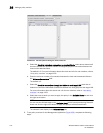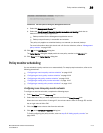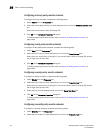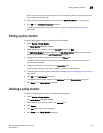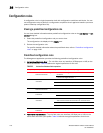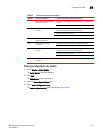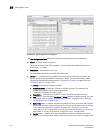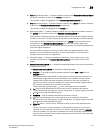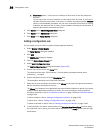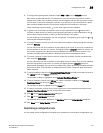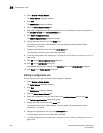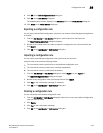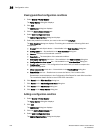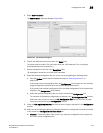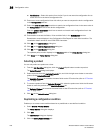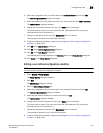1120 Brocade Network Advisor IP User Manual
53-1003056-01
Configuration rules
36
Move Down button — Use to move a condition or block down in the rule (except the
last item).
You can only move one item (condition or entire block) down at a time. If you move a
condition from the first position in the rule or in a block, the logical operator (AND/OR
column) is automatically populated. You can move a condition into a block by moving
it between the start and end of a block. If the condition is already part of the block, it
skips the block and moves below the block.
5. Click Cancel on the Add Configuration Rule dialog box.
6. Click Cancel on the Add Monitor dialog box.
7. Click Close on the Policy Monitor dialog box.
Adding a configuration rule
You can create your own rules to compare content against a baseline.
1. Select Monitor > Policy Monitor.
The Policy Monitor dialog box displays.
2. Click Add.
The Add Monitor dialog box displays.
3. Click the Switch/Router Checks tab.
4. Select Add > Configuration Rule.
The Add Configuration Rule dialog box displays (Figure 463).
5. Enter a name for the rule in the Name field.
The name cannot be over 128 characters. The only special characters allowed are an
underscore (_) or space.
6. Enter a description for the rule in the Description field.
The description cannot be over 1024 ASCII characters.
7. Select one or more conditions and blocks in the Library list and click the right arrow button to
add the conditions and blocks to the rule.
The Library list contains a list of predefined and user-defined conditions or blocks. You cannot
modify or delete predefined conditions or blocks. For more information, about predefined
conditions and blocks, refer to “Predefined conditions” on page 1128 and “Predefined blocks”
on page 1134.
To add a condition, refer to “Adding a configuration condition” on page 1124.
To add a block, refer to “Adding a configuration block” on page 1131.
To delete a condition or block, refer to “Deleting conditions and blocks” on page 1134.
8. To add conditions to a block, select a block in the Selected Conditions/Block list, then select
the conditions (one or more) you want to add to the block in the Library list and click the right
arrow button.