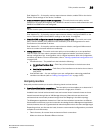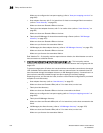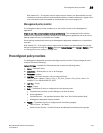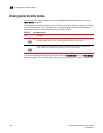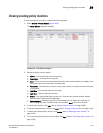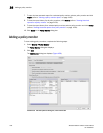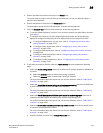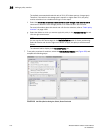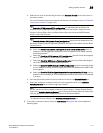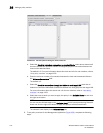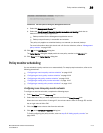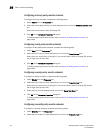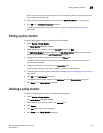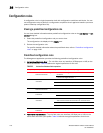Brocade Network Advisor IP User Manual 1109
53-1003056-01
Adding a policy monitor
36
3. Enter a user-defined name for the policy in the Name field.
The name must be unique. It cannot be over 64 characters, nor can the field be empty. It
cannot include asterisks.
4. Enter a description of the policy in the Description field.
The description cannot be over 128 characters. It cannot include asterisks.
5. Click the Schedule Use check box and choose one of the following options:
• To use the default frequency (one time, runs at current system time plus fifteen minutes),
go to step 6.
• To configure the frequency, click the ellipsis button and choose one of the following
options to configure the frequency at which deployment runs for the policy monitor:
To configure deployment to run only once, refer to “Configuring a one-time policy
monitor schedule” on page 1113.
To configure hourly deployment, refer to “Configuring an hourly policy monitor
schedule” on page 1114.
To configure daily deployment, refer to “Configuring a daily policy monitor schedule”
on page 1114.
To configure weekly deployment, refer to “Configuring a weekly policy monitor
schedule” on page 1114.
To configure monthly deployment, refer to “Configuring a monthly policy monitor
schedule” on page 1114.
6. To set policy monitors for fabrics, select the Fabric Checks tab and complete the following
steps.
a. Select the Check zoning status check box to determine if zoning is enabled or disabled on
the fabric.
• Select the Enabled option to determine if zoning is enabled.
• Select the Disabled option to determine if zoning is disabled.
For more information about this check and a fix for rule violations, refer to “Fabric policy
monitors” on page 1100.
b. Select the Check that all zones belong to at least one zone config check box to determine
if there are orphaned zones in the fabric zone database.
For more information about this check and a fix for rule violations, refer to “Fabric policy
monitors” on page 1100.
c. Select the Check the number of initiator ports zoned to each storage port check box to
determine the total number of initiator ports zoned to each storage port.
For more information about this check and a fix for rule violations, refer to “Fabric policy
monitors” on page 1100.
d. Select the Check zones that do not contain any online member check box to identify zones
in which all zone members are offline.
For more information about this check and a fix for rule violations, refer to “Fabric policy
monitors” on page 1100.
e. Enter the initiator port limit in the Initiator Port Limit field.