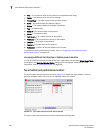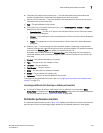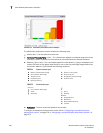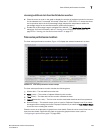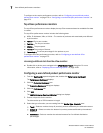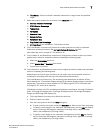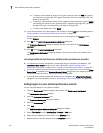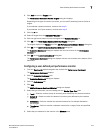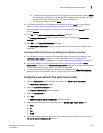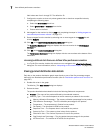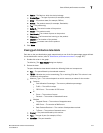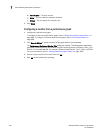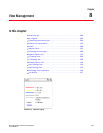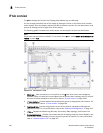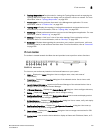274 Brocade Network Advisor IP User Manual
53-1003056-01
User-defined performance monitors
7
7. (Top N and Bottom N monitors only) Select the number of ports to include in a selected
measure by entering a number in the For Top N, Bottom N Monitors, N= text box.
Valid values are from 1 through 25. The default is 10.
8. (Top N, Bottom N, and Distribution monitors only) Configure the monitor to show only values
greater than or less than a specified value by completing the following steps.
a. Select the Show values check box.
b. Select greater than or less than from the list.
c. Enter a value in the field.
9. (Top N, Bottom N, and Distribution monitors only) Configure threshold numbers and associated
colors by completing the following steps.
Depending on the monitor type you select, you can define up to four threshold numbers in
increasing or decreasing order and up to five associated threshold colors.
(Top N and Bottom N monitors only) The decreasing order defaults are as follows: 90 and
above displays red, 75 and above displays orange, 60 and above displays yellow, and all others
display blue. The maximum values allowed are -32,768 through 32,767 for SFP power and
0 through 32,767 for all other measures.
(Distribution monitors only) The increasing order defaults are as follows: 0 through 20 displays
green, 21 through 40 displays blue, 41 through 60 displays yellow, 61 through 80 displays
orange, and 81 through 100 displays red.
a. (Top N and Bottom N monitors only) Select the check box.
b. Enter a number in the field.
c. Click the color square to launch the Color dialog box.
• To pick a color from a swatch, select the Swatches tab. Select a color from the display.
• To specify a color based on hue, saturation, and brightness, click the HSV tab. Specify
the hue (0 through 360 degrees), saturation (0 through 100%), value (0 through
100%), and transparency (0 through 100%).
• To specify a color based on hue, saturation, and lightness, click the HSL tab. Specify
the hue (0 through 360 degrees), saturation (0 through 100%), lightness (0 through
100%), and transparency (0 through 100%).
• To specify a color based on values of red, green, and blue, click the RGB tab. Specify
the values for red (0 through 255), green (0 through 255), blue (0 through 255), and
alpha (0 through 255).
Common
• Port Utilization Percentage
• Traffic
• CRC Errors
•
IP
• Errors
• Discards
Wireless
• Dropped Events
• MAC Errors
• Back Packets Received
• Tx Errors