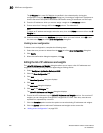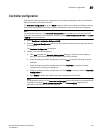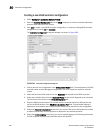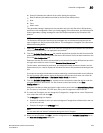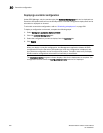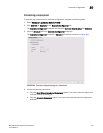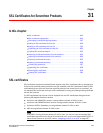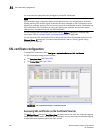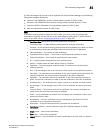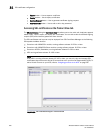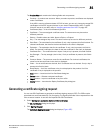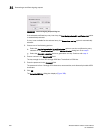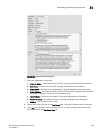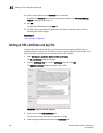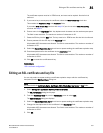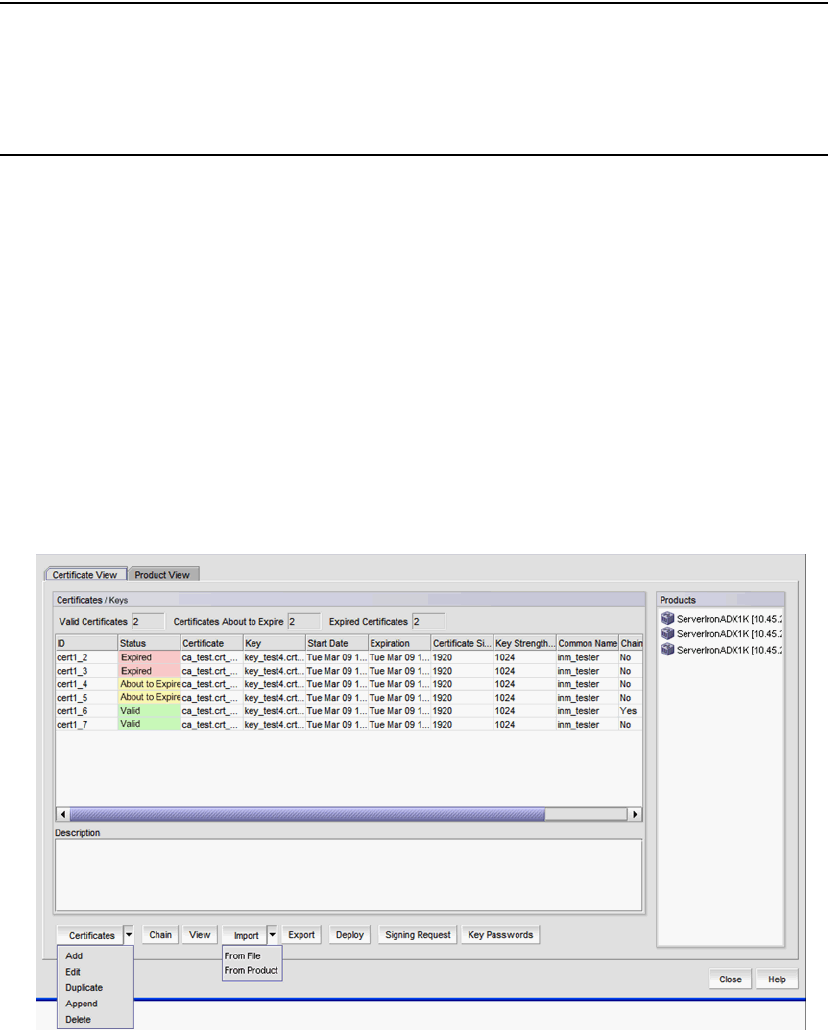
944 Brocade Network Advisor IP User Manual
53-1003056-01
SSL certificate configuration
31
You must have the appropriate user privileges to access SSL Certificates.
NOTE
SSL Certificates does not generate signed certificates and keys. You can generate a certificate
signing request (CSR), but the signed certificates and keys managed by SSL Certificates must be
signed by a certificate authority (CA) and must be stored in an accessible location. Certificates and
keys are added to SSL Certificates by cutting and pasting the certificate and key file contents
obtained from a certificate authority into SSL Certificates.
You can configure SSL certificates preferences from the Options dialog box. For step-by-step
instructions, refer to “Configuring SSL certificates preferences” on page 164.
You can import the SSL certificates and keys during discovery from SSL-capable products on the
Discover Setup - IP dialog box. For step-by-step instructions, refer to “Defining global setting
preferences” on page 60.
SSL certificate configuration
To access SSL Certificates, select Configure > Application Delivery > SSL Certificates.
The SSL Certificates dialog box has two tabs:
• The Certificate View tab (Figure 385).
• The Product View tab (Figure 386).
FIGURE 385 SSL Certificates dialog box - Certificate View tab
Accessing SSL certificates on the Certificate View tab
The SSL Certificates dialog box Certificate View tab allows you to view, add, edit, duplicate, append,
delete, chain, import, export, and deploy SSL certificates. You can also create a certificate signing
request (CSR) and create key passwords from this tab.