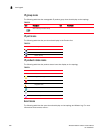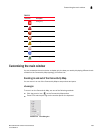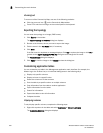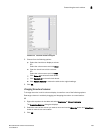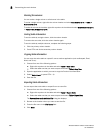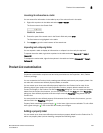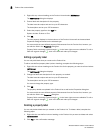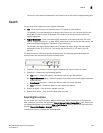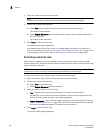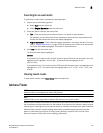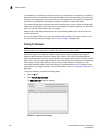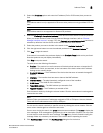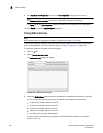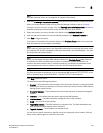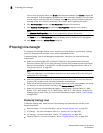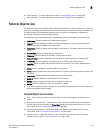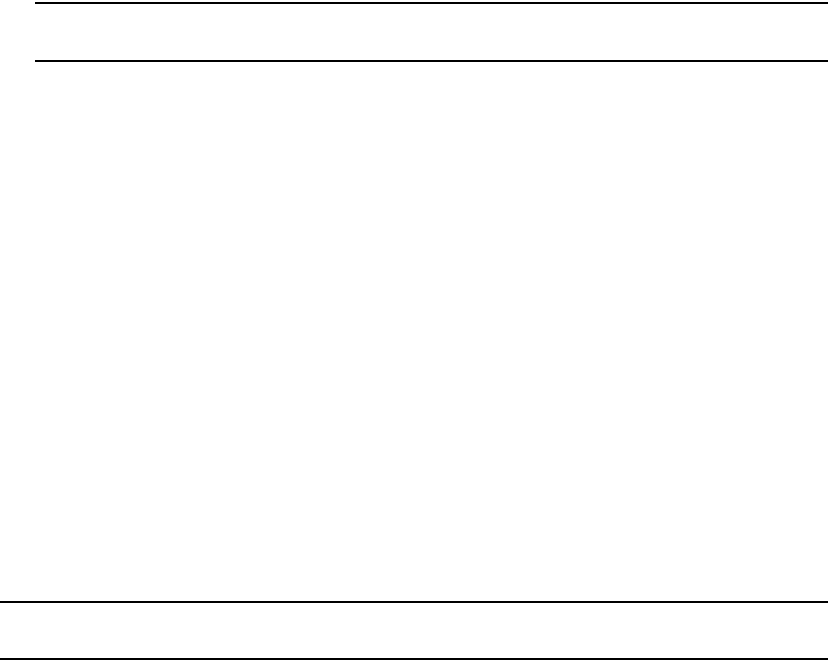
300 Brocade Network Advisor IP User Manual
53-1003056-01
Search
8
1. Enter your search criteria in the search field.
NOTE
To search for a device, the device must be discovered and display in the topology.
2. Choose one of the following options:
• Select Text from the search list and enter a text string in the search text box.
This search is case sensitive.
• Select Regular Expression from the search list and enter a Unicode regular expression in
the search text box.
This search is case insensitive
3. Press Enter or click the search icon.
The search results display highlighted.
If the search finds more than one match, a message displays, advising you to restrict the
search by restricting the search by node (refer to “Restricting a search by node” on page 300)
or by looking for exact matches (refer to “Searching for an exact match” on page 301).
Restricting a search by node
When a device is assigned to a product group, it may be listed in the Product node, as well as
Product Groups node. Therefore the search results include the device under both the Product node
and the Product Group node.
NOTE
To search for a device, the device must be discovered and display in the topology.
To restrict the search only to specific nodes, complete the following steps.
1. Select the Product node or Product Group node that you want to search.
2. Choose one of the following options:
• Select Text from the search list.
• Select Regular Expression from the search list.
3. Enter your search criteria in the search field.
• Text — Enter a text string in the search text box. This search is case sensitive.
For example, you can enter the first five characters in a device name. All products in the
Product List that contain the search text display highlighted.
• Regular Expression — Enter a Unicode regular expression in the search text box. (For hints,
refer to “Regular Expressions” on page 1333.) All products in the Product List that contain
the search text display highlighted. This search is case insensitive.
4. Press Enter or click the search icon.
The search results display highlighted.